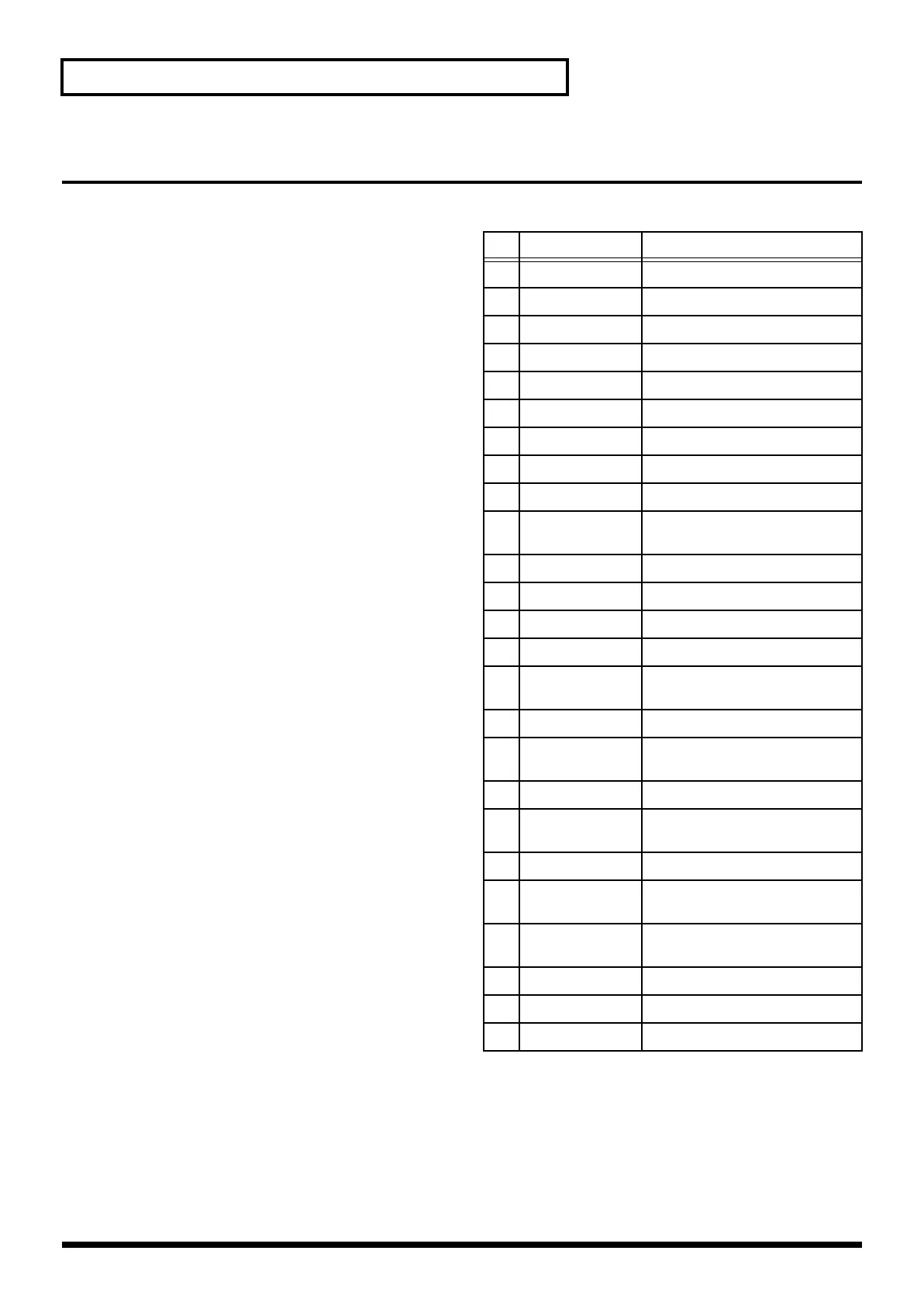44
Chapter 4. Applying Effects to the Sound (Effects)
Multi-Effects (MFX)
Multi-effects provides 25 different Effect Types, each of
which let you apply a different effect. Described here is how
to enter the MFX-related settings.
Turning the multi-effects on/off
The multi-effects is turned on by pressing [MFX] and getting
the indicator to light. To turn it off, press the button again,
extinguishing the indicator.
* This lets you turn the effect on/off for all parts, regardless of
other settings.
Applying the multi-effects to individual
parts
Refer to the explanation of “Part MFX Switch” in “Modifying
the settings of each part” (p. 19).
Using the part buttons to turn the
multi-effects on/off
You can also turn the multi-effects on/off for an individual
part by holding down the D-FIELD function button [MFX]
and pressing the corresponding part button.
The multi-effects is on for parts whose part button is lit while
you are pressing the D-FIELD function button [MFX].
* This method cannot be used to set the MFX switch of the
rhythm part to “RHY.” The setting can be changed from
“RHY” to “OFF,” but will always change from “OFF” to
“ON.”
Making detailed settings
1. Hold down [MFX] and press [EDIT].
* You can also access the setting screen by holding down the D-
FIELD function button [MFX] and pressing [EDIT].
2. Turn [VALUE] to select the desired type of multi-
effects.
3. Press [ENTER] to select the parameter.
4. Turn [VALUE] to modify the setting.
5. When you are finished, press [EXIT].
Available Settings
* For details on the settings for each effect, refer to the
explanations on the next and following pages.
No MFX TYPE Description
1 4BAND EQ modify the tone
2 SPECTRUM add character to the sound
3 ENHANCER add sparkle to the sound
4 OVERDRIVE distort the sound mildly
5 DISTORTION distort the sound severely
6 Lo-Fi simulate a “low-fidelity” sound
7 NOISE add various types of noise
8 RADIO TUNING simulate a radio being tuned
9 PHONOGRAPH simulate an old record
10 COMPRESSOR make the volume level more consis-
tent
11 LIMITER smooth out irregularities in volume
12 SLICER apply successive cuts to the sound
13 TREMOLO cyclic changes in volume
14 PHASER modulate the sound
15 CHORUS add spaciousness and depthto the
sound
16 SPACE-D add transparent depth
17 TETRA CHORUS layer chorus sounds to add spacious-
ness
18 FLANGER add metallic resonance to the sound
19 STEP FLANGER add metallic resonance to the sound
while changing the pitch in steps
20 SHORT DELAY add echoes to the sound
21 AUTO PAN automatically move the stereo loca-
tion
22 FB PITCH
SHIFTER
skew the pitch
23 REVERB add reverberation
24 GATE REVERB sharply cut the reverberation
25 ISOLATOR Cuts off a specific range
