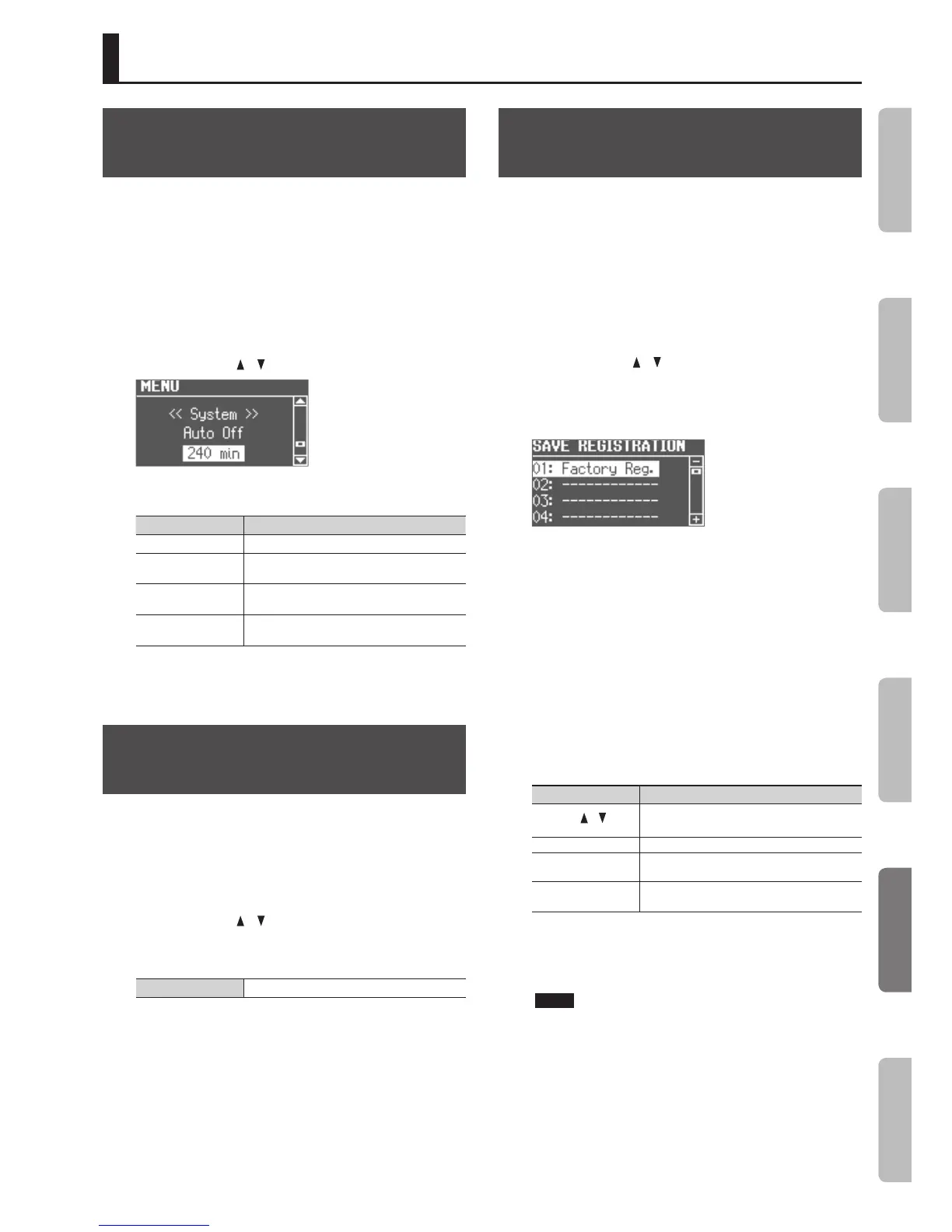39
Convenient Functions
Making the Power Automatically
Turn O After a Time (Auto O)
With the factory settings, the unit’s power will automatically be
switched o a certain amount of time after you stop playing or
operating the unit.
If you don’t need the power to turn o automatically, set “Auto O”
to the “OFF” setting as described below.
1. Press the [MENU] button.
2. Turn the [VALUE] dial
to select “System.”
3. Press the [ENTER] button.
4. Use the CURSOR [
] [ ] buttons to select “Auto O.”
5. Turn the [VALUE] dial to change the setting.
Value Explanation
OFF The power will not turn o automatically.
10 min
The power will automatically turn o if no
operation is performed for 10 minutes.
30 min
The power will automatically turn o if no
operation is performed for 30 minutes.
240 min (default)
The power will automatically turn o if no
operation is performed for 240 minutes (4 hours).
6. Press the [EXIT] button several times to nish the
procedure.
Adjusting the Brightness of the
Display (LCD Contrast)
Use this setting to adjust the brightness of the screen.
1. Press the [MENU] button.
2. Turn the [VALUE] dial
to select “System.”
3. Press the [ENTER] button.
4. Use the CURSOR [
] [ ] buttons to select “LCD Contrast.”
5. Turn the [VALUE] dial to change the setting.
Value 0 (dark)–30 (bright)
6. Press the [EXIT] button several times to nish the
procedure.
Saving Registrations to a USB Flash
Drive (Save Registration)
All registrations stored in the VR-09 can be saved to your USB ash
drive as a set (registration set).
1. Connect a USB ash drive (sold separately) to the USB
MEMORY port (p. 6).
2. Press the [MENU] button.
3. Turn the [VALUE] dial
to select “Media Utility.”
4. Press the [ENTER] button.
5. Use the CURSOR [
] [ ] buttons to select “Save
Registration.”
6. Press the [ENTER] button.
The SAVE REGISTRATION screen appears.
7. Turn the [VALUE] dial to select the save-destination number.
Numbers for which a registration set name is shown already contain
a saved registration set.
If you select a previously-saved registration set as the save-
destination, the previously-saved registration set will be overwritten.
If you don’t want to overwrite it, select a number for which “----------”
is shown as the save-destination.
8. Press the [ENTER] button.
If you select a number in which a registration set is already saved,
the display will ask “Overwrite Registration OK?”
If you are sure you want to overwrite it, press the [ENTER] button. If
you decide to select a dierent number, press the [EXIT] button.
9. Assign a name to the registration set.
Button/Dial Operation
CURSOR [
] [ ]
buttons
Select the character that you want to change.
[VALUE] dial Changes the character.
MODE [ORGAN] (Del)
button
Delete the character.
MODE [PIANO] (Space)
button
Inserts a space.
10. Press the [ENTER] button or the MODE [SYNTH] (Save)
button.
The registration set will be saved.
NOTE
Do NOT turn o the power or disconnect the USB ash drive
while “Executing...” is displayed.
11. Press the [EXIT] button several times to nish the
procedure.
Introduction Performing Recording Looper Settings
Appendix
