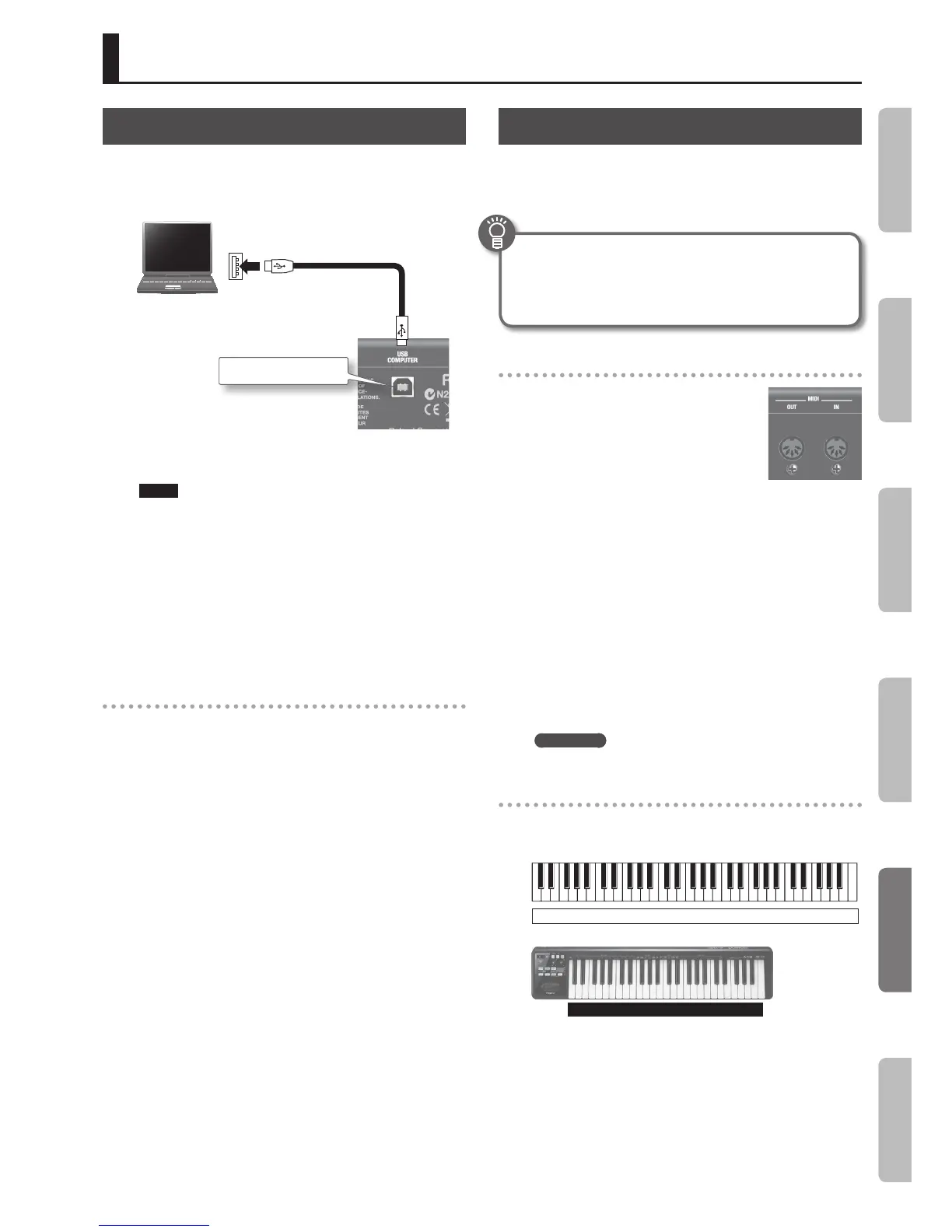51
Connecting a Computer
If you use a commercially available USB cable to connect the USB
COMPUTER port on the VR-09’s rear panel to your computer’s USB
connector, MIDI data played by your MIDI software (DAW software)
can be sounded by the VR-09.
Computer’s USB port
(Supports USB 2.0 Hi-Speed)
USB cable
(Supports USB 2.0 Hi-Speed)
VR-09
USB COMPUTER port
For details on operating requirements, refer to the Roland website.
http://www.roland.com/
NOTE
• For some models of computer, the system might not operate
correctly. Refer to the Roland website for the operating systems
that are supported.
• A USB cable is not included. To purchase one, please contact the
dealer where you purchased the VR-09.
• Use a USB cable that supports USB 2.0 Hi-Speed.
• Use a computer with a USB port that supports USB 2.0 Hi-Speed.
• Switch on the VR-09’s power before you start up the DAW
software on your computer. Do not switch the VR-09 on/o
while your DAW software is running.
USB MIDI
If the VR-09 is connected via USB to your computer, your DAW
software can record the VR-09’s performance data (MIDI data), and
performance data (MIDI data) played back by your DAW software
can play the VR-09’s sound generator section.
Connecting MIDI Devices
By connecting an external MIDI device so that performance
data can be exchanged, you’ll be able to control each device’s
performance. For example, you can play the VR-09’s keyboard to
produce sound or switch sounds on an external MIDI device.
What’s MIDI?
MIDI, short for “Musical Instrument Digital Interface,” was
developed as a standard for the exchange of performance
data between electronic instruments and computers.
About MIDI connectors
MIDI Out Connector
Connect the external MIDI device to the MIDI
IN connector with an optional MIDI cable.
The notes played on the keyboard, movements
of the Damper pedal, Expression data, data
indicating that a REGISTRATION button, etc.,
was pressed will be transmitted to the external
MIDI connector.
MIDI In Connector
Connect the external MIDI device to the MIDI out connector with an
optional MIDI cable. Performance messages from an external MIDI
device are received here.
These incoming messages may instruct the receiving MIDI
instrument to play sounds or switch sounds.
The VR-09 contains two sound generators: one sound generator
for its own keyboards and the SMF playback sound generator (GM2
sound generator). Normally, musical data transmitted from an
external device to the MIDI In connector is sent to the SMF playback
sound generator (GM2 sound generator), but you can also set the
MIDI IN Mode parameter (p. 48) so that the keyboard sound generator
is controlled.
REFERENCE
For details on MIDI settings, refer to the “MIDI” menu (p. 48).
Performing with two-manual setup
You can connect another MIDI keyboard (sold separately) to the
VR-09’s MIDI IN connector, and perform using a two-manual setup.
Upper part
Lower part
MIDI keyboard
VR-09
1. Use a MIDI cable (sold separately) to connect the MIDI
OUT connector of your MIDI keyboard (sold separately) to
the VR-09’s MIDI IN connector.
2. Set the MIDI IN Mode setting to “KEYBOARD” (p. 48).
3. Make split settings (p. 28).
The lower part will automatically be assigned to the MIDI keyboard.
The VR-09’s keyboard will play the sound of the upper part across its
entire range. In this case, the split point you’ve specied will be ignored.
Connections with Other Equipment
Introduction Performing Recording Looper Settings
Appendix
