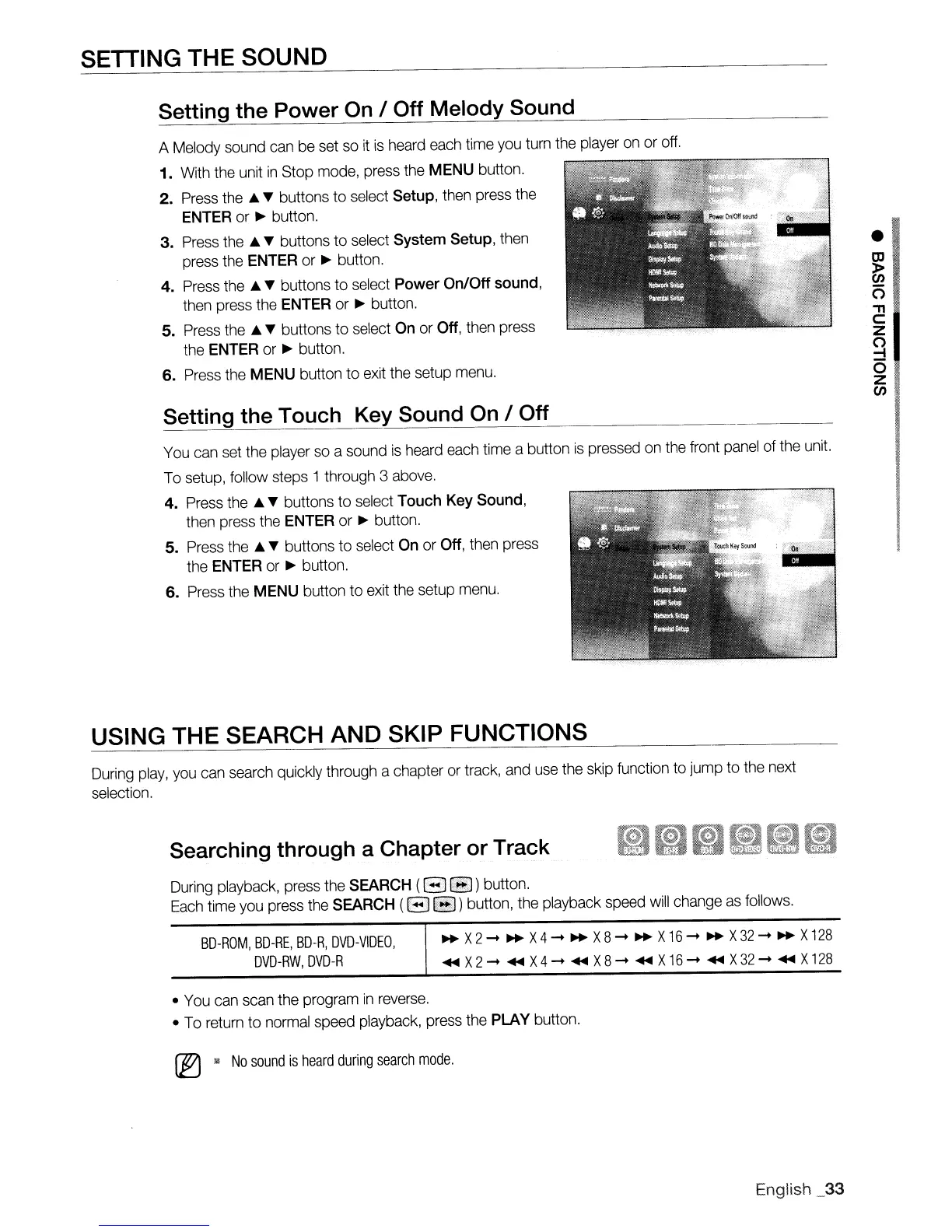SETTING THE SOUND
Setting the Power
On
/ Off Melody Sound
A Melody sound can be set so it
is
heard each time you turn the player on or off.
1. With the unit
in
Stop mode, press the MENU button.
2. Press
the'"
T buttons
to
select Setup, then press the
ENTER
or
~
button.
3. Press
the'"
T buttons
to
select
System
Setup, then
press the
ENTER
or
~
button.
4. Press
the'"
T buttons to select Power On/Off
sound,
then press the
ENTER
or
~
button.
5. Press
the'"
T buttons to select
On
or
Off,
then press
the
ENTER
or
~
button.
6. Press the MENU button
to
exit the setup menu.
Setting the Touch Key Sound
On
/ Off
You can set the player so a sound
is
heard each time a button
is
pressed on the front panel of the unit.
To setup, follow steps
1 through 3 above.
4. Press
the'"
T buttons
to
select
Touch
Key
Sound,
then press the
ENTER
or
~
button.
5. Press
the'"
T buttons to select
On
or
Off,
then press
the
ENTER
or
~
button.
6. Press the MENU button to exit the setup menu.
USING THE SEARCH AND SKIP FUNCTIONS
During play, you can search quickly through a chapter
or
track, and use the skip function to jump to the next
selection.
Se~rching
through a Chapter or Track
During playback, press the
SEARCH
(Gil
BfB)
button.
Each time you press the
SEARCH
(B
~)
button, the playback speed will change
as
follows.
•
~
00·
6
-n
c:
Z
o
-4
o
Z
00
BD-ROM,
BD-RE,
BD-R,
DVD-VIDEO,
DVD-RW,
DVD-R
~
X2
.....
~
X4
~
X8
~
X
16
~
X
32
~
X
128
...
X2"'"
...
X4 X8
X
16
X32
X128
• You can scan the program
in
reverse.
• To return
to
normal speed playback, press the
PLAY
button.
~
1/1
No
sound
is
heard
during
search
mode.
English
_33
