
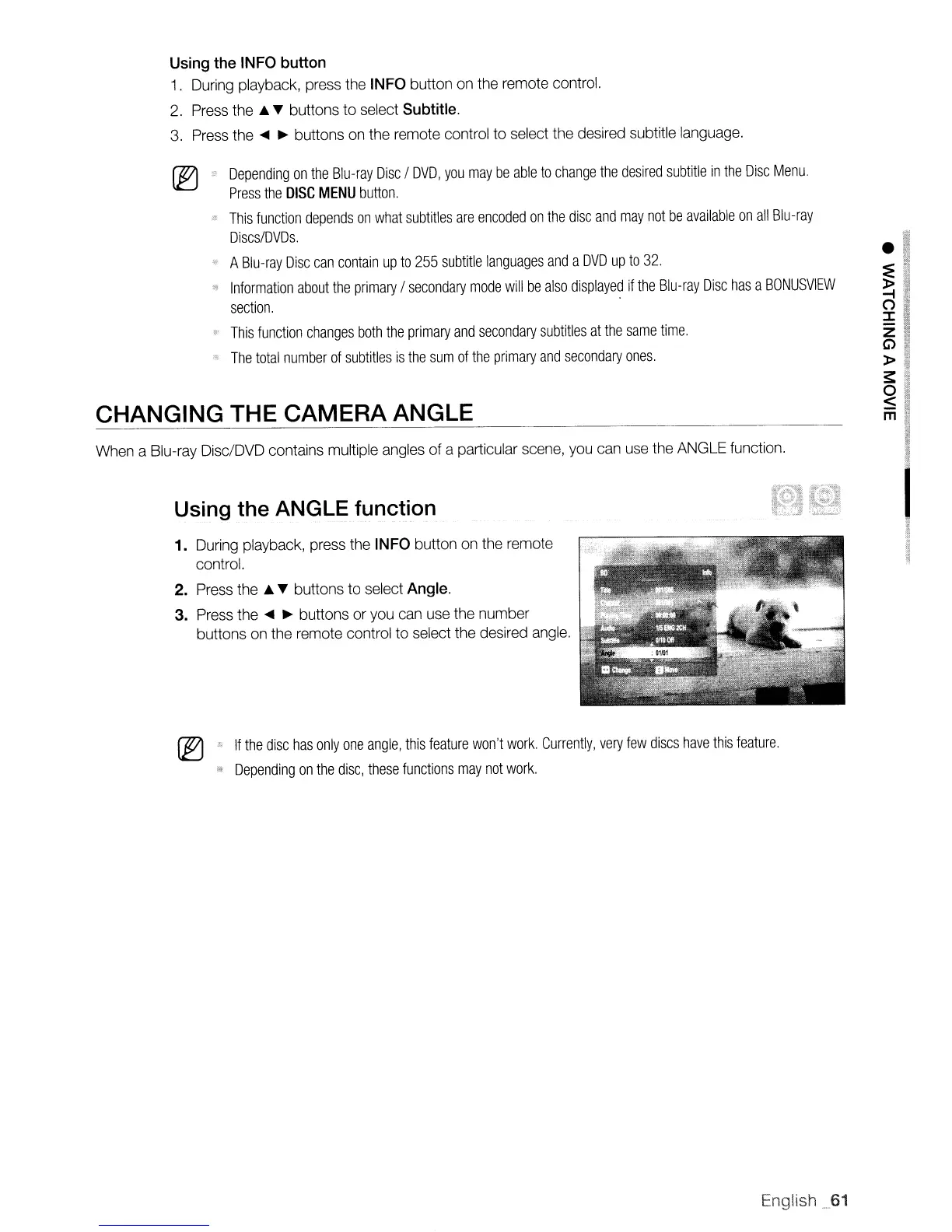 Loading...
Loading...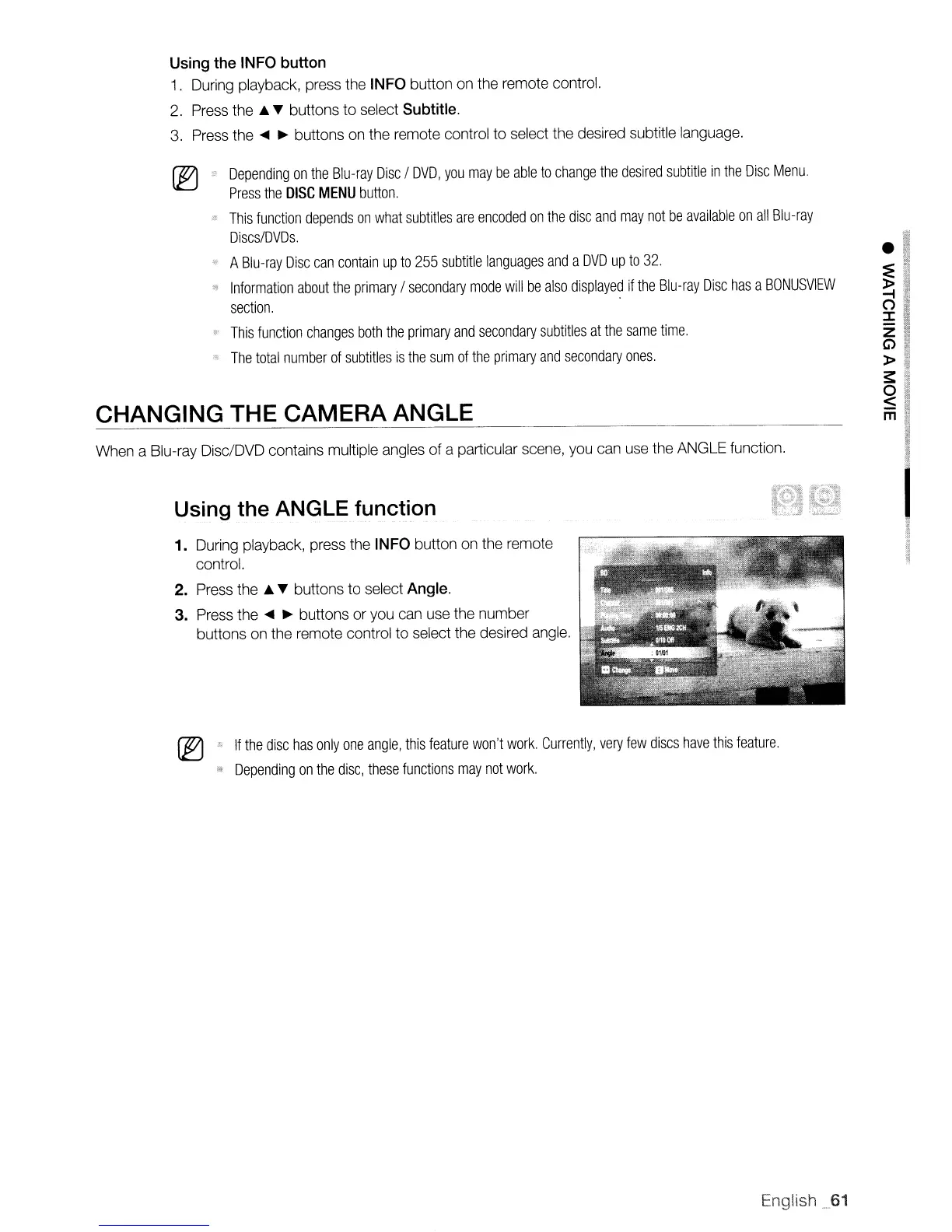
Do you have a question about the Samsung BD-P1600 and is the answer not in the manual?
| HDMI video output | 1080p, 1080i, 720p, 480p |
|---|---|
| CVBS output | 480i |
| Component video out | 1080i, 720p, 480p, 480i |
| audio out | 1 rear |
|---|---|
| optical out | 1 rear |
| audio D/A converter | 24-bit/192KHz |
| dimensions | 17.0” x 2.13” x 7.83” |
|---|---|
| weight | 4.85 lbs. |











