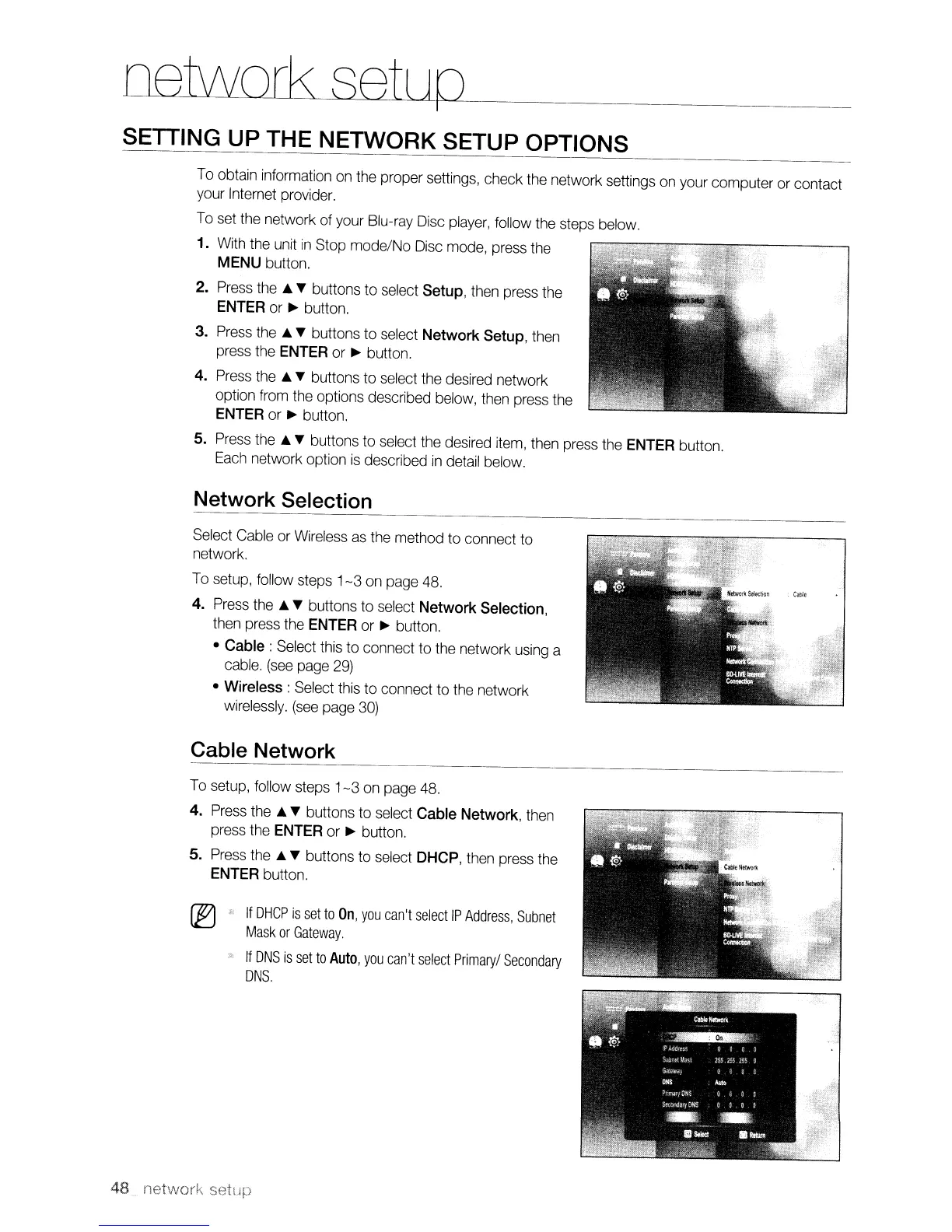Lletworb:
setup _
SETTING UP THE NETWORK SETUP OPTIONS
To
obtain information
on
the proper settings, check the network settings
on
your computer or contact
your Internet provider.
To
set
the network of your Blu-ray Disc
player,
follow the steps below.
1.
With
the unit
in
Stop mode/No
Disc
mode, press the
MENU
button.
2.
Press
the"
T buttons to select Setup, then press the
ENTER
or
~
button.
3.
Press
the"
T buttons to select Network Setup, then
press the
ENTER
or
~
button.
4.
Press
the
..
T buttons to select the desired network
option from the options described below, then press the
ENTER
or
~
button.
5.
Press
the"
T buttons to select the desired
item,
then press the
ENTER
button.
Each
network option
is
described
in
detail below.
Network Selection
Select Cable or
Wireless
as
the method to connect to
network.
To
setup, follow steps
1-3
on
page 48.
4.
Press
the
..
T buttons to select Network Selection,
then press the
ENTER
or
~
button.
• Cable: Select
this
to connect to the network
using
a
cable.
(see
page
29)
• Wireless: Select this to connect to the network
wirelessly.
(see
page
30)
Cable Network
To
setup, follow steps
1-3
on
page 48.
4.
Press
the
..
T buttons to select Cable Network,
then
press the
ENTER
or
~
button.
5.
Press
the"
T buttons to select DHCP, then press the
ENTER
button.
If
DHCP
is
set
to
On,
you
can't
select
IP
Address,
Subnet
Mask
or
Gateway.
If
DNS
is
set
to
Auto,
you
can't
select
Primary/
Secondary
DNS.
48
....
networl\
setup
