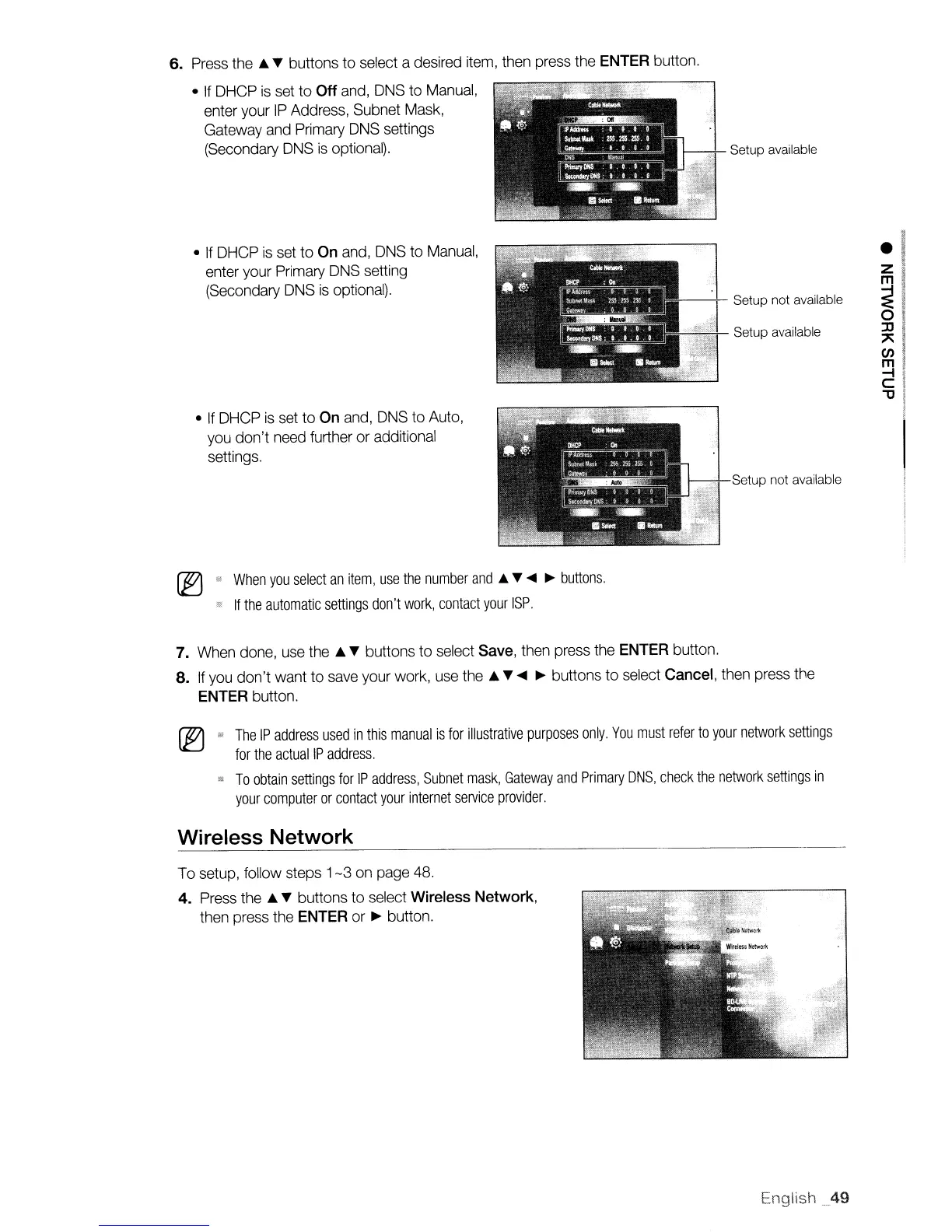6.
Press
the'"
T buttons
to
select a desired item, then press the ENTER button.
•
If
DHCP
is
set to
Off
and, DNS
to
Manual,
enter your
IP
Address, Subnet Mask,
Gateway and Primary DNS settings
(Secondary DNS
is
optional).
Setup available
•
If
DHCP
is
set
to
On and, DNS to Manual,
enter your Primary DNS setting
(Secondary DNS
is
optional).
----1-
Setup not available
Setup available
• If DHCP is set
to
On and, DNS to Auto,
you don't need further
or
additional
settings.
Setup not available
~
l'!!
When
you
select
an
item,
use
the
number
and
...
T
~ ~
buttons.
a!
If
the
automatic
settings
don't
work,
contact
your
ISP.
7. When done, use the
...
T buttons
to
select Save, then press the ENTER button.
8.
If you don't want
to
save your work, use
the'"
T
~ ~
buttons
to
select Cancel, then press the
ENTER button.
The
IP
address
used
in
this
manual
is
for
illustrative
purposes
only.
You
must
refer
to
your
network
settings
for
the
actuallP
address.
'"
To
obtain
settings
for
IP
address,
Subnet
mask,
Gateway
and
Primary
DNS,
check
the
network
settings
in
your
computer
or
contact
your
internet
service
provider.
Wireless Network
To setup, follow steps
1-3
on page 48.
4. Press the
...
T buttons
to
select Wireless Network,
then press the ENTER or
~
button.
English
_49
