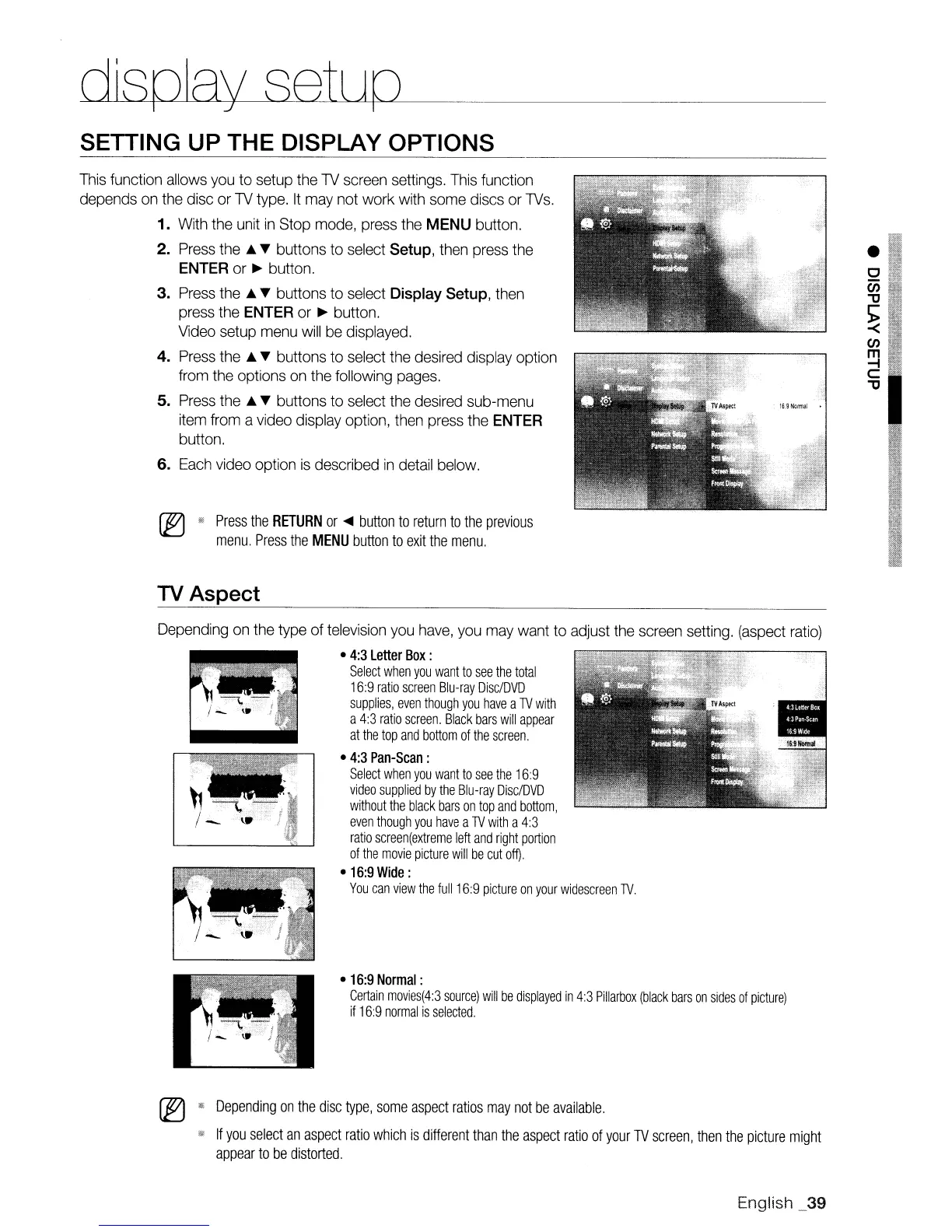dlspJay
setup _
SETTING UP THE DISPLAY OPTIONS
Press
the
RETURN
or
....
button
to
return
to
the
previous
menu.
Press
the
MENU
button
to
exit
the
menu.
This function allows you
to
setup the TV screen settings. This function
depends on the disc or
TV
type.
It
may not work with some discs or TVs.
1. With the unit
in
Stop mode, press the MENU button.
2. Press
the'"
"T
buttons to select Setup, then press the
ENTER or
~
button.
3. Press
the'"
"T
buttons to select Display Setup, then
press the
ENTER or
~
button.
Video setup menu
will
be displayed.
4. Press
the'"
"T
buttons
to
select the desired display option
from the options on the following pages.
5. Press the
...
"T
buttons to select the desired sub-menu
item from a video display option, then press the
ENTER
button.
6. Each video option
is
described
in
detail below.
TV Aspect
•
16:9
Normal
:
Certain
movies(4:3
source)
will
be
displayed
in
4:3
Pillarbox
(black
bars
on
sides
of
picture)
if
16:9
normal
is
selected.
Depending on the type of television you have, you may want to adjust the screen setting. (aspect ratio)
•
4:3
Letter
Box:
Select
when
you
want
to
see
the
total
16:9
ratio
screen
Blu-ray
Disc/DVD
supplies,
even
though
you
have
a
1V
with
a
4:3
ratio
screen.
Black
bars
will
appear
at
the top
and
bottom
of
the
screen.
•
4:3
Pan-Scan:
Select
when
you
want
to
see
the
169
video
supplied
by
the
Blu-ray
Disc/DVD
without
the
black
bars
on
top
and
bottom,
even
though
you
have
a
1V
with
a
4:3
ratio
screen(extreme
left
and
right
portion
of
the
movie
picture
will
be
cut
off).
•
16:9
Wide:
You
can
view
the
full
16:9
picture
on
your
widescreen
1V.
(E1
1II
Depending
on
the
disc
type,
some
aspect
ratios
may
not
be
available.
If
you
select
an
aspect
ratio
which
is
different
than
the
aspect
ratio
of
your
TV
screen,
then
the
picture
might
appear
to
be
distorted.
English _39
