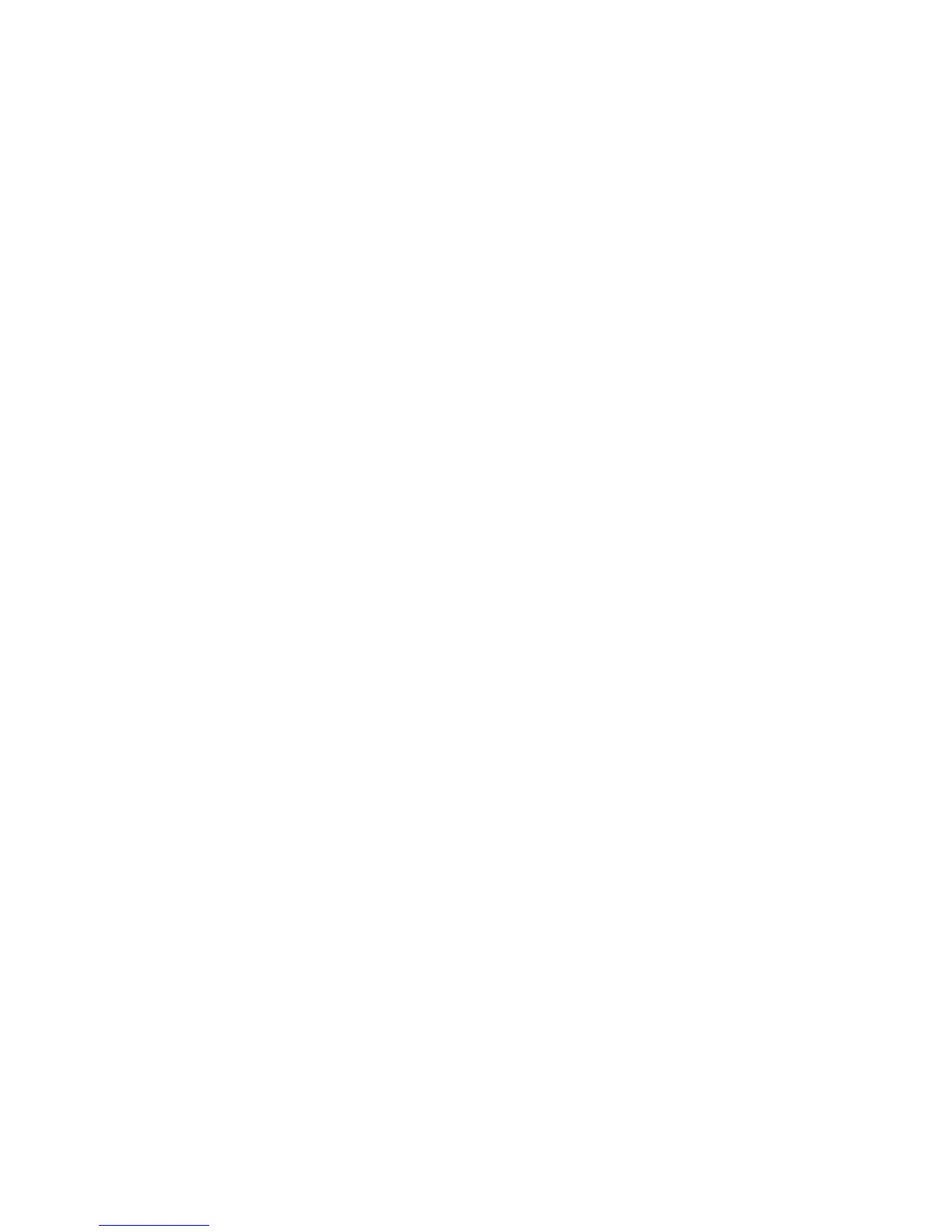Picture Size
Screen Menu
>
Picture
>
Picture Size
>
Picture Size
Most TV programmes and videos are displayed in full screen, but some programmes and videos
don’t fit the screen. Users can change the picture size for such programmes and videos. However, the
available size options may differ, depending on the video source. Refer to the "Picture Size and Input
Signal" for more information.
●
Auto Wide
Automatically adjusts the picture size to the 16:9 aspect ratios.
The Auto Wide function may not available depending on the country.
●
16:9
Set the picture to the 16:9 wide-screen format.
●
Wide Zoom
Magnifies the picture size more than 4:3. A magnified picture can be moved up and down.
●
Zoom
Magnifies the 16:9 wide pictures vertically to fit the screen size. A magnified picture can be
moved up and down.
●
4:3
Sets the picture to basic 4:3 mode.
[
Do not leave the TV in 4:3 mode for an extended period. The dark borders displayed on the
left and right/top and bottom of the screen may cause image retention - This feature is only
available for LED and PDP TVs. - (screen burn - This feature is only available for PDP TVs.).
This is not covered by the warranty.
●
Screen Fit
Displays the full image without any cut off.
●
Smart View 1
Reduces a 16:9 picture by 50%. This mode is only available for LED TVs and in HDMI mode.
●
Smart View 2
Reduces a 16:9 picture by 25%. This mode is only available for LED TVs and in HDMI or DTV
mode.
