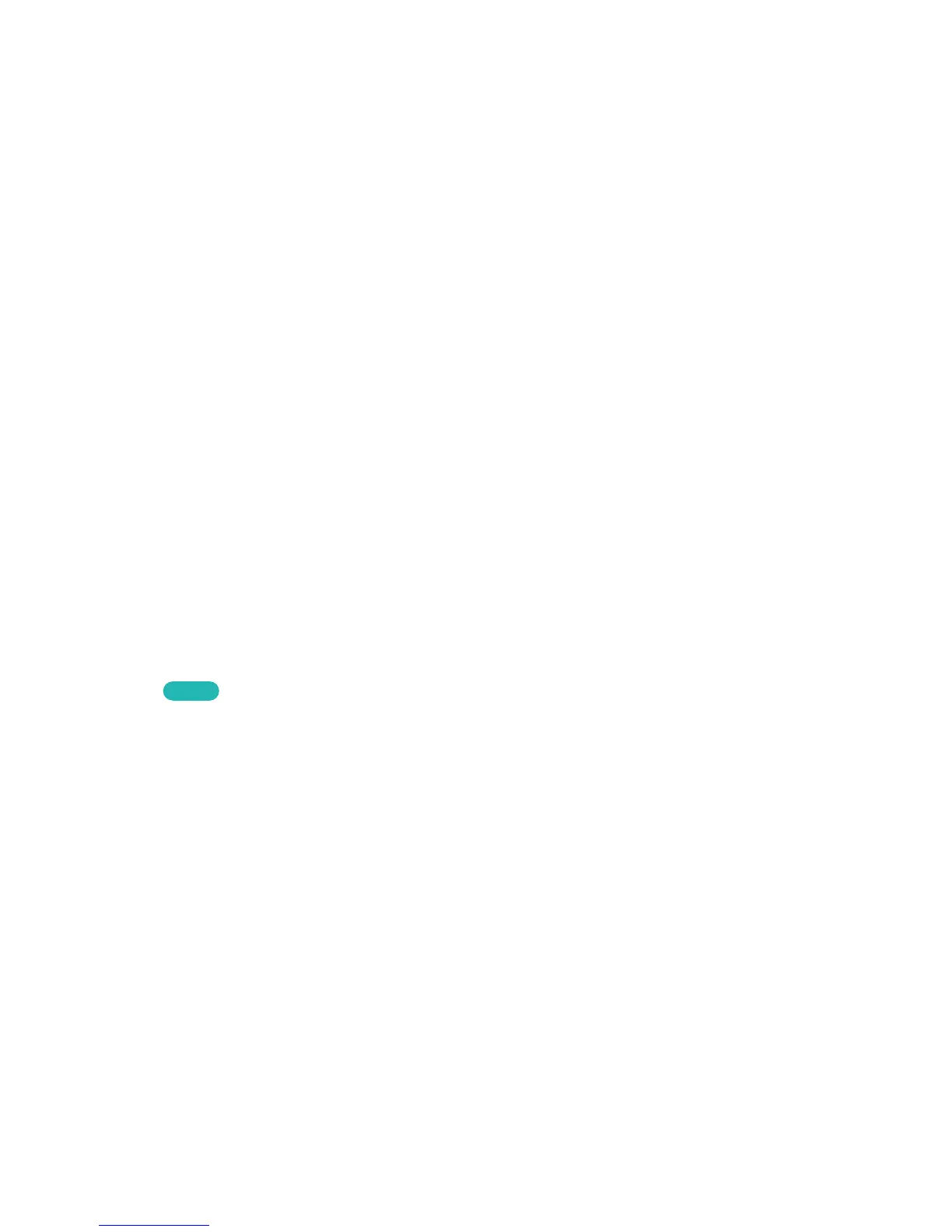Managing Application Folders
Create folders and manage applications by group. Navigate to More Apps, select Options, and then
Create Folder. Enter a name for the new folder.
Select Options to rename the folder or move applications to that folder.
Application Lock/Unlock
Lock / unlock applications. Navigate to More Apps, select Options, and then select Lock/Unlock. Enter
the password and then select the applications you wish to lock. A lock symbol appears on the selected
applications. To unlock, simply select the application again.
Application Update
When the application require to update to the latest version, navigate to Apps screen, and then select
More Apps. On the More Apps screen, select Apps to update, and then select application from the
list. The application starts updating to the latest version. However, Apps to update appears on the
screen only when the update is required.
Setting up the Application Auto Update
To update the applications automatically, select Options in the More Apps screen, and then select Auto
Update Apps. Applications will then be updated automatically when an update becomes available.
Fitness
Fitness is an application that helps you stay fit. Create a profile, set up an exercise plan, and start
exercising according to a structured regimen. Read and agree to the terms and conditions before using
Fitness.
Try Now
[
Do a warm-up or some stretches before exercising. Users must stop exercising immediately if
they experience pain, or become dizzy, exhausted or short of breath.
Creating a Profile
Follow the on-screen instructions and enter your information to create a profile.
