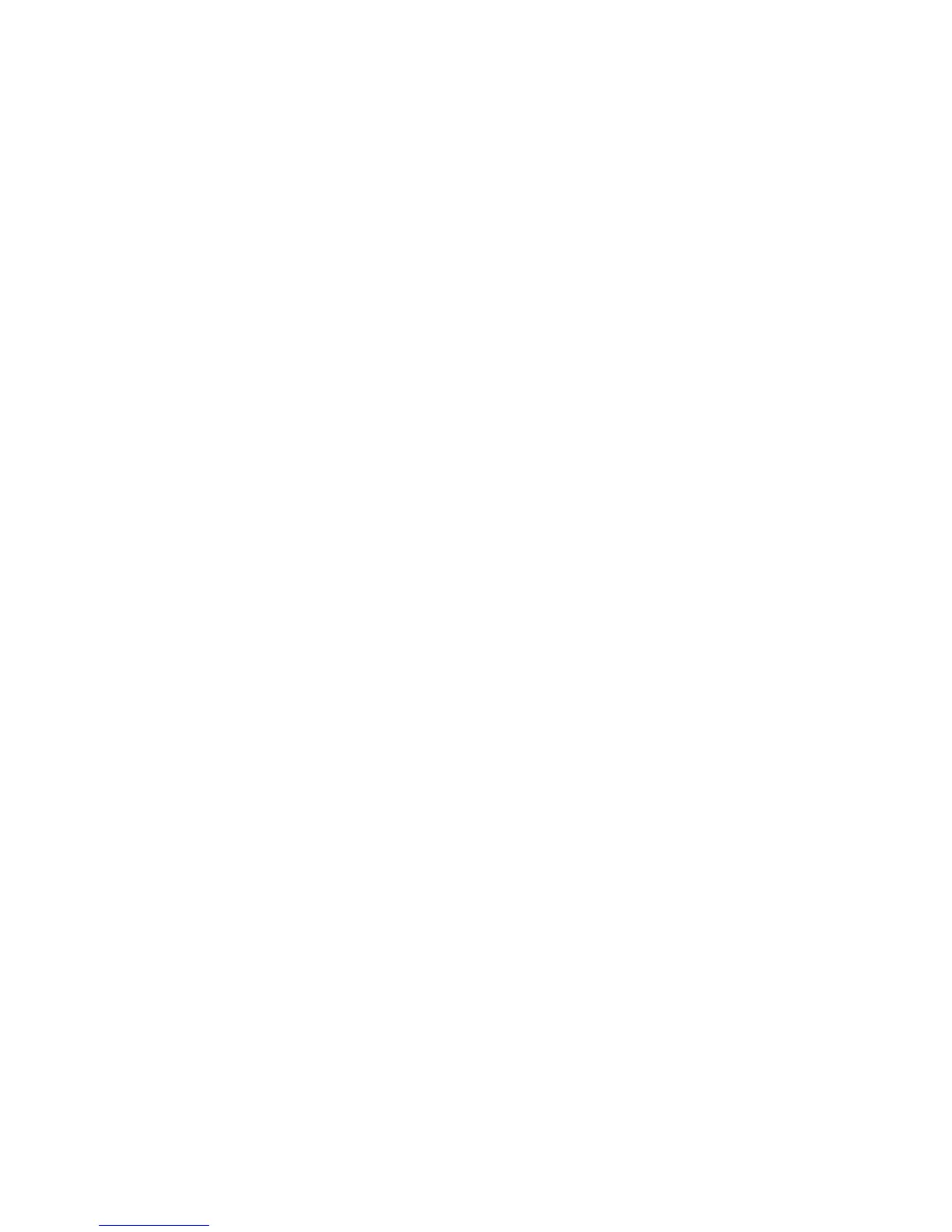Terms and Conditions, Privacy Policy
Screen Menu > Smart Features > Samsung Account> Terms & Conditions (or Privacy policy)
Carefully read the terms and conditions to use Samsung Account, and determine whether or not to
agree to them. Users cannot use Samsung Account fully unless they agree to them. However, you can
only view the entire terms and conditions after signing in with your Samsung account and you can use
your Samsung Account after agreeing to the terms and conditions.
Logging In
Screen Menu
>
Smart Features
>
Samsung Account
>
Log In
Use your Samsung account to log into the Smart Hub. Enter your ID and password and then select Log
In.
The Remember my password option lets you login without having to enter your password each time.
Check this option to enable it. Check the Sign me in automatically option if you want to log into
Smart Hub automatically.
If you forgot your password, select Reset password to receive the password resetting instructions via
email.
Linking a Samsung Account to Other Accounts
Screen Menu
>
Smart Features
>
Samsung Account
>
Link Service Accounts
Linking your Samsung account to other accounts lets you automatically log into your linked accounts
when you log into your Samsung account. For example, you can download the Facebook application
and link your Facebook account to your Samsung account. Logging into your Samsung account then
automatically logs you into your Facebook account as well.
Log into your Samsung account and select Link Service Accounts to view a list of applications that
require login information.
●
Register Service Account: Select an application, select Register, and then provide the ID and
password.
●
Edit: It is possible to change a registered account. Select an application, select Edit, and enter the
ID and password for the new account.
●
Remove: Select an application to which an account has been registered and then select
Deregister.
