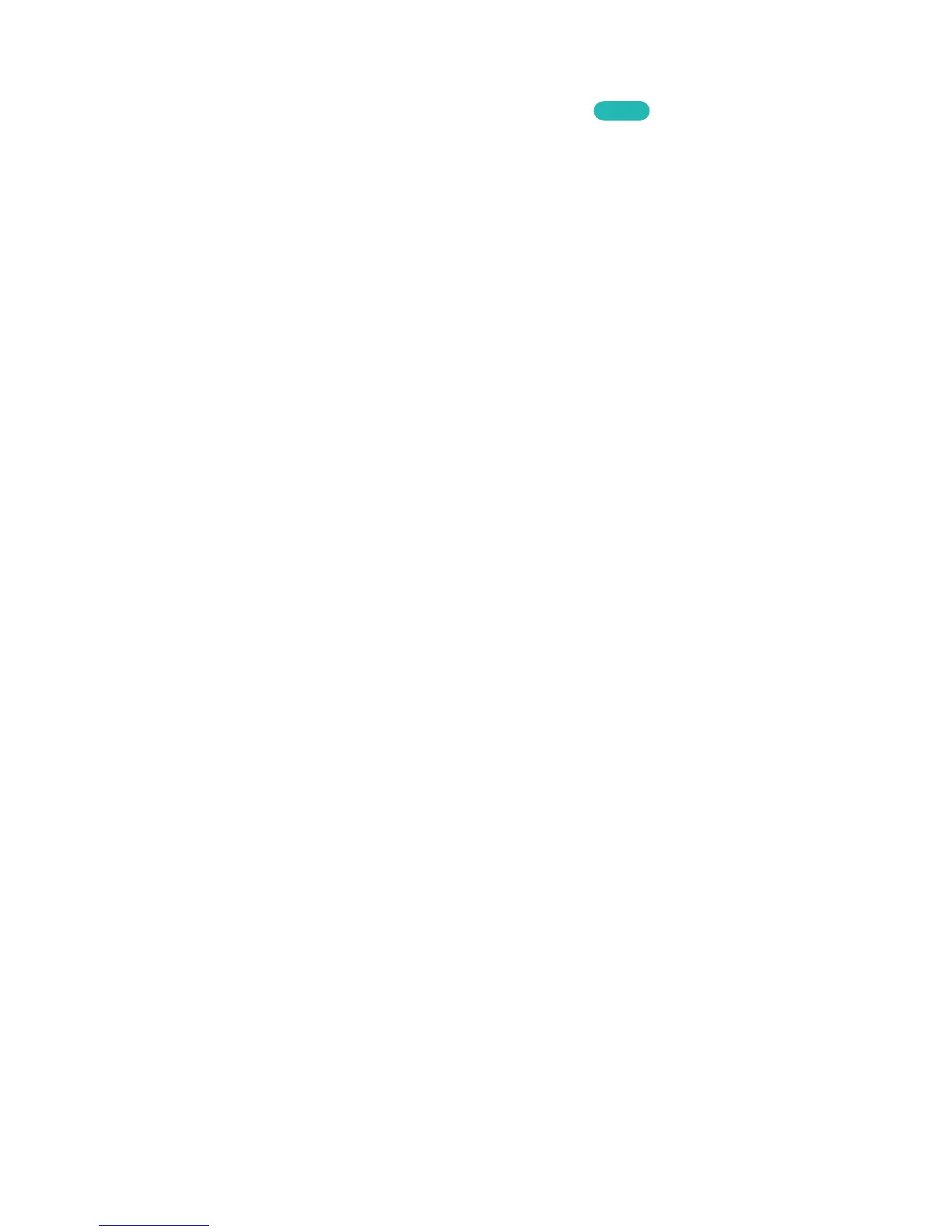Motion Control Activation
Screen Menu > Smart Features > Motion Control > Motion Control
Try Now
Raise your hand with the palm facing the TV. Hold it for a moment and slowly wave your hand from
side to side three or four times. When your hand is successfully recognised, the Motion Control is
activated and a pointer is displayed on the screen.
"
Dropping your hand out of the range of the TV camera deactivates Motion Control. Raise your hand within 3
seconds to reactivate it.
Using the Basic Motion Controls
Available motion commands may vary, depending on what the TV is currently doing.
●
Pointing Navigation: This action moves the cursor to the desired position.
●
Run / Select: Make a fist to select an option or execute a command. Keeping your fist clenched is
like holding down a remote control button.
●
Return: Make a circle with your hand in the counterclockwise direction to return to the previous
menu.
●
Turning over screens: Hold one palm vertical, and swing to the left or right to change the Smart
Hub screens.
●
Zoom in / Zoom out: Clench two fists, and make the gap between them wider or narrower. Use
these actions with webpages, maps, or photos.
●
Rotate: Clench two fists, and rotate them clockwise or anticlockwise as if turning a steering
wheel. Use these actions with photos.
●
Like: Without activating the Motion Control, raise and hold your thumb for 2 seconds. This
automatically adds Facebook's "Like" option.
●
Pan: While zoomed into the photo, make a fist and then move it left / right / up / down to pan.
●
Scrolling a webpage: While viewing a web page, make a fist and then move it up / down to scroll
the page up / down.
