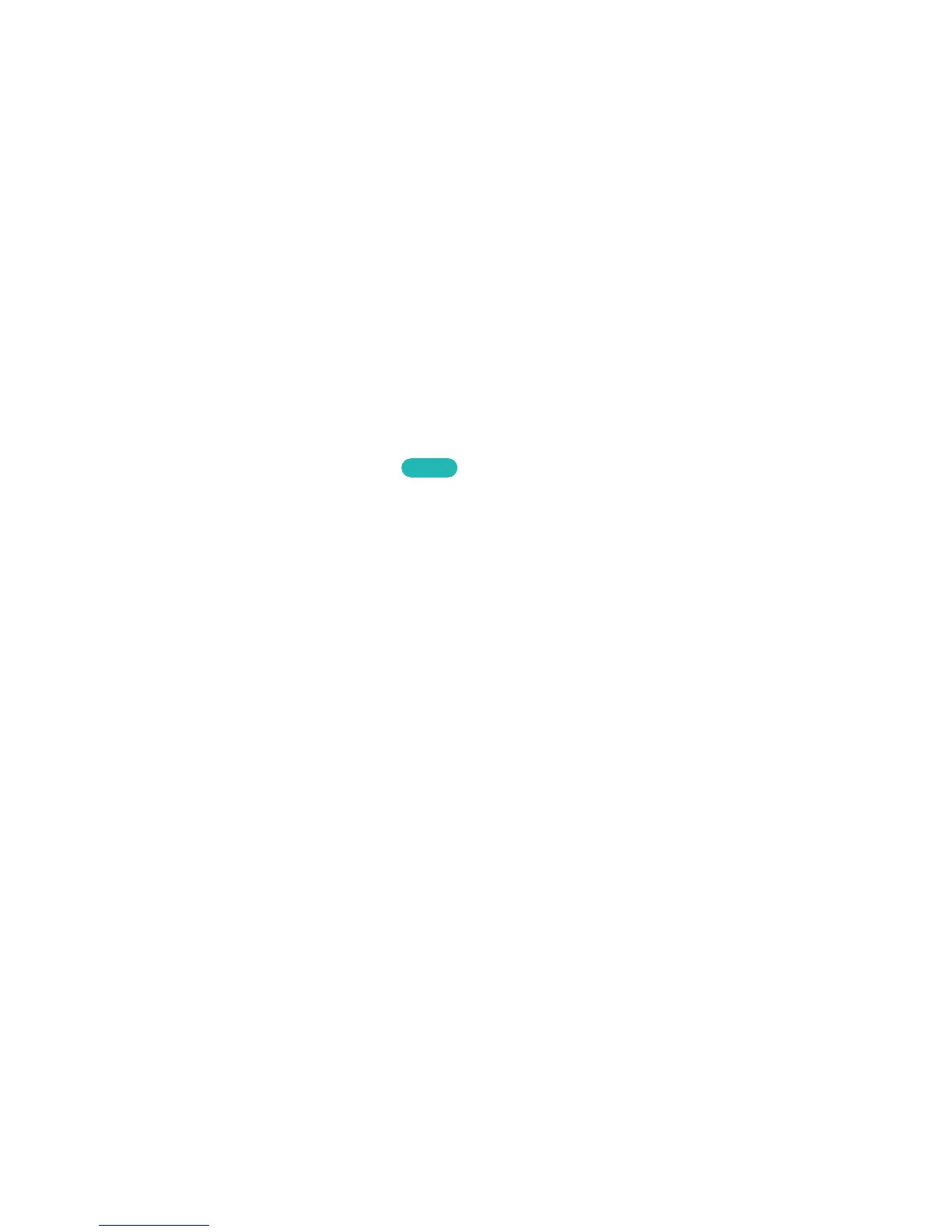AllShare Settings
Screen Menu > Network > AllShare Settings
This TV can play media files from computers or other DLNA-enabled devices connected to the TV via
a network. For details, see "Using Networked External Storage Devices".
In addition, this TV can be used as a display for mobile devices, including smartphones and tablets.
For details, see "Screen Mirroring".
Set Remote Access
Screen Menu > Network > Set Remote Access
Remote access allows you to access and control your TV from other devices. You need to log in to set
this service. When it is enabled on your TV, the TV will automatically go into stand-by when you turn
it off. Energy consumption may increase as a result.
Rename the TV
Screen Menu
>
Network
>
Device Name
Try Now
Assign a unique name for your TV. The assigned name appears on the external devices connected to
the TV via the network.
