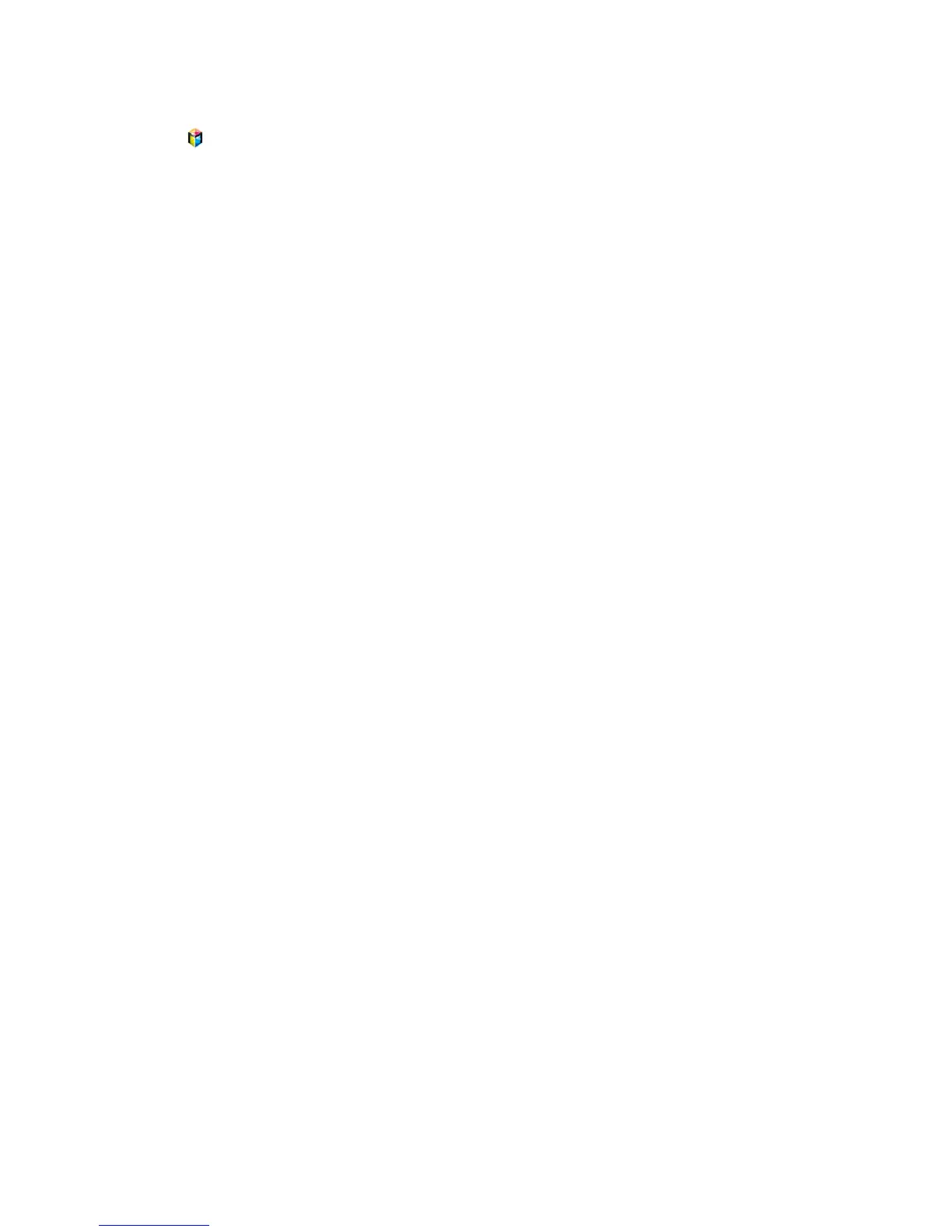Dedicated Recording Device Management
Manage the external storage device that has been configured as the dedicated recording device.
1.
Press and launch Smart Hub. Select Recorded TV from the bottom of the On TV or Photos,
Videos & Music screen to display a list of connected devices. Select the dedicated recording
device to display the list of files stored on the device.
2.
Select Options from the top of the screen and then Manage Devices.
The following options are available from the Manage Devices screen:
●
Format Device: Format the external storage device to a system compatible for video recording.
●
Check Device: Check if the external storage device uses a system compatible for video recording.
●
Device Performance Test: Test the external storage device to see if it supports the recording and
Timeshift functions.
●
Default Recording Device: If there are multiple external storage devices connected to the TV, you
can designate a default device to use with the recording and Timeshift functions.
