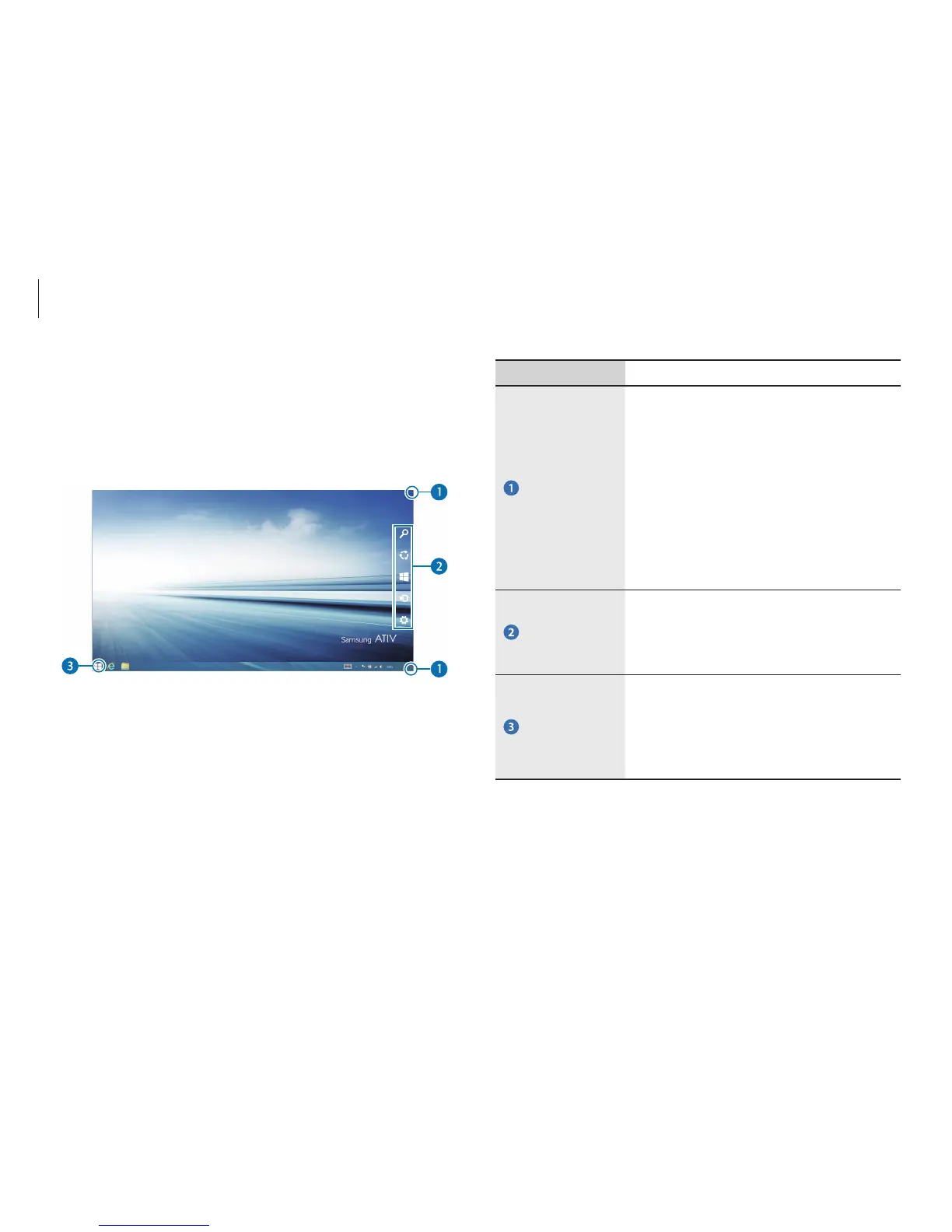Windows
25
Number/Name Description
Open the
Charms
•
Opens the Charms that are hidden at
the right of the screen.
•
To open the Charms, do one of the
following:
–
Touch screen
: Swipe inward from
the right edge of the touch screen.
–
Touchpad
/
Mouse
: Move the
cursor to the upper- or lower-right
edge of the screen.
The Charms
•
Refers to the menu that allows you
to search, share, connect to devices,
configure settings or switch to the
Start
screen.
Start button
•
Move to the
Start
screen. Right-click or
touch and hold this button to access
Windows features, such as shutting
down the system or opening the
Control Panel.
Desktop
The desktop provides a layout that is similar to earlier versions of
Windows.
On the
Start
screen, select
Desktop
from the tiles.
10:00 AM
1/1/2014