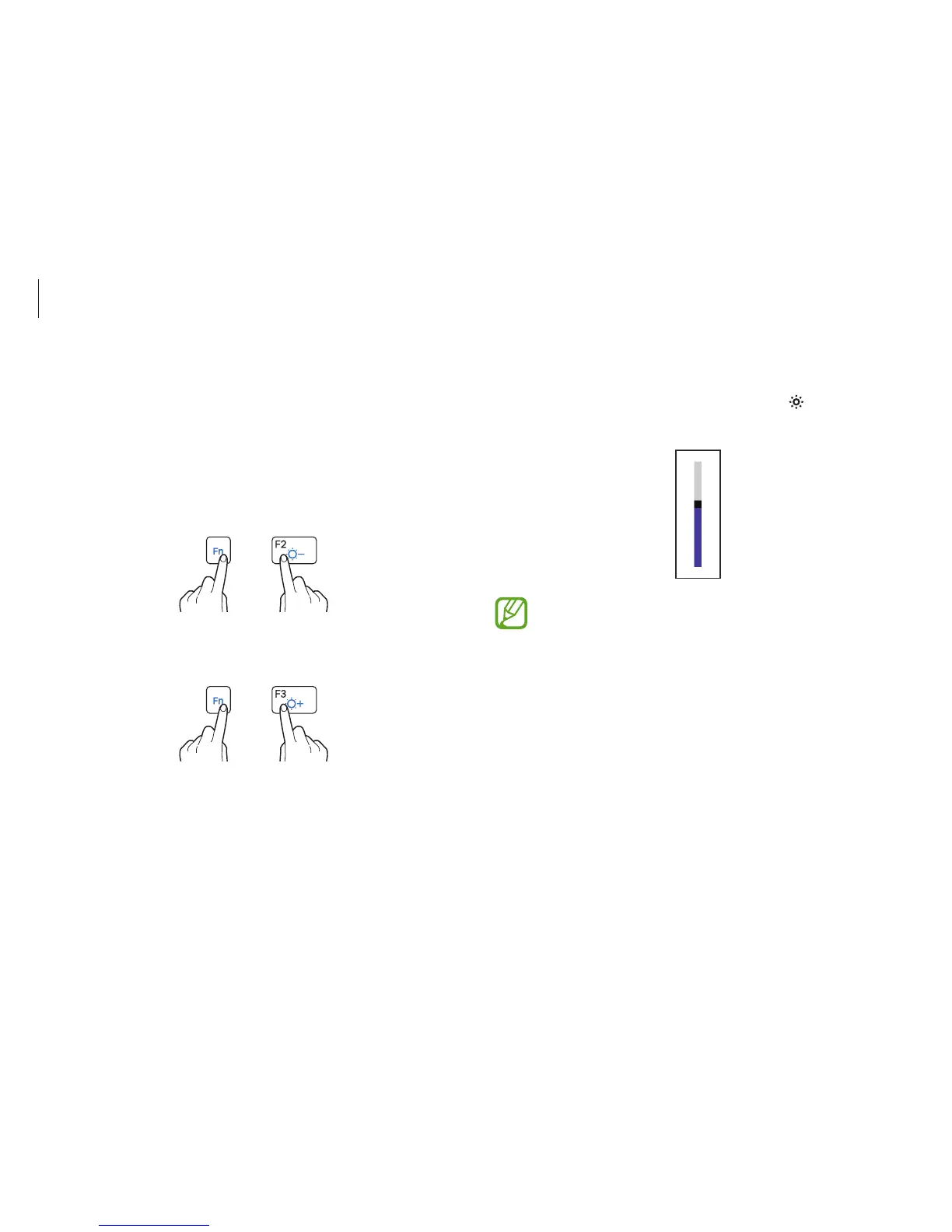Basics
53
Controlling with Charms
Open the Charms, select the
Settings
charm
→
, and drag the
slider.
•
The LCD screen is set to the brightest level
automatically when the AC adapter is connected. The
LCD screen gets dimmer automatically when the AC
adapter is disconnected to preserve battery power.
•
The computer has an automatic screen brightness
adjustment to extend the battery usage time. When
necessary, the screen brightness is gradually adjusted.
To turn off this function, right-click any area on the
desktop and set at Graphics Properties.
LCD brightness
Adjust the LCD brightness to reduce eye strain and save power.
Controlling with keyboard
•
To dim the LCD screen, hold down the
Fn
key and press the
F2 key.