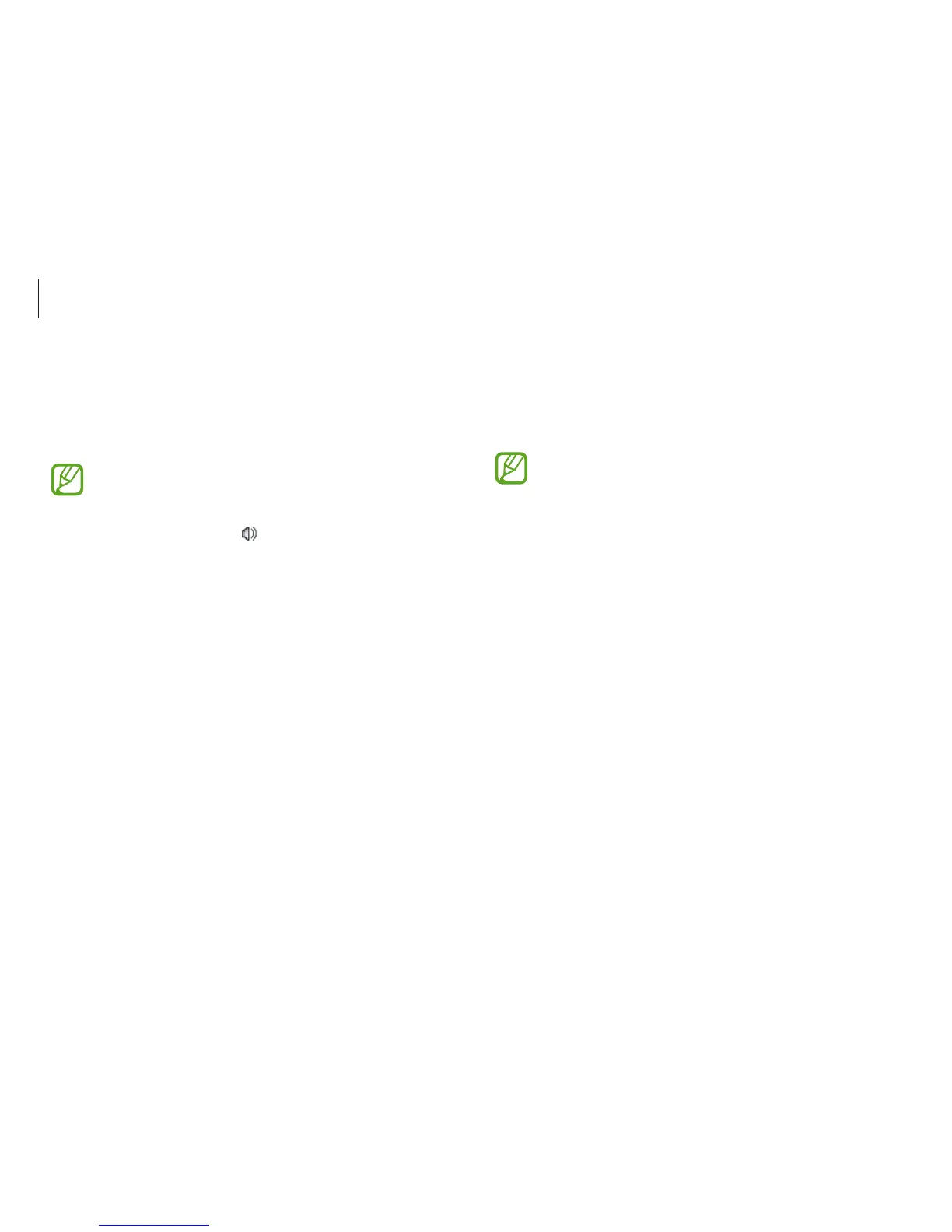Basics
56
Setup utility (BIOS)
Define a boot password, change the boot priority, or configure the
installed chipsets.
•
Incorrect settings may cause the system to malfunction
or crash.
•
The BIOS setup screens, menus, and items may appear
differently depending on the model and BIOS version.
•
BIOS setup functions are subject to upgrades.
Entering the BIOS screen
1
Turn on the computer.
2
Before the Samsung logo appears, press the F2 key several
times.
•
If the computer is password-protected, press the F2 key
several times before the password screen appears.
•
If the password screen or the Windows start screen
appears, restart the computer and try again.
SoundAlive
Use
SoundAlive
to optimize your audio experience. This feature
enhances sound elements by analyzing and adjusting sound
levels automatically.
This feature may not be available depending on the model
and operating system.
1
On the desktop, right-click on the taskbar and select
Playback devices
.
Alternatively, on the desktop, open the Charms and select the
Settings
charm
→
Control Panel
→
Hardware and Sound
→
Sound
.
2
Right-click
Speakers
and select
Properties
→
SoundAlive
.
3
Select
Enable SoundAlive
→
an option
→
OK
→
OK
.