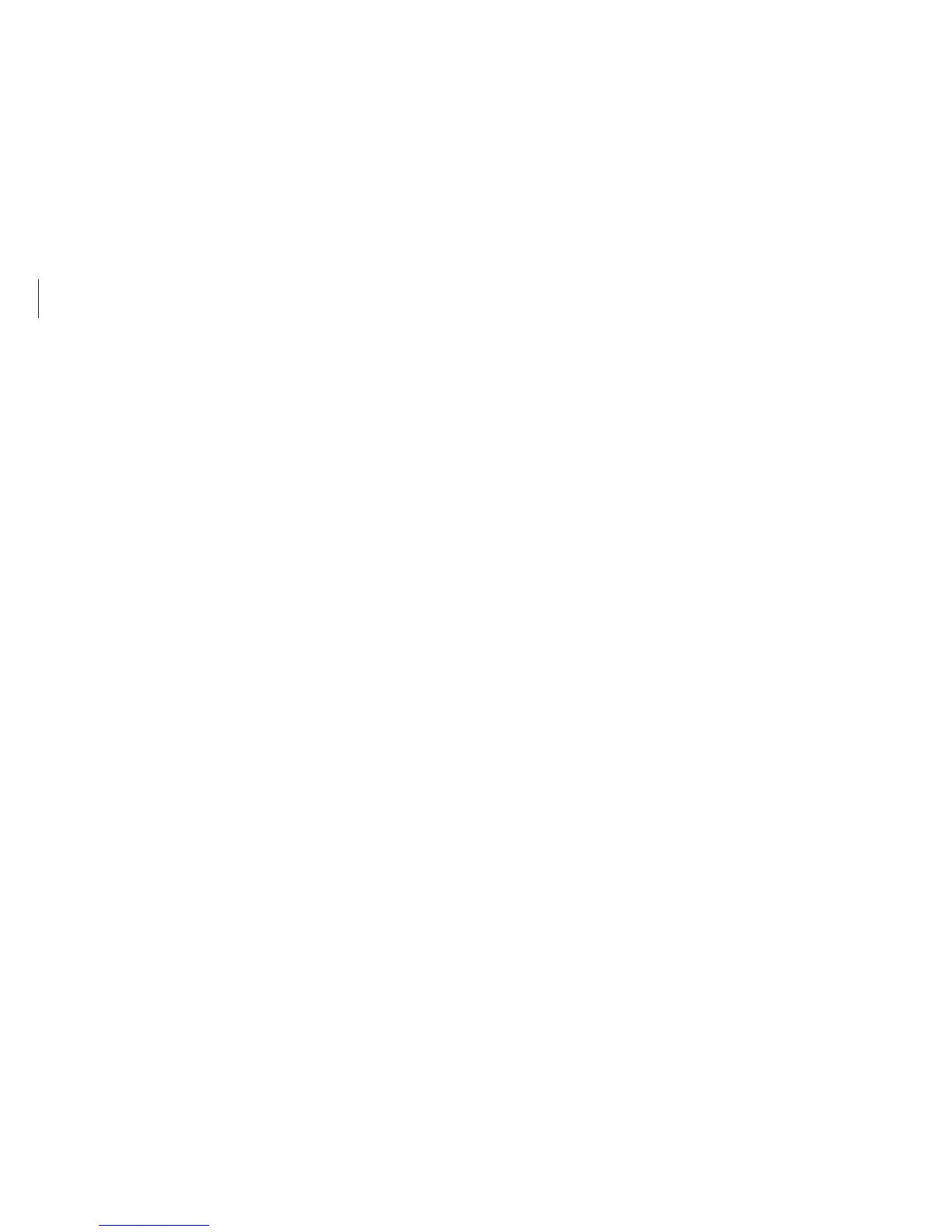Basics
59
Setting a boot password
1
Turn on the computer.
2
Before the Samsung logo appears, press the
F2
key several
times.
3
Access the
Security
menu.
4
Select a password type (
Supervisor Password
,
User
Password
, or
HDD Password
).
If you cannot select an item or the
HDD Password Frozen
message appears, restart the computer. Then, press the
F2
key
several times before the Samsung logo appears to enter the
BIOS setup screen.
5
Enter a password and select
Ok
.
The password can be up to 20 characters.
Setting passwords
There are three password settings available; Supervisor Password,
User Password, and HDD Password.
•
Supervisor Password
(low security level): This password is
required when turning on the computer or attempt to enter
the BIOS setup.
•
User Password
(low security level): This password is required
to enter the BIOS setup. This password will be deactivated
automatically if the Supervisor Password is disabled.
•
HDD Password
(high security level): This password is required
to access the hard disk drive (HDD) from another computer.
This password may not be supported, depending on the
model.