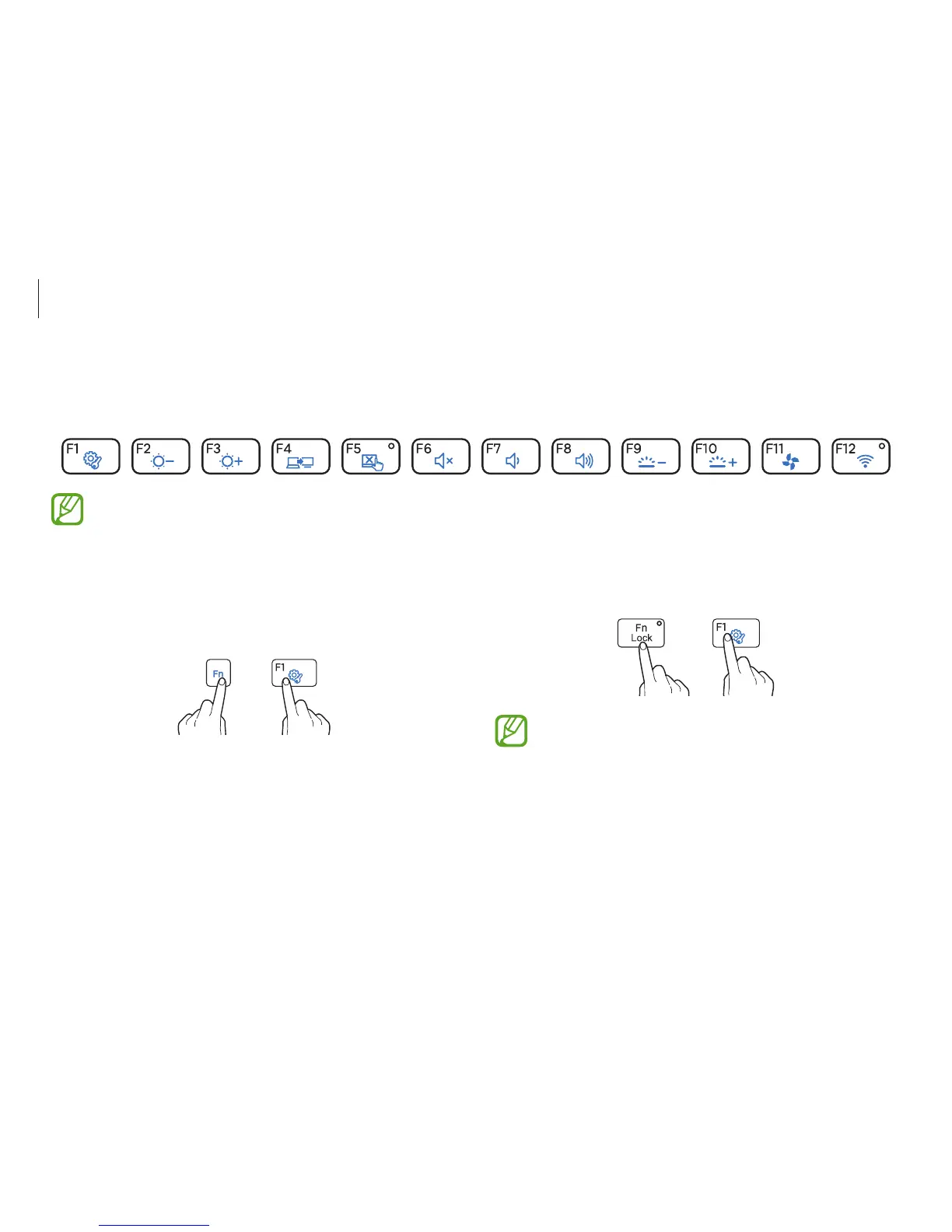Basics
46
•
Press the Fn Lock key. When the Fn Lock key LED turns on,
press a hot key.
→
When the
Fn Lock
key is on, hot keys are activated without
pressing the
Fn
key.
Using hot keys
To use keyboard hot keys, do one of the following:
•
Hold down the Fn key and press a hot key.
+
Keyboard
Enter text or access computer functions with the keyboard.
•
Images and available features may differ depending on the model and operating system.
•
The keyboard layout may differ depending on the country.