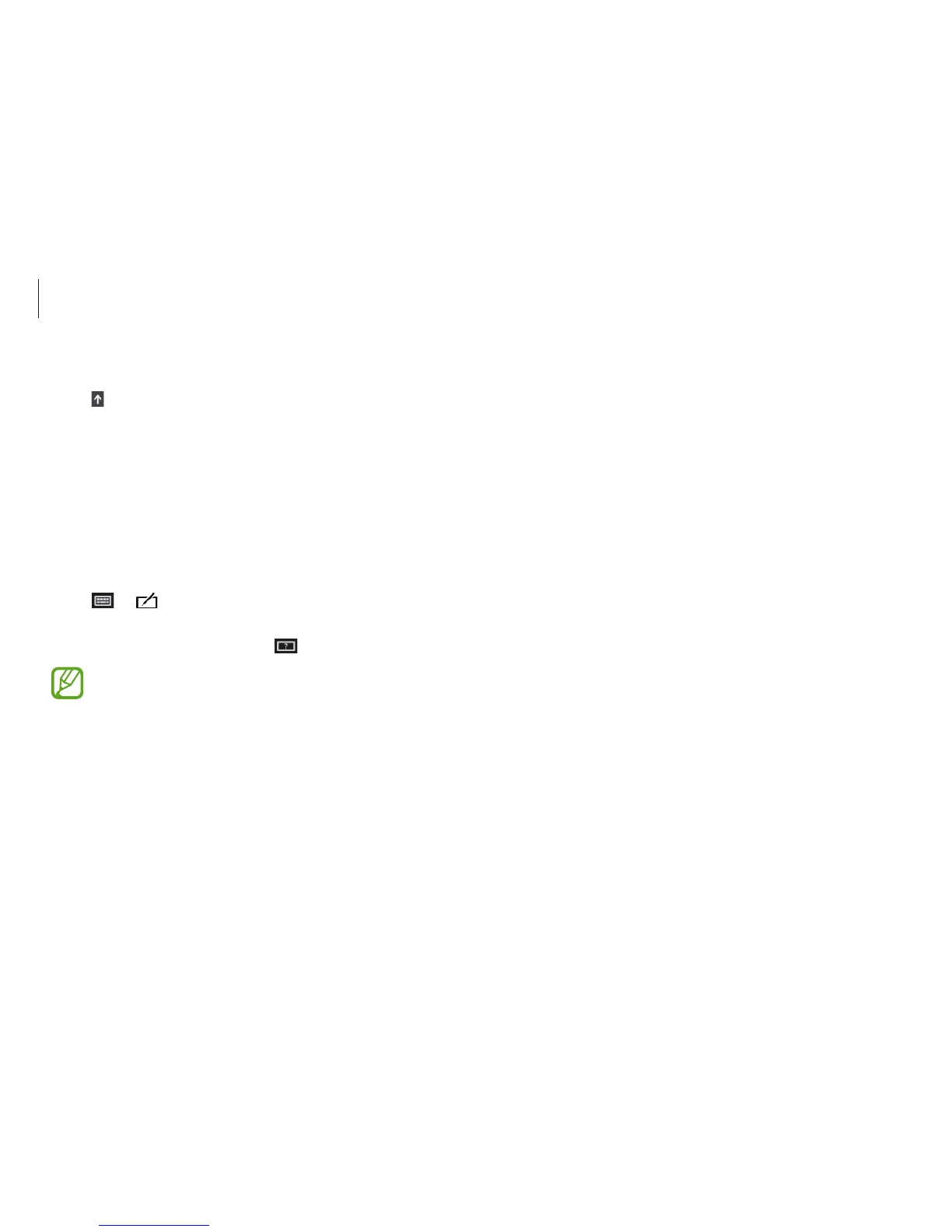Basics
45
Copying and pasting
1
Touch and drag your finger across the text to select it.
2
Touch and hold the text to open the options pop-up.
3
Touch
Copy
or
Cut
.
4
Touch and hold a text input field and then touch
Paste
.
Entering uppercase
Touch before entering a character. For all caps, touch it twice.
Changing language keyboards
Add keyboards to enter text in other languages. Open the Charms
and select the
Settings
charm
→
Change PC settings
→
Time
and language
→
Region and languages
→
Add a language
→
a language
→
Add
.
Handwriting
Touch
→
, write a word with a finger, and then touch
Insert
.
To view the handwriting help, touch
.
Handwriting is not supported in some languages.