
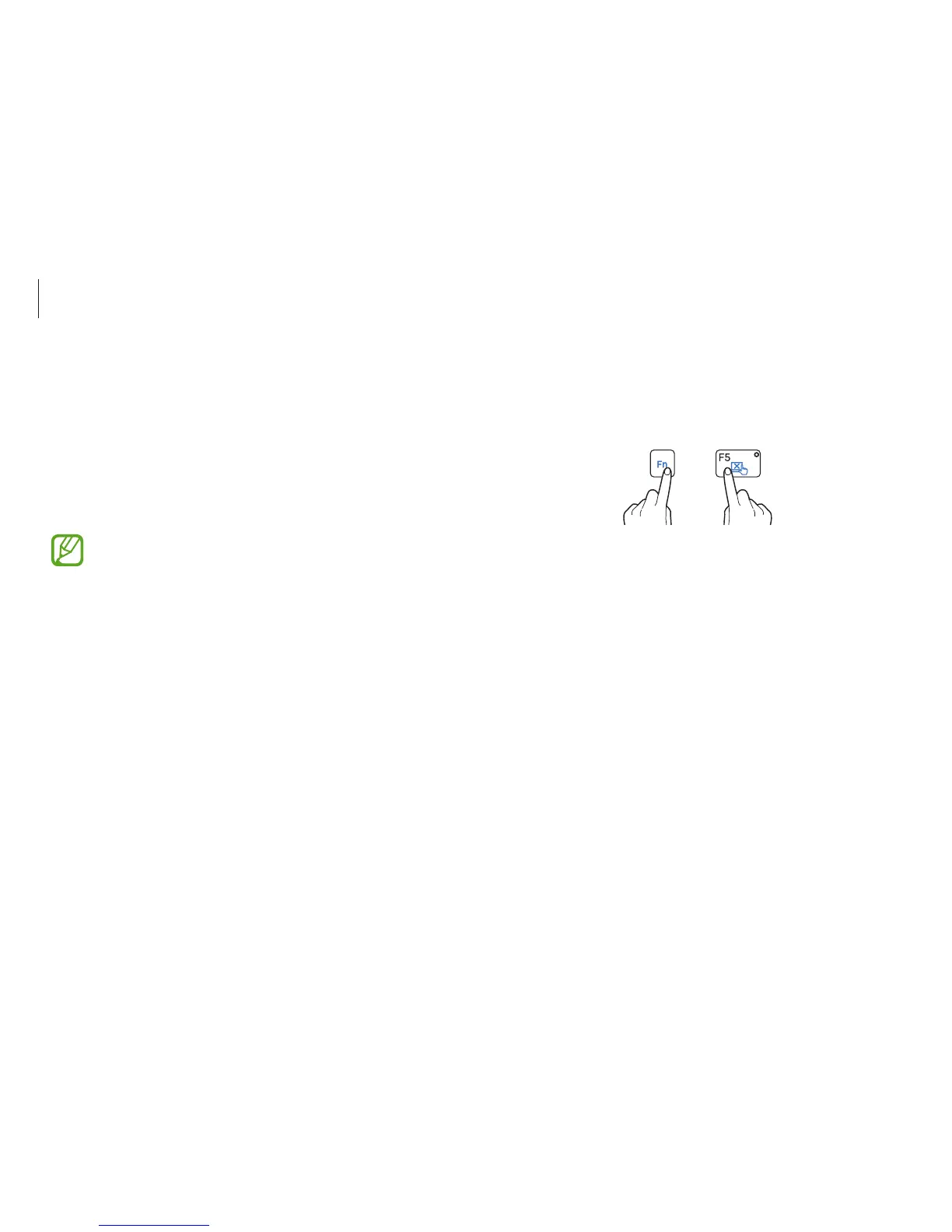
Do you have a question about the Samsung Notebook and is the answer not in the manual?
Explains instructional icons and copyright information for the manual.
Identifies computer hardware components and external ports.
Details battery charging procedures and status indicators.
Covers touch screen gestures and touchpad operations.
Explains keyboard functions, LCD brightness, and volume controls.
Introduces Windows, Start screen, and desktop views.
Details how to use Charms and access system settings.
Covers opening, closing, and organizing applications.
Guide to entering and configuring BIOS settings.
Instructions for wired and wireless network connections.
Instructions for connecting CD/DVD drives, memory cards, and monitors.
Steps for system recovery, backup, and restoration.
Addresses frequently asked questions and common issues.
Details hardware specs and provides ergonomic usage tips.
Crucial safety warnings and guidelines for product use.
Information on FCC, CE, and other regional compliance notices.











