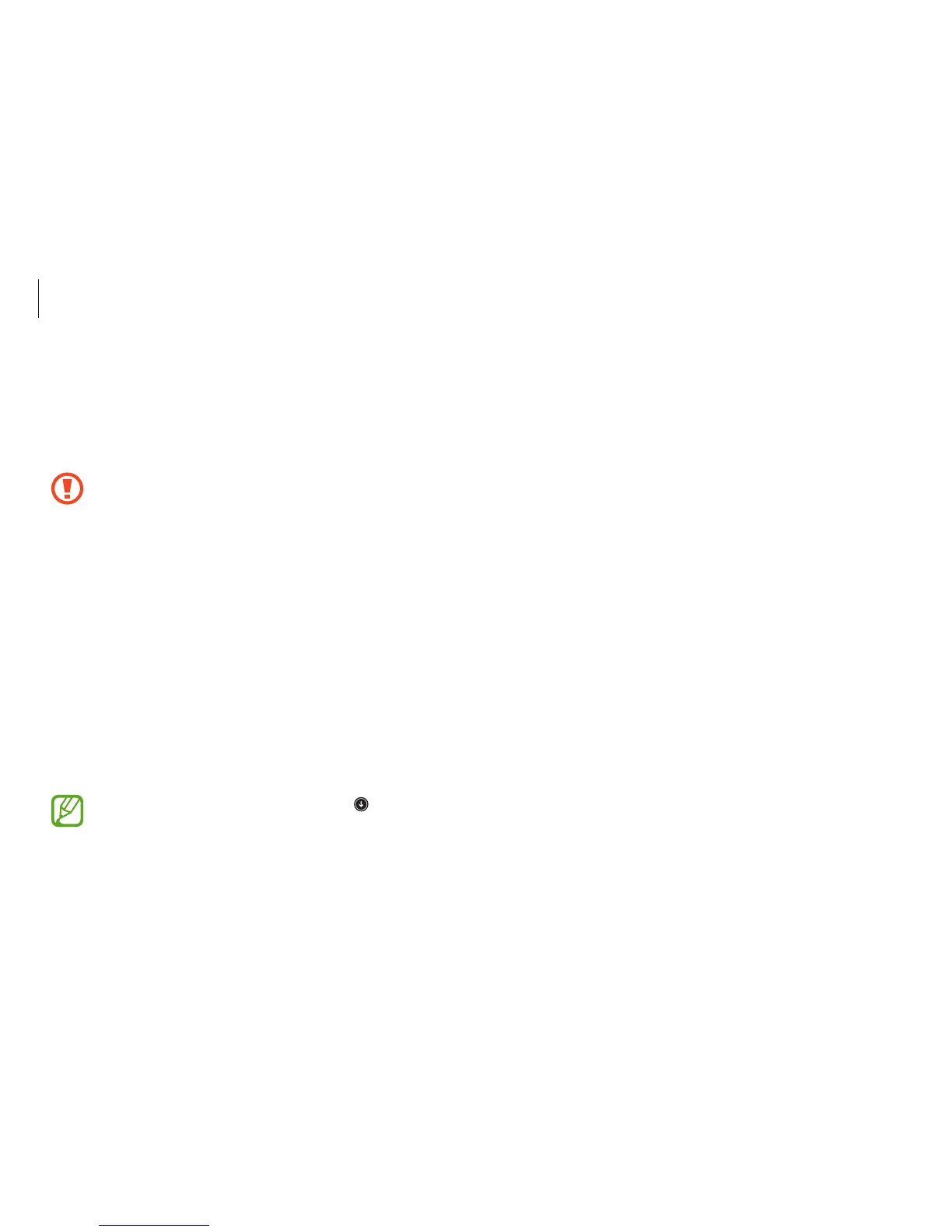Troubleshooting
100
Q&A
When experiencing problems with the computer, try these
solutions.
Windows
Where is the Shut down button?
Touch screen:
•
Open the Charms and select the
Settings
charm
→
Power
→
Shut down
.
•
Touch and hold the Start button, and then select
Shut down
or sign out
→
Shut down
.
Mouse:
•
Open the Charms and select the
Settings
charm
→
Power
→
Shut down
.
•
Right-click the Start button, and then click
Shut down or sign
out
→
Shut down
.
Windows recovery function
If the
Recovery
application is not supported by the computer,
recover system to factory default settings using the recovery
function of Windows.
Reinstalling Windows will erase all data saved on the
computer. Back up application and personal data to an
external storage device before reinstalling Windows.
1
Open the Charms and select the
Settings
charm
→
Change
PC settings
→
Update and recovery
→
Recovery
.
2
Select
Get Started
under
Remove everything and reinstall
Windows.
Select
Get Started under Refresh your PC without affecting
your files
to recover the computer while keeping photos,
videos, music files, and documents.
3
Follow the on-screen instructions to proceed with the
reinstallation.
After a recovery, on the
Start
screen, click at the lower-
left edge, and select
SW Update
to install the necessary
Samsung applications.