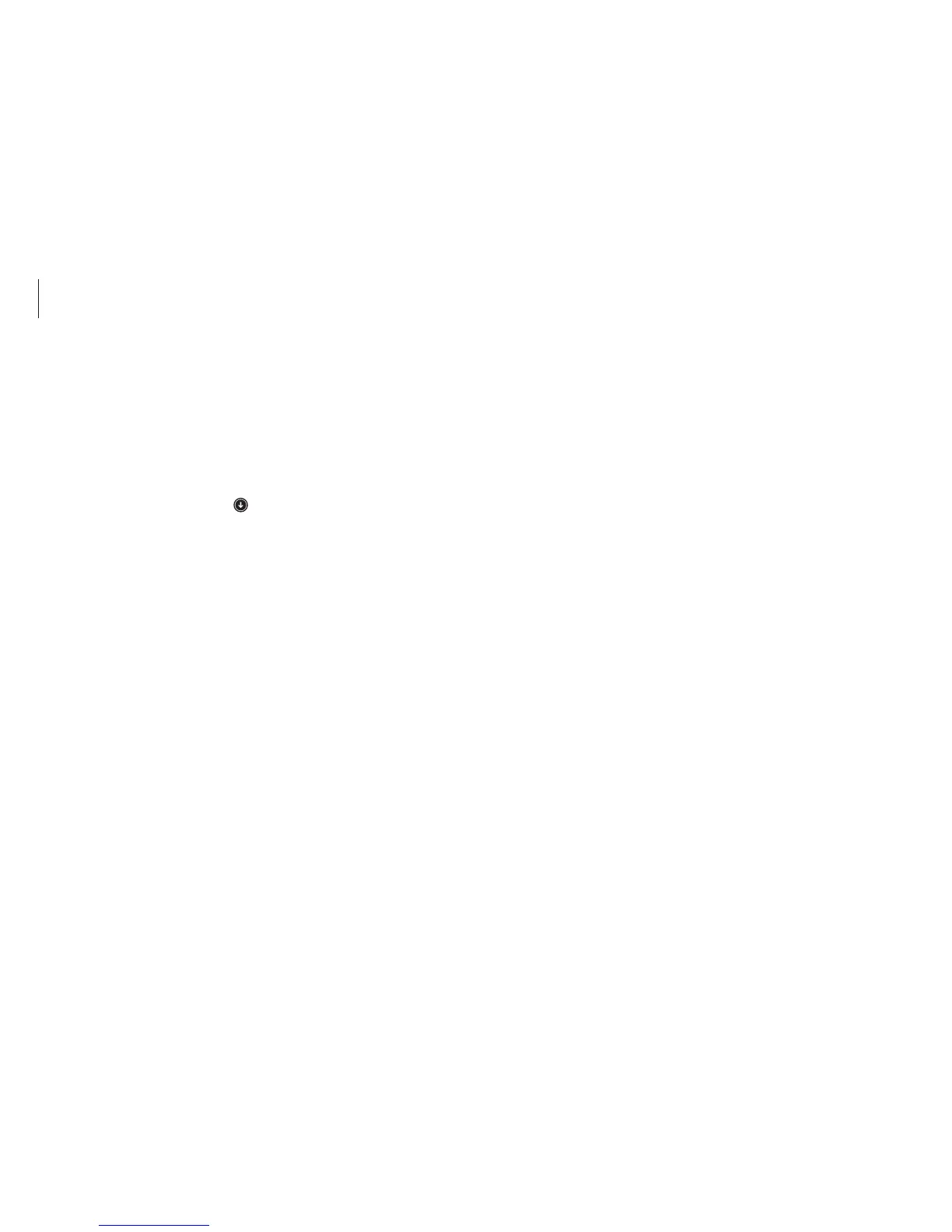Troubleshooting
99
5
Follow the on-screen instructions to complete creating the
disk image.
6
Disconnect the external storage device and store it in a safe
place.
To recover the computer to the factory default settings with
the factory image, connect the external storage device. Start
the
Recovery
application and select the upper-left
Recover
→
factory default point
→
the lower-right
Recover
.
Making a disk image of factory default
settings
Create a factory disk image to simplify the restoring process.
1
Connect an external storage device.
2
On the
Start
screen, click at the lower-left edge, and select
Recovery
.
3
Select
Factory
image
.
4
Select an external drive
→
Run
.