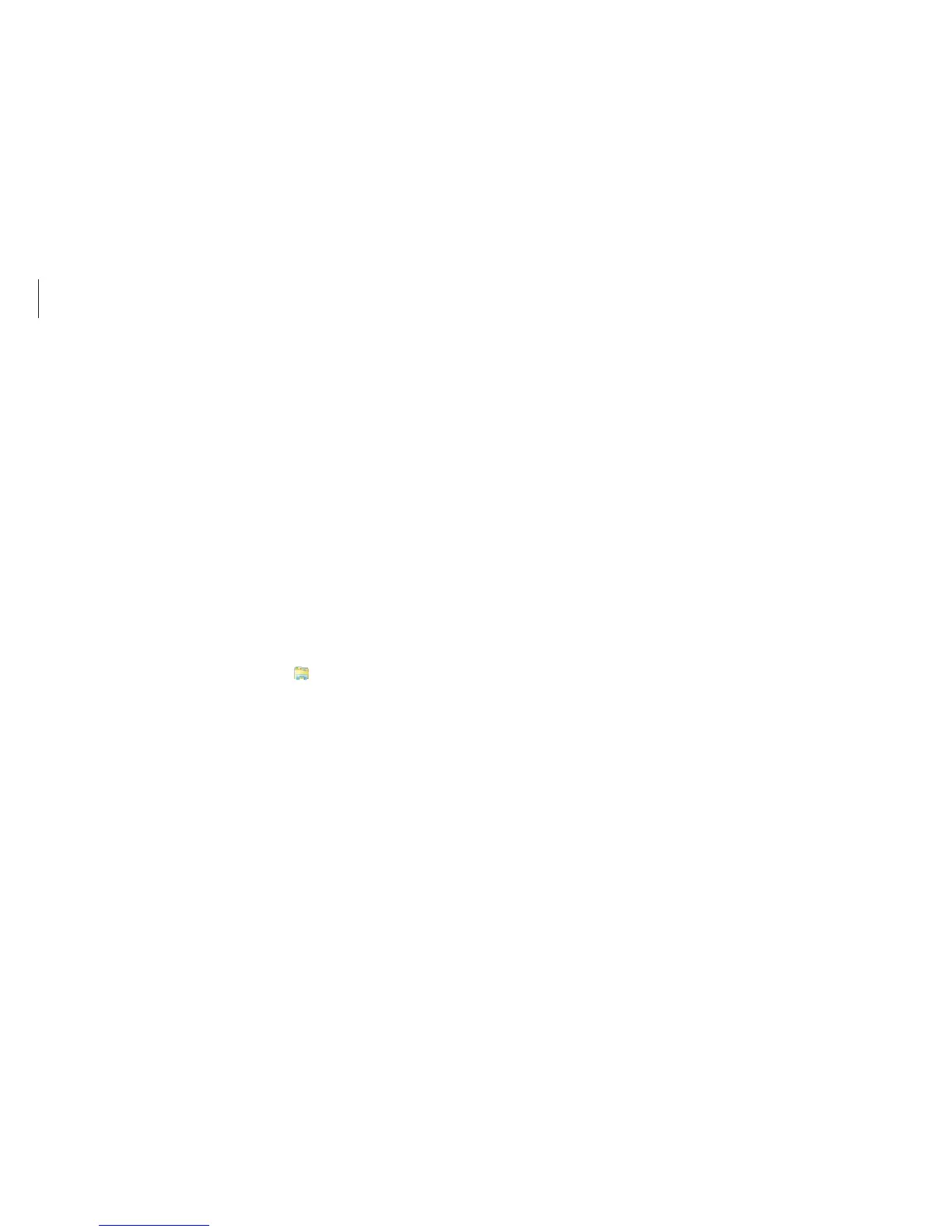Applications
84
7
Select
View
→
Options
→
View
→
Hidden files and folders
.
8
Select the
Show hidden files, folders, and drives
option and
select
OK
.
9
Open the
Computer
window and select
Local disk (C:)
→
ProgramData
.
10
Delete the
Infineon
folder.
The security solution is deleted.
Step 3: Configuring the security solution (TPM)
To use the TPM security solution, see Configuring the security
solution.
Step 2: Deleting authentication information
To delete the existing authentication information, uninstall the
TPM security solution and delete the solution data.
1
On the desktop, open the Charms and select the
Settings
charm.
2
Select
Control Panel
→
Programs
→
Uninstall a program
.
3
Right-click
Infineon TPM Professional Package
→
Uninstall
.
4
If the message window appears, select
Yes
.
5
If the
Infineon Security Platform
message appears, select
No
.
6
On the taskbar, select File Explorer ( ).