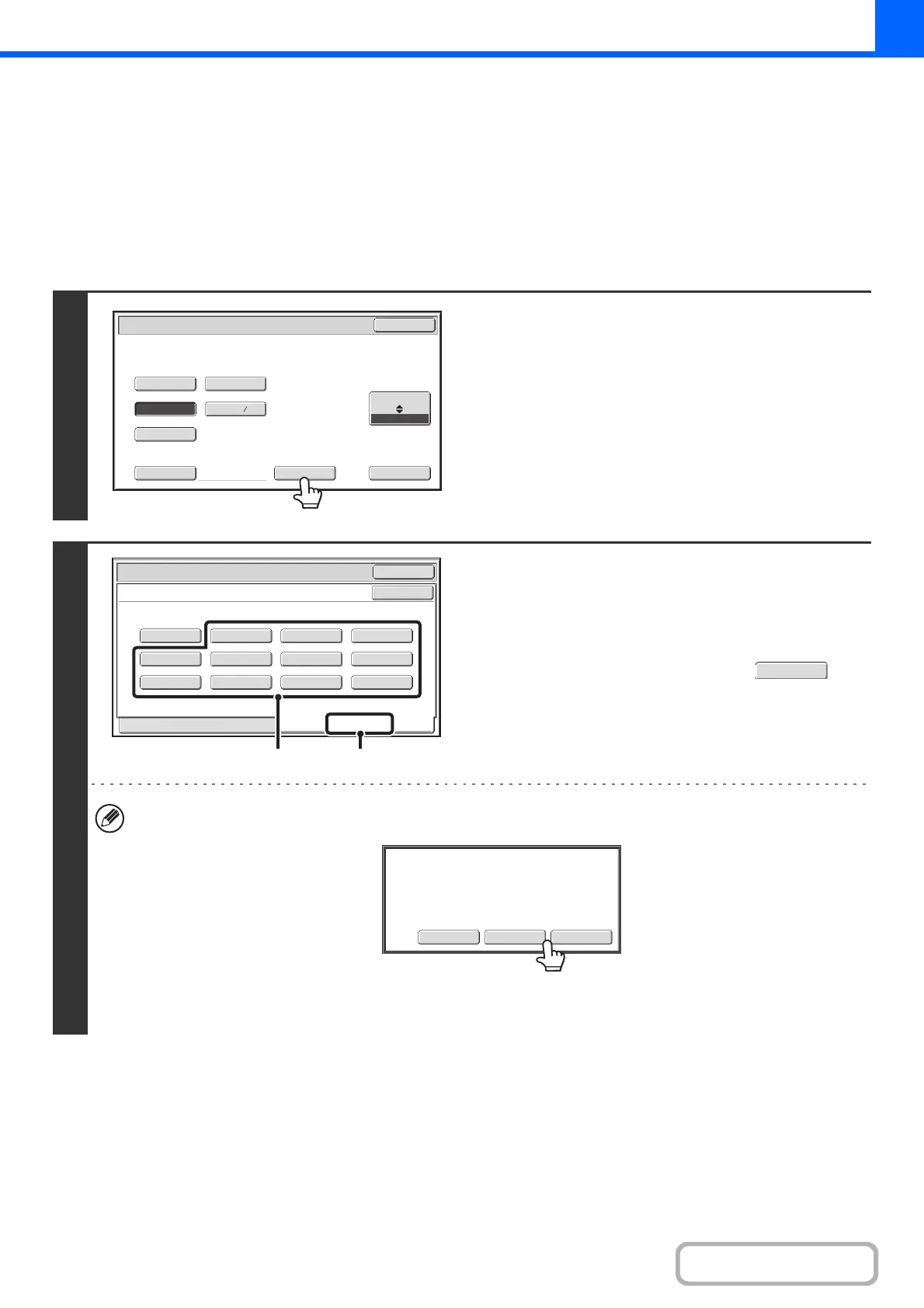2-31
COPIER
Contents
STORING FREQUENTLY USED ORIGINAL SIZES
You can save special original sizes that you frequently use. This section explains how to store, retrieve, change, and
delete special original sizes.
Storing original sizes (editing/clearing)
Up to 12 special original sizes can be stored.
Touch the [Original] key in the base screen of copy mode and then follow the steps below.
1
Touch the [Custom Size] key.
2
Store the original size.
(1) Touch the [Store/Delete] tab.
(2) Touch a key for storing a custom original
size.
Touch a key that does not show a size ( ).
If you wish to edit or clear a previously stored key...
Touch the key that you want to edit or clear. The following screen will appear.
• To edit the key, touch the [Modify] key and go to the next step.
• To clear the key, touch the [Delete] key. Make sure that the original size has been cleared and touch the [OK] key.
5½x8½
8½x13
8½x11
8½x14
8½x13
Custom Size None
Original
OK
Size Input
Inch
AB
2
5
Original
OK
OK
X15½ Y 8½
Recall
Store/Delete
Custom Size
(1)(2)
Modify
Delete
Cancel
A custom size has already been stored
in this location.
