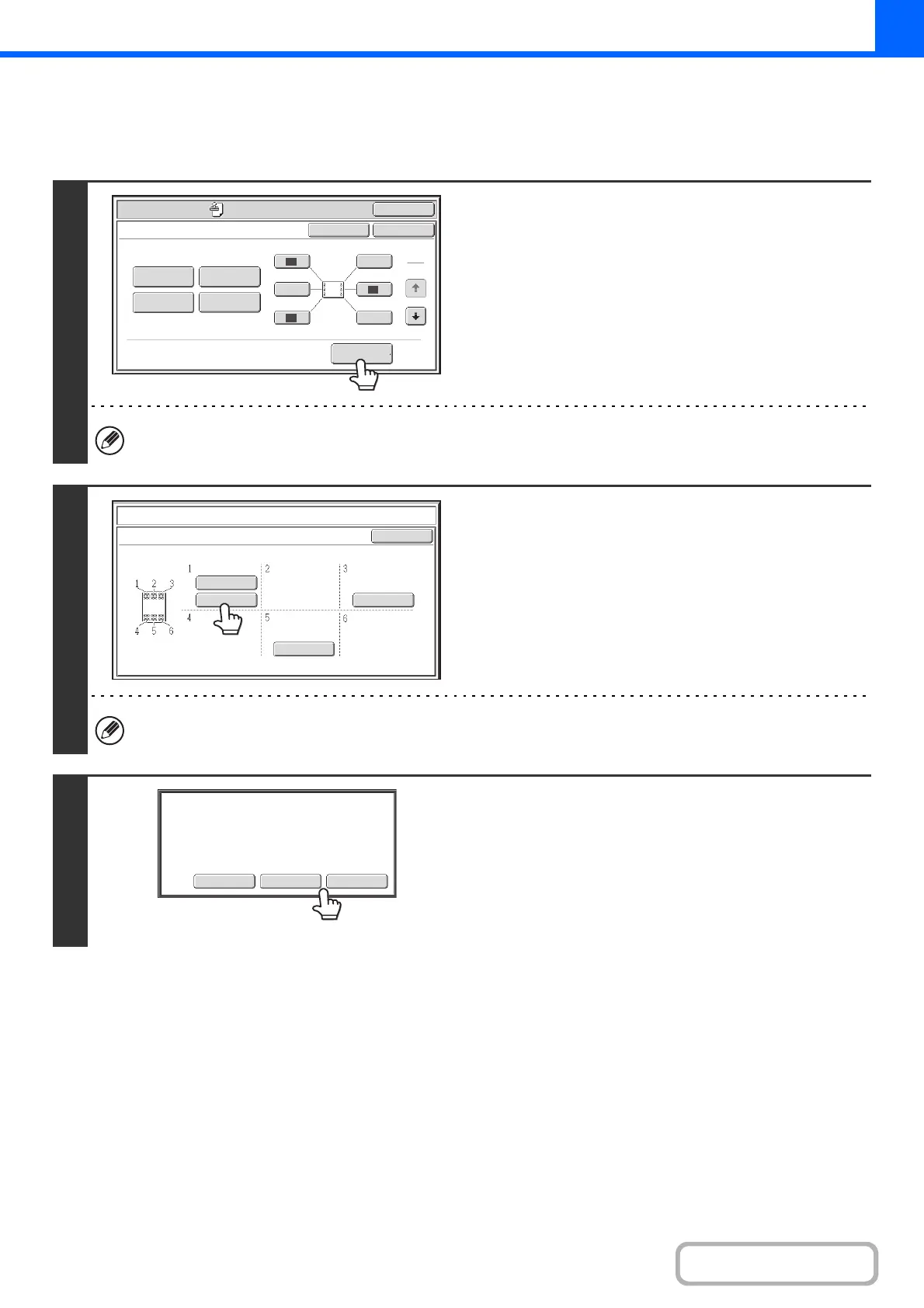2-72
COPIER
Contents
CHECKING THE STAMP LAYOUT (Layout)
After stamp items have been selected, you can check the print layout, change the print position, and delete stamp items.
1
Touch the [Layout] key.
The [Layout] key can only be touched when stamp items have been selected.
2
If the layout is correct, touch the [OK]
key.
Touch the key of the stamp item that you want to delete or
whose position you want to change.
A maximum of 14 characters appear in each key.
3
To change the position of the item,
touch the [Move] key. To delete the item,
touch the [Delete] key.
• If the [Move] key is touched, a screen for selecting the
destination position appears.
• If the [Delete] key is touched, the item is deleted. (Go to step
6.)
OK
Special Modes
Special Modes
OK
Layout
Cancel
Date
Page
Numbering
Text
Stamp
1
2
1
2
3 6
5
4
AAA AAA
CONFIDENTIAL
1,2,3..
DO NOT COPY
Stamp
Layout
OK
MoveDeleteCancel
Do you want to move or delete the
selected item?
