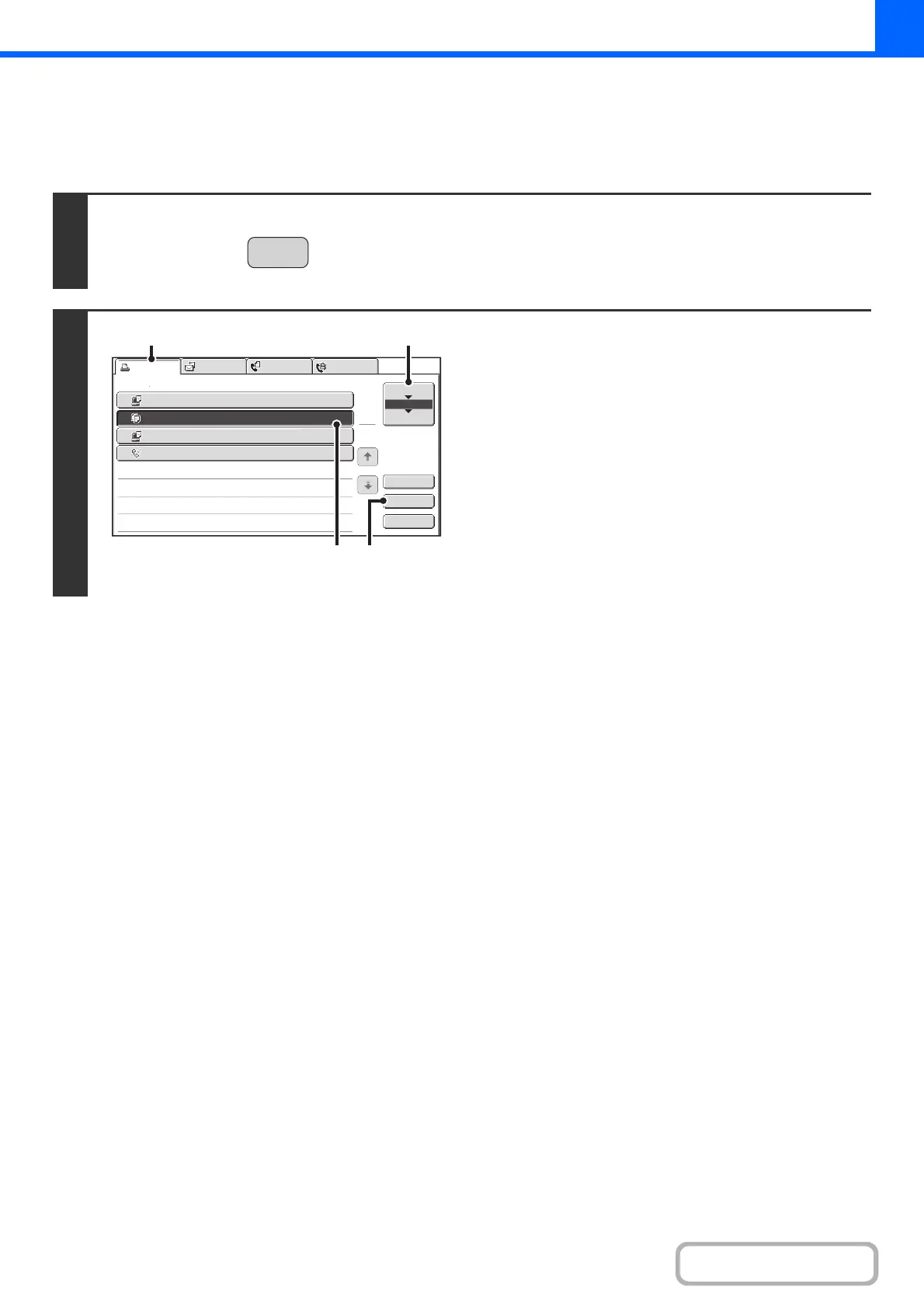2-106
COPIER
Contents
GIVING PRIORITY TO A JOB IN THE QUEUE
If a copy job is begun when there are already multiple jobs in the queue, the copy job will appear at the end of the queue.
However, if you have an urgent copy job, you can give priority to the job and have it executed first.
1
Press the [JOB STATUS] key.
2
Give the desired job priority.
(1) Touch the [Print Job] tab.
(2) Change the print job status mode to [Job
Queue].
Touch this key to change modes. The selected mode will
be highlighted.
(3) Touch the key of the copy job to which you
want to give priority.
(4) Touch the [Priority] key.
The job being printed stops and the job selected in (3) is
printed.
JOB STATU
3
4
Computer02 002 / 000
Waiting
1
Computer01 020 / 001
Printing
0312345678 001 / 000
Waiting
Internet Fax
1
1
2
002 / 000
Waiting
Detail
Spool
Complete
Stop/Delete
Copy
Print Job
Job Queue Sets / Progress Status
Scan to Fax Job
Priority
Job Queue
(4)(3)
(1)
(2)
