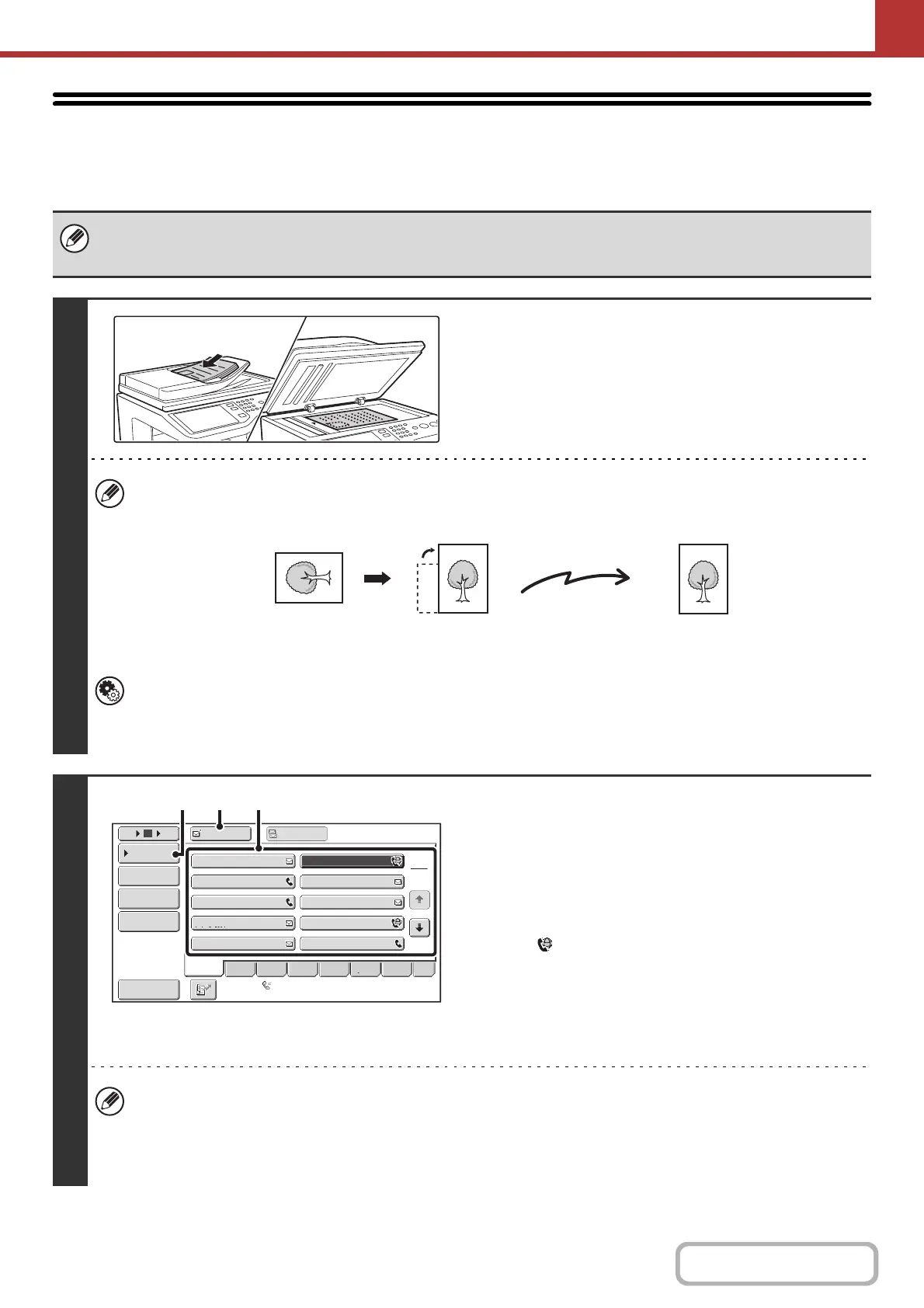5-37
SCANNER/INTERNET FAX
Contents
SENDING A FAX IN INTERNET FAX MODE
The basic procedure for sending a fax in Internet fax mode is explained below. This procedure can also be used to
perform direct transmission by Direct SMTP.
When a default address is configured in "Default Address Setting" in the system settings (administrator), the mode cannot be
changed, the destination cannot be changed, and destinations cannot be added. To switch to Internet fax mode, touch the
[Cancel] key in the touch panel and follow the steps below.
1
Place the original.
Place the original face up in the document feeder tray, or face
down on the document glass.
• Image rotation
5-1/2" x 8-1/2"(A5) or B5 size original in landscape orientation will be rotated 90 degrees and transmitted as an
5-1/2" x 8-1/2"(A5) or B5 image in portrait orientation.
• Originals cannot be scanned in succession from both the automatic document feeder and the document glass and
sent in a single transmission.
System Settings (Administrator): Rotation Sending Setting
This is used to select whether or not a scanned original image is rotated before transmission.
Initially a B5 landscape original is set to be rotated and sent as a B5 portrait image, and an 5-1/2" x 8-1/2" (A5)
landscape original is set to be rotated and sent as an 5-1/2" x 8-1/2" (A5) portrait image.
2
Specify the destination.
(1) Touch the [Address Book] key in the base
screen.
For the [Address Book] key, see "BASE SCREEN" (page
5-9).
(2) Touch the key of the desired destination.
The icon appears in one-touch keys in which Internet
fax addresses are stored.
(3) Touch the [To] key.
The destination is specified.
(4) Touch the [Condition Settings] key.
• After a one-touch key is touched, if the screen is changed without touching the [To] key, the destination is
automatically specified.
• In addition to specification by a one-touch key, a destination can also be specified by a search number. You can
also manually enter a destination or look up a destination in a global address book. For more information, see
"ENTERING DESTINATIONS" (page 5-17).
Transmission
III III
GGG GGG
EEE EEE
CCC CCC
AAA AAA
JJJ JJJ
HHH HHH
FFF FFF
DDD DDD
BBB BBB
To Cc
1
2
5
15
10
Global
Address Search
Address Entry
Sort Address
Address Review
Condition
Settings
ABCD
Freq. EFGH IJKL MNOP QRSTU VWXYZ etc.
Auto Reception
Fax Memory:100%
(3) (2)
(4)
