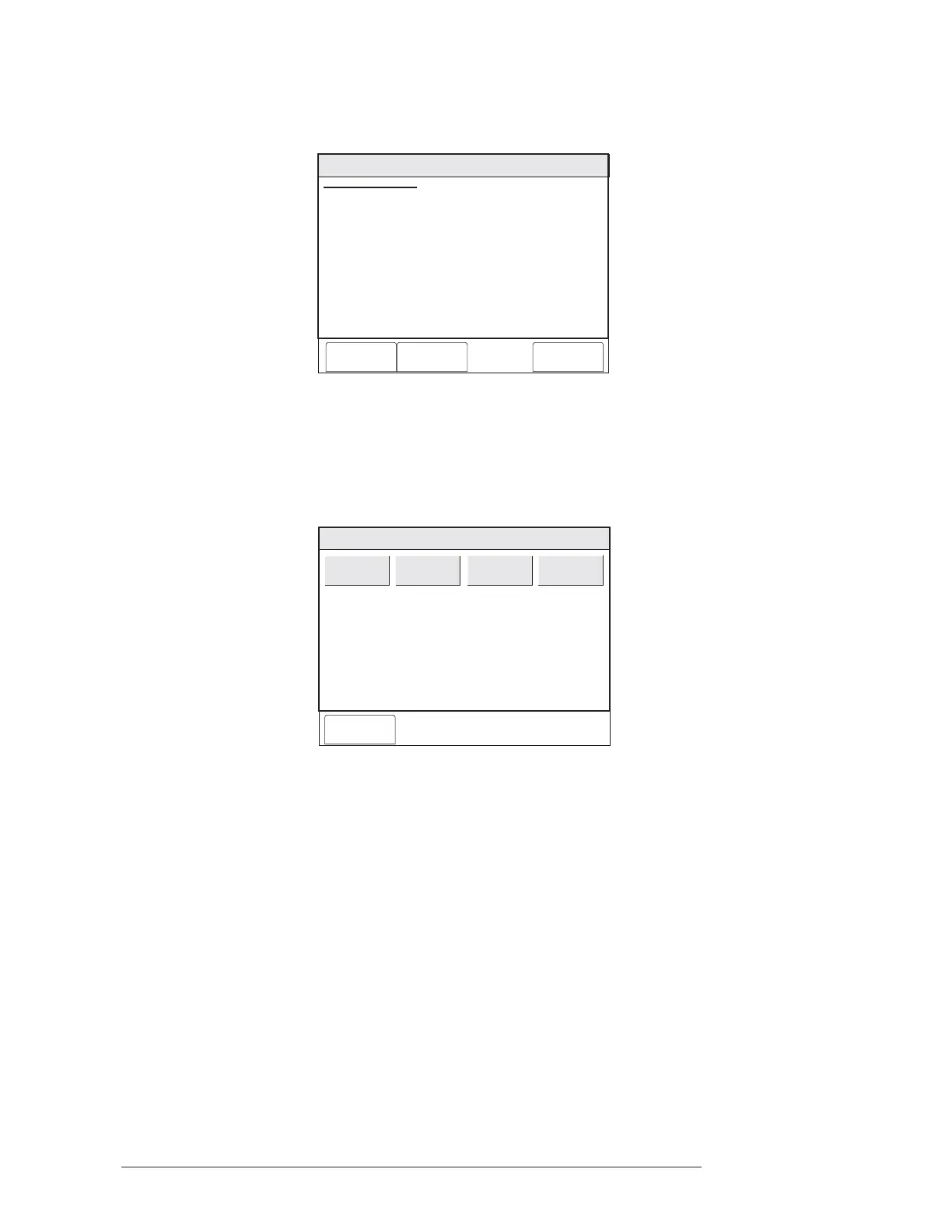CHAPTER 2 | FCM2041-U3 OPERATOR INTERFACE MANUAL
REPORT MODE
2-11
Press the History soft key to display the Event Log Report screen. See Figure 2-15.
Menu:Report:History
PHY:FireFinder@1
Event Log Report
Cancel Settings View
SETTINGS:
List Type: All Queues
Start Time: Not Set
Stop Time: Not Set
# Records: 24
Figure 2-15
Event Log Report Screen
Press the Settings soft key. Touch the box labeled “Clear Times” to erase any previ-
ously set history report start and stop times. (The current time and date replaces the
previously set start and stop times.) See Figure 2-16.
Cancel
Menu:Report:History:Settings
PHY:FireFinder@1, DLC@1, HFP11@2
Clear Times
Start Time
Stop Time
List Type
Figure 2-16
History Report Settings
Touch the box labeled “Start Time” to set the time and date of the first line of history
information. Touch the box labeled “Stop Time” to set the time and date of the last
line of history information. Enter the Time and Date using the keyboard screen to
select the correct digits as the cursor moves along. The time is set according to the
24-hour clock. To advance forward without changing a digit, press >. To go backward
without changing a digit, press<. Refer to Figure 2-17.
