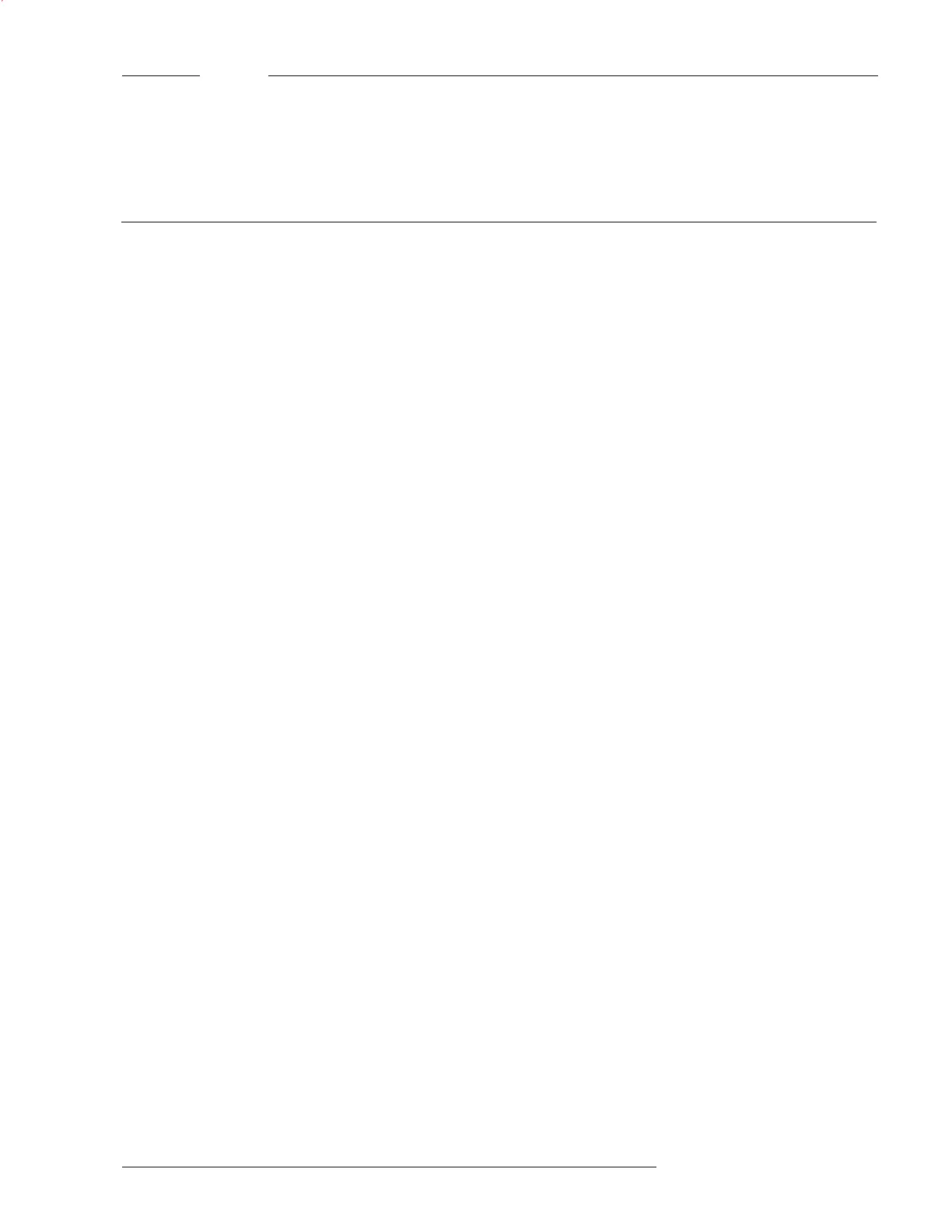MAINTENANCE MODE 3-1
MAINTENANCE MODE Press the Menu button on the OI (upper right) and select the Maintenance option by
pressing the Maint soft key.
Maintenance Options There are two options that can be selected in Maintenance Mode: Control and
Walktest.
Press the More Info button on the OI to navigate to the desired group, loop or
specific device. When More Info is pressed once, it displays the Cerberus PRO
Modular node.
In the Physical View:
• Press the More Info/+ button again to display a list of Cerberus PRO
Modular modules; use the up and down buttons to select the desired
module.
• Press the More Info/+ button again to display a list of Cerberus PRO
Modular submodules (provided your system has submodules installed); use
the up and down buttons to select the desired submodule.
• Press the More Info/+ button again to display a list of Cerberus PRO
Modular devices; use the up and down buttons to select the desired
device.
In the Geographic View:
• Press the More Info/+ button to display a list of Level 5 groups; use the up
and down buttons to select the desired group.
• Press the More Info/+ button again to display a list of Level 4 groups; use
the up and down buttons to select the desired group.
• Continue pressing the More Info/+ button until the desired group is
reached. There are a total of 5 group levels.
Control Once at the desired module/loop or device, press the Control soft key. Use the
Control menu to:
• Arm and disarm devices, inputs and outputs
• Energize and de-energize outputs
• Change, enable or bypass ASD (Application Specific Detection)
• Change sensitivity settings
• Clear, disable or enable history
• Activate and deactivate device inputs to logic
• Set time and date
Enter Password If the appropriate level password has not been previously entered or if it has timed
out, the Enter Password screen displays, as shown in Figure 3-1. Enter your pass-
word using the touch screen and then press Done.
3
