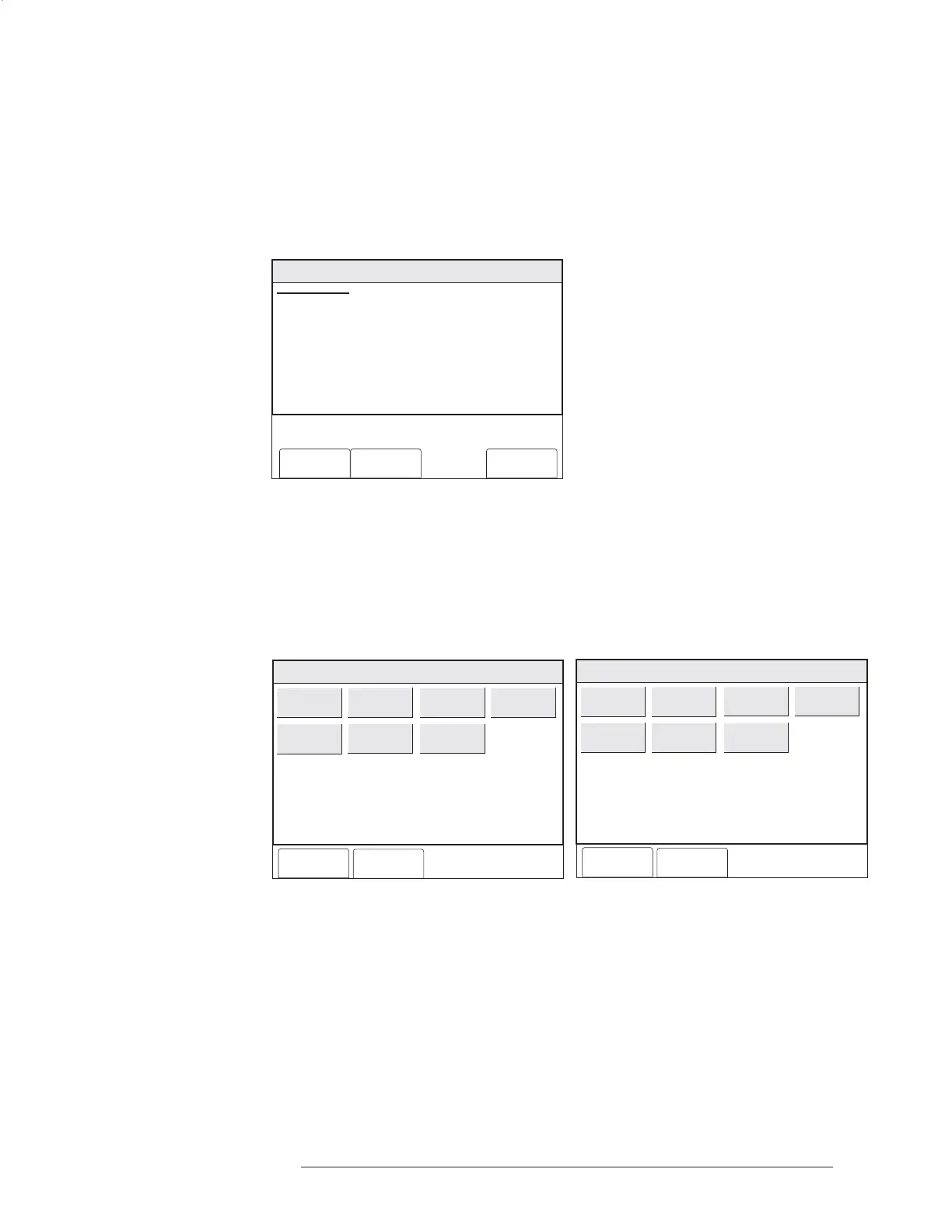FCM2041-U3 OPERATOR INTERFACE MANUAL | CHAPTER 3
MAINTENANCE MODE3-12
level. They will also appear grayed out when an ASD setting is enabled for the
device.
Press the Control soft key. (If the appropriate level password has not been previously
entered or if it has timed out, the Enter Password screen displays. See page 3-1.) The
Control menu displays. Touch the box labeled Change Sensitivity and a screen
displays showing the current sensitivity setting. See Figure 3-19.
Menu:Maint:Control:Change Sensitivity
PHY:FireFinder@1, DLC@1, HFP11@2
CHANGE SENSITIVITY
AT: FireFinder@1, DLC@1, HFP11@2
# Sensitivity Devices: 1
Cancel Settings Execute
SETTINGS:
FROM: Normal
TO : Not Set
Figure 3-19
Change Sensitivity Screen
Press the Settings soft key to display the various options for DLC, XDLC, and MLC
devices. See Figures 3-20a and 3-20b and the Device Sensitivity %/Foot Settings
table on page 3-11.
Cancel
OK
Menu:Maint:Control:ChangeSensitivity:Settings
PHY:FireFinder@1, DLC@1, HFP11@2
High 4
High 3
High 2
High 1
Normal
Low 1
Low 2
Figure 3-20a Figure 3-20b
Change Sensitivity Setting - DLC/XDLC Device Change Sensitivity Setting - MLC Device
Touch the box that represents the new sensitivity setting and press the OK soft key
to select the changes. The Change sensitivity screen (Figure 3-21a and Figure 3-21b)
displays to verify that the new setting has been selected.
Cancel
OK
Menu:Maint:Control:ChangeSensitivity:Settings
PHY:FireFinder@1, MLC@2, FP11@2
High 3
High 2
High 1
Normal
Low 1
Low 2
Low 3
