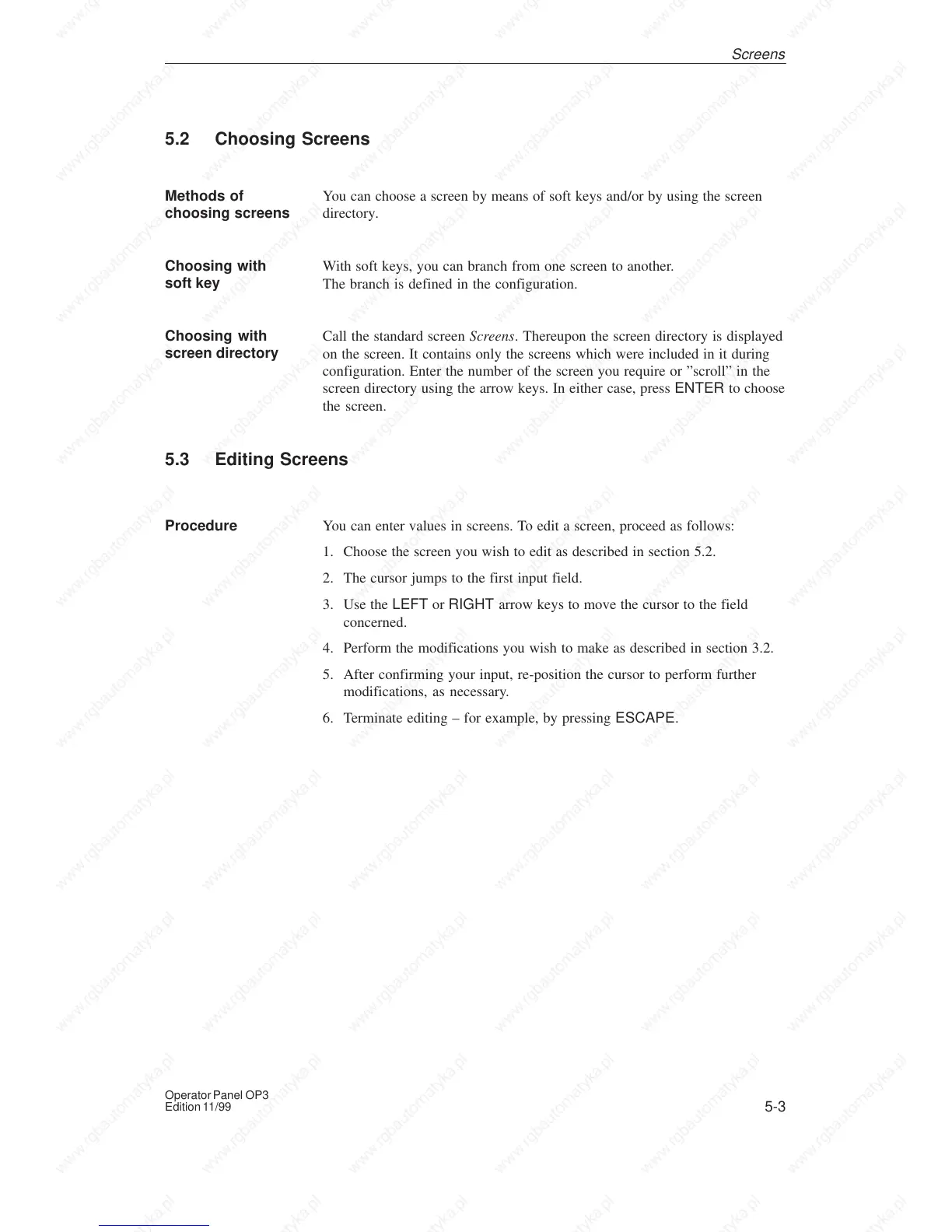5-3
Operator Panel OP3
Edition 11/99
5.2 Choosing Screens
You can choose a screen by means of soft keys and/or by using the screen
directory.
With soft keys, you can branch from one screen to another.
The branch is defined in the configuration.
Call the standard screen Screens. Thereupon the screen directory is displayed
on the screen. It contains only the screens which were included in it during
configuration. Enter the number of the screen you require or ”scroll” in the
screen directory using the arrow keys. In either case, press ENTER to choose
the screen.
5.3 Editing Screens
You can enter values in screens. To edit a screen, proceed as follows:
1. Choose the screen you wish to edit as described in section 5.2.
2. The cursor jumps to the first input field.
3. Use the LEFT or RIGHT arrow keys to move the cursor to the field
concerned.
4. Perform the modifications you wish to make as described in section 3.2.
5. After confirming your input, re-position the cursor to perform further
modifications, as necessary.
6. Terminate editing – for example, by pressing ESCAPE.
Methods of
choosing screens
Choosing with
soft key
Choosing with
screen directory
Procedure
Screens
