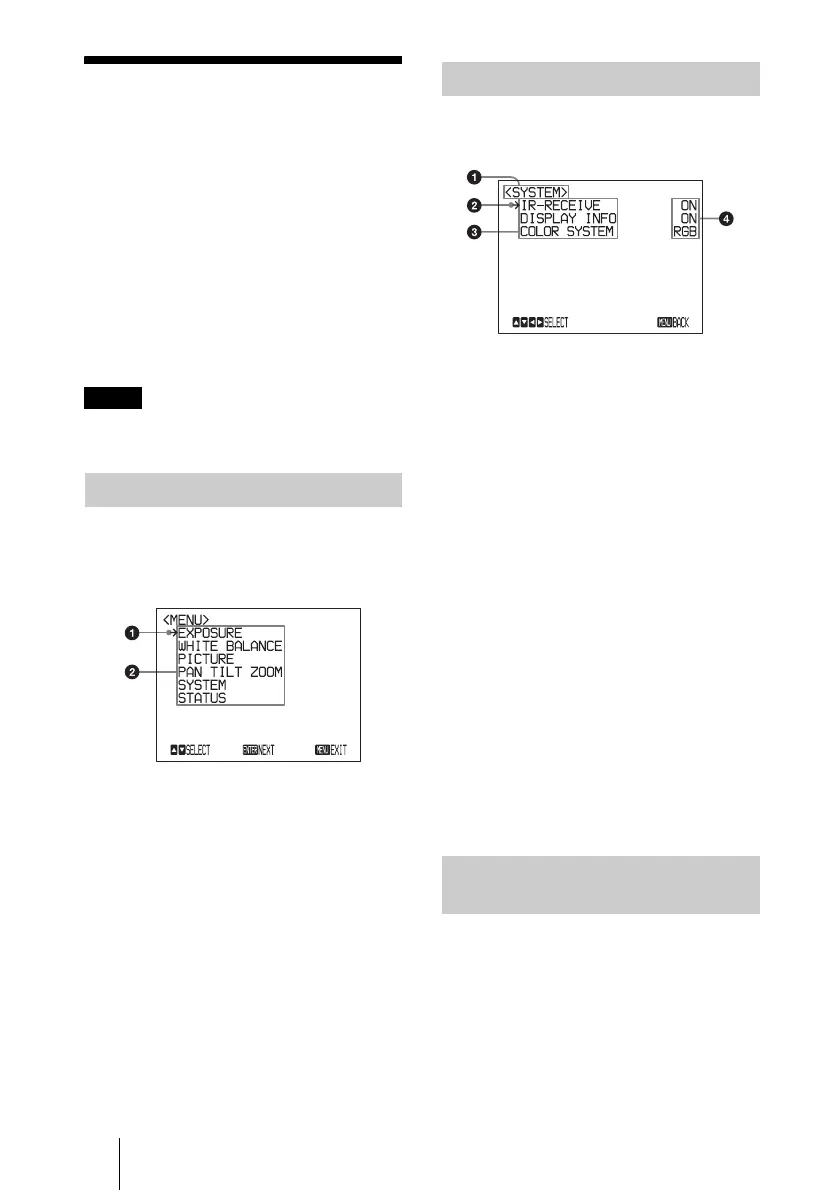60 About On-Screen Menus
B Adjusting and Setting with Menus
About On-Screen
Menus
You can change various settings, such as
shooting conditions and system setup of the
camera, while observing menus displayed
on a connected monitor.
This section explains how to read the on-
screen menus before starting menu
operations.
For the overall menu configurations, see
“Menu Configuration” (page 81).
You cannot perform pan/tilt operations
while the menu is displayed.
To display the main menu, press the DATA
SCREEN button on the supplied remote
commander.
a Cursor
Selects a setting menu.
Move the cursor up or down by pressing
the V or v button on the remote
commander.
b Menu items
To display a setting menu, select one
using the V or v button on the remote
commander and press the HOME button
on the remote commander.
The setting menu selected on the main menu
is displayed.
a Setting menu
The name of the setting menu currently
selected is displayed here.
b Cursor
Selects a setting item.
Move the cursor up or down by pressing
the V or v button on the remote
commander.
c Setting items
The setting items for this setting menu
are displayed.
Select the setting item using the V or v
button on the remote commander.
d Set value
The currently set values are displayed.
To change a set value, use the B or b
button on the remote commander.
For the default value of each setting
item, see “Menu Configuration”
(page 81).
Names of buttons displayed on the monitor
are different from buttons on the remote
commander to be used.
Use the proper buttons on the remote
commander, referring to the following
pictures.
Note
Main Menu
Setting Menus
Control Button Display
Section
