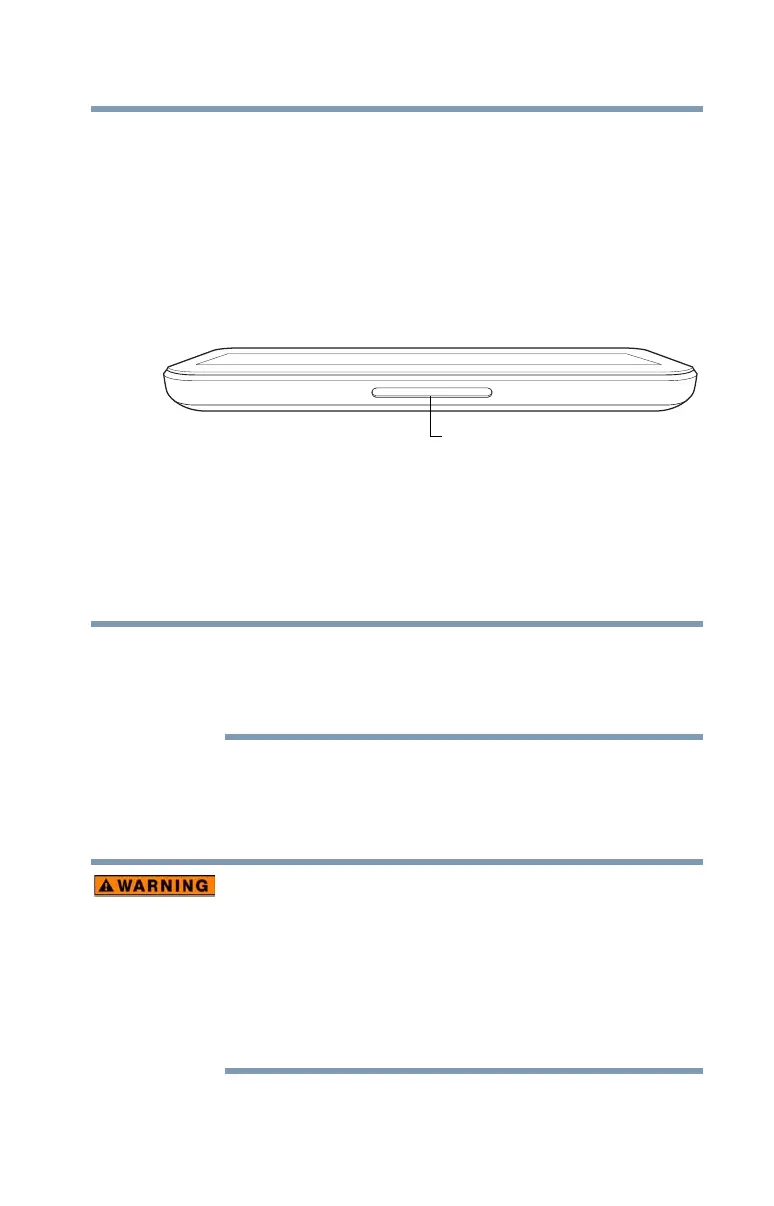25
Getting Started
Connecting to a power source
❖ microSD™ slot—Supports the use of Micro Secure
Digital™ (SD™) media. For more information, see “Using
a microSD™ Card” on page 82.
❖
Micro USB port—Allows the transfer of data via the
included USB cable and charging of the battery when
connected to the USB port of a powered ON computer,
see “Charging the battery” on page 27.
Bottom
(Sample Illustration) Bottom view
❖ Speaker—Allows you to listen to sounds on your
device. For more information, see “Using the built-in
speaker” on page 80.
Connecting to a power source
Toshiba recommends you use the USB cable included
with your device and an (optional) compatible USB/AC
adaptor. A compatible USB/AC adaptor is available for
purchase at toshiba.com/us.
Your device requires power to operate. Use the provided
USB power cable and separate (optional) compatible
USB/AC adaptor to connect the device to a live electrical
outlet to charge the device’s battery.
Always confirm that the power plug (and extension cable
plug if used) has been fully inserted into the socket, to
ensure a secure electrical connection. Failure to do so
may result in a fire or electric shock, possibly resulting in
serious injury.
Be careful if you use a multiple connector. An overload on
one socket could cause a fire or electric shock, possibly
resulting in serious injury.
NOTE
