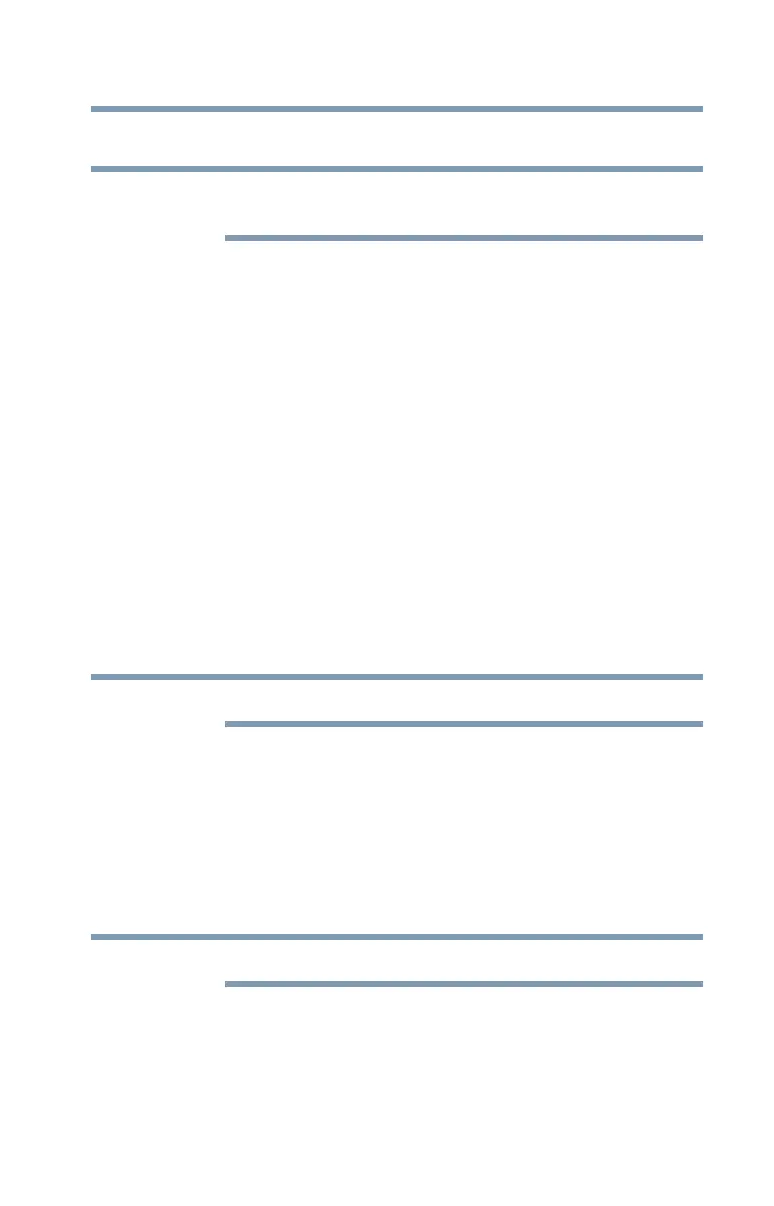83
Exploring the Features on your Device
Adding optional external devices
Adding optional external devices
Not all devices are compatible. Check with the
manufacturer of each device for compatibility.
After starting your device for the first time you may want to:
❖ Connect an external keyboard via the available
Bluetooth
®
settings (see “Using an external keyboard”
on page 83 or “Setting up Wi-Fi® and Bluetooth®
connections” on page 31).
❖ Connect an external mouse via the available
Bluetooth
®
settings (see “Using an external mouse” on page 83 or
“Setting up Wi-Fi® and Bluetooth® connections” on
page 31).
Using an external keyboard
If you prefer to use an external keyboard, you can attach one
to your device by pairing a
Bluetooth
®
enabled keyboard
using the available
Bluetooth
®
connectivity on your device.
For more information, see “Setting up Wi-Fi® and
Bluetooth® connections” on page 31 and “Using external
devices” on page 84.
Some keyboard functionality may not be supported.
Using an external mouse
You may want to use an external mouse instead of the
device’s touch screen. You can attach one to your device by
pairing a
Bluetooth
®
enabled mouse using the available
Bluetooth
®
connectivity on you device. For more information,
see “Setting up Wi-Fi® and Bluetooth® connections” on
page 31 and “Using external devices” on page 84.
Some mouse functionality may not be supported.
NOTE
NOTE
NOTE
