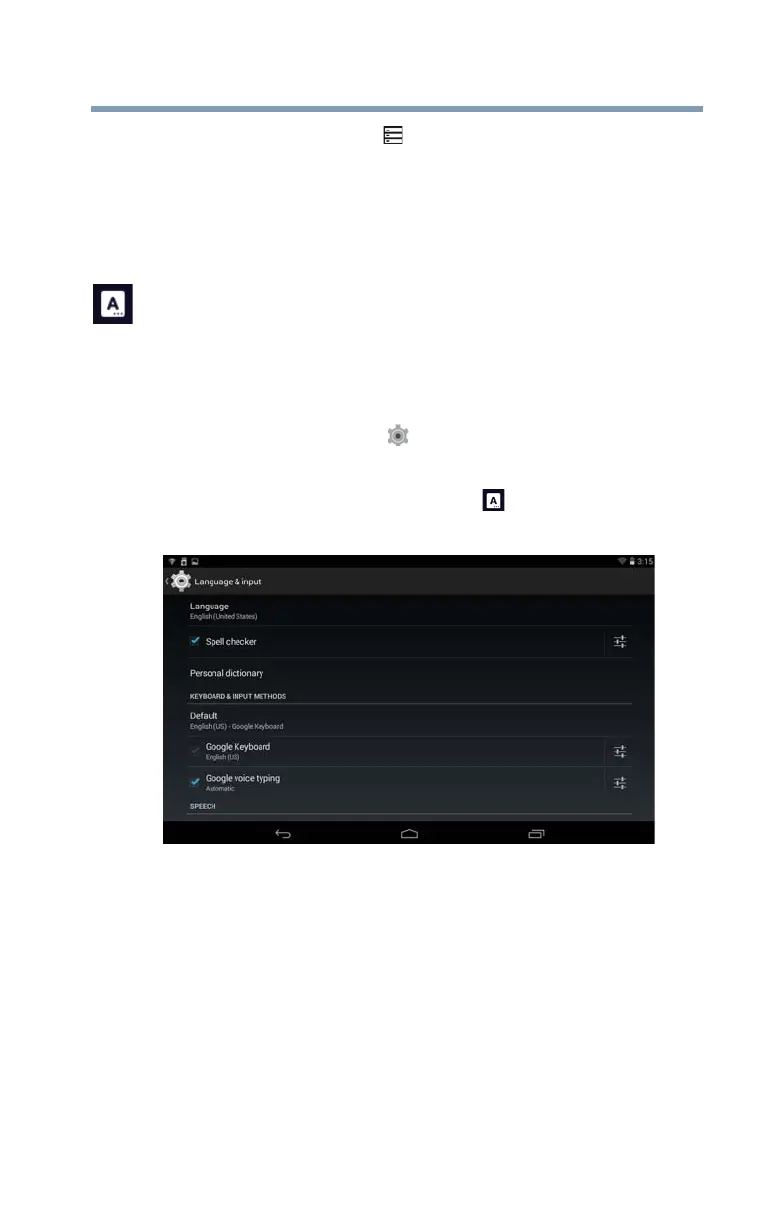69
Settings
Customizing your device’s settings
2 Touch the Storage () icon.
The Storage menu appears.
3 Touch the item you wish to change in the Storage menu.
You can also view and manage the amount of storage used
by your applications.
Language & input settings
You can select the language and configure various input
methods, such as the Google™ text-to-speech engine for
applications that support it.
To change the Language & input settings:
1 Touch the
Settings () icon.
The Settings menu appears.
2 Touch the
Language & input () icon.
The Language & input menu appears.
(Sample Image) Language & input menu screen
3 Touch the item you wish to change in the Language &
input menu.
Below are some of the categories you can choose from:
❖
Language—Select to open the Language screen, and
then select your preferred language for use on your
tablet.
❖
Spell checker—Select to enable/disable the auto-
spelling correction.
