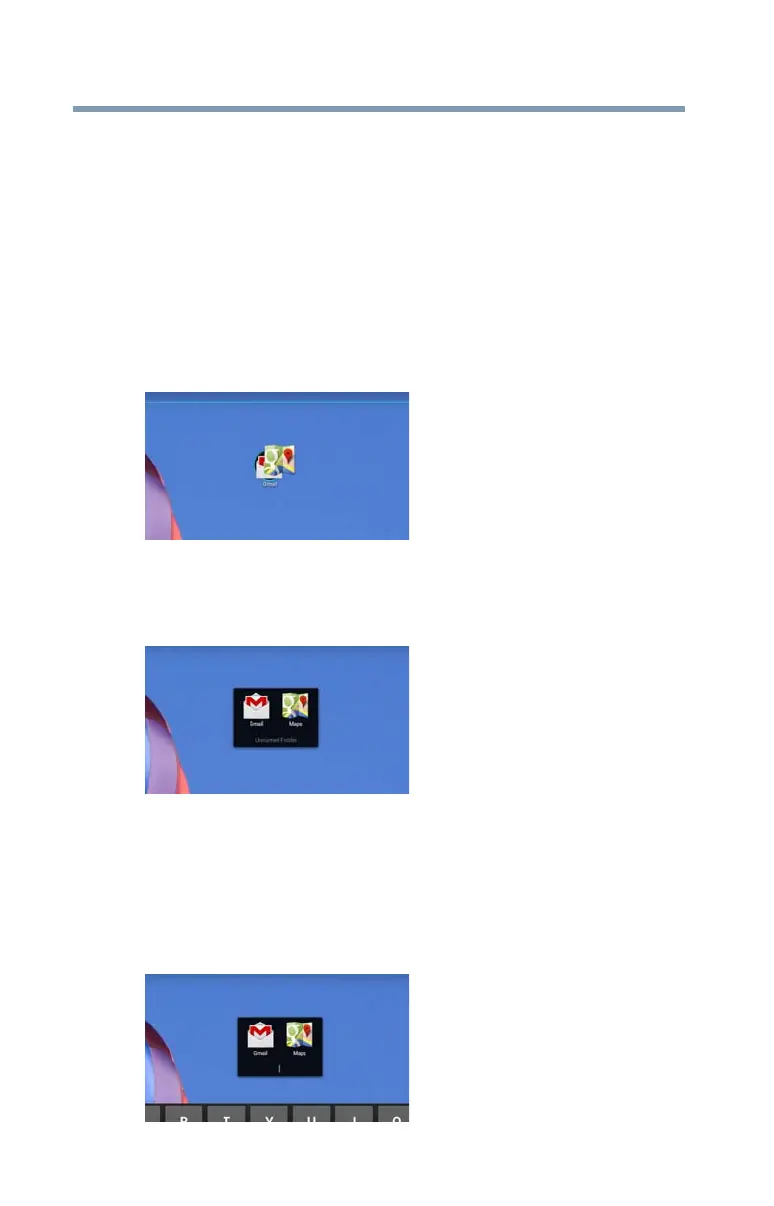44
Getting Started
Customizing your Home screens
Creating, naming, and removing folders
Creating a folder
Complete the following steps to create folders on your Home
screen.
1 Locate the desired first app (on a Home screen) that you
want to include in a folder.
2 Locate the second app (on the Home screen or in the
app list).
3
Touch, hold, and drag the second app to the first app.
(Sample Image) Dragging an app to create a folder
4 Release the second app, and its icon appears in the
circle, behind the icon of the first app.
(Sample Image) Unnamed folder
The folder is now created with an automatic generic name
(such as “Unnamed folder”).
Name/rename a created folder
1 Touch and hold the folder you want to name/rename.
(Sample Image) Naming a folder
