
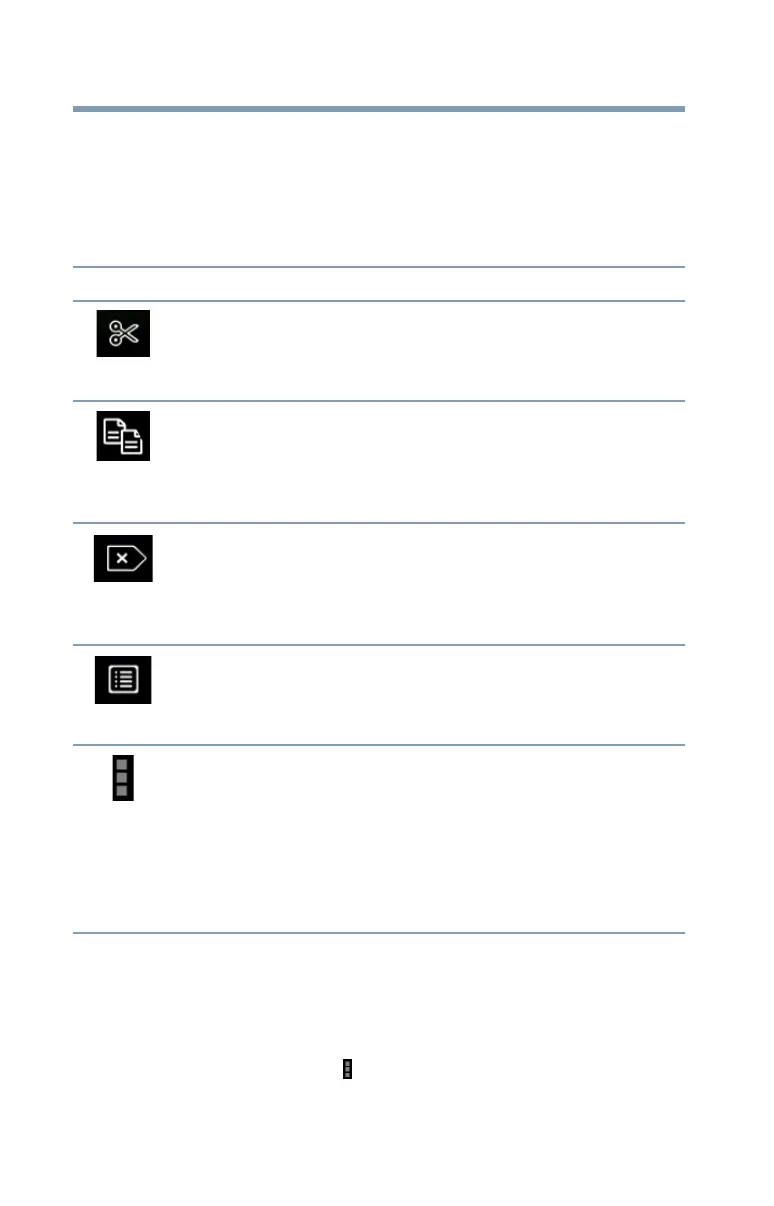 Loading...
Loading...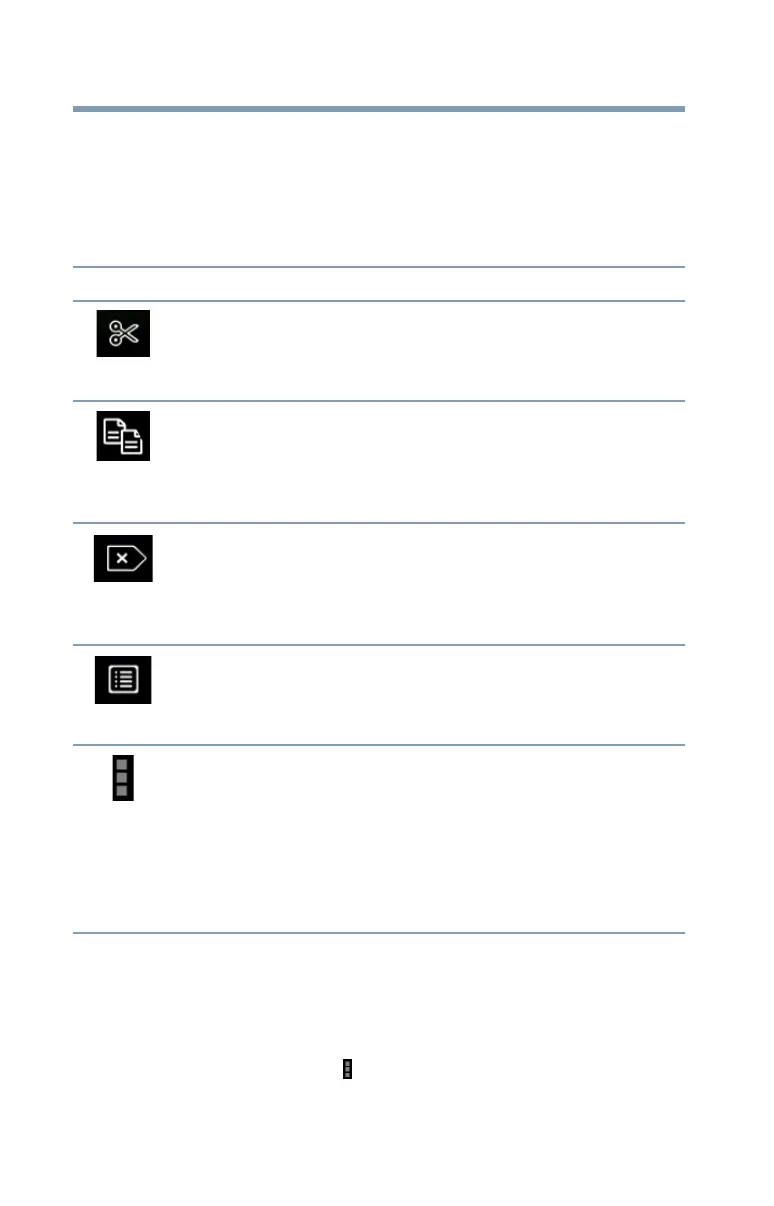
Do you have a question about the Toshiba excite go and is the answer not in the manual?
Protect your data and understand Toshiba's liability regarding device failures and data loss.
Disclaimer: device not for critical use; user assumes all responsibility for such applications.
Advises turning off wireless features when near pacemakers to prevent interference and injury.
Introduces the device's physical features and components, with references to later sections for details.
Step-by-step instructions for powering on the tablet for the first time.
Recommendations for setting up the device with Wi-Fi and a Google account for full functionality.
Instructions on how to wake the tablet from sleep mode using the power button.
Guidance on navigating between Home screens and customizing their appearance.
Details the System bar's function, displaying tasks, notifications, and system status icons.
Steps to add apps, widgets, and shortcuts to any available space on a Home screen.
Instructions on creating folders by grouping apps, naming them, and removing them.
Explains the differences and advantages of using Shut Down versus Sleep mode for power conservation.
How the device automatically enters Sleep mode and the process of waking it up.
How to configure and manage Wi-Fi and Bluetooth connections, including VPNs and flight mode.
How to adjust volume levels for media, notifications, alarms, and set touch/lock sounds.
How to customize screen orientation, brightness, wallpaper, and sleep timeout for energy saving.
How to set up screen locks, owner information, and device encryption for security.
How to view app details, manage app data, force stop apps, and control installations from external sources.
How to select the device language and configure input methods like keyboard and voice search.
Features to enhance usability for users with disabilities, like TalkBack and large text.
Guide on how to browse and download music, books, and apps from the Google Play Store.
Steps to pair and connect an external keyboard via Bluetooth for easier typing.
Steps to pair and connect an external mouse via Bluetooth for navigation.
Troubleshooting steps for when the device fails to power on, checking connections and power sources.
Troubleshooting steps for when icons do not respond after touching them, suggesting restart.
Steps to diagnose why the battery is not charging, checking adapters, temperature, and usage.
Solutions for common display problems like incorrect screen appearance or brightness issues.
Link to Toshiba's official support website for technical help and product information.











