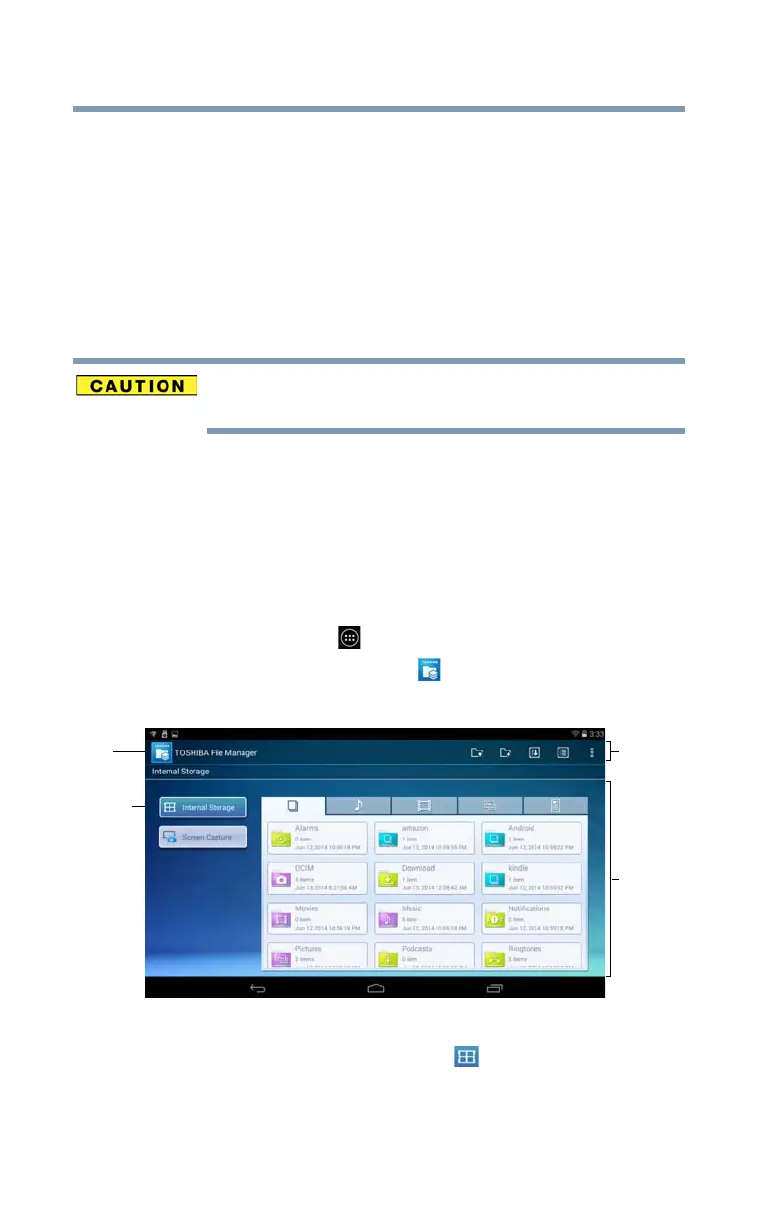88
Utilities
TOSHIBA File Manager Utility
Downloading and installing System updates
TOSHIBA Service Station downloads both application and
system updates. System updates require the device to be
rebooted during the update process.
Installing a system update is similar to an application update,
however you will be reminded that the device will
automatically reboot during the update process. Make sure
to close any applications and save all data prior to installing
a system update.
Do not interrupt or turn off your tablet during a system
update once it has begun. Data loss may occur.
TOSHIBA File Manager Utility
Using the TOSHIBA File Manager, you can back up your data
to a microSD™ Card.
1 Insert a microSD™ Card into the microSD™ Card slot on
your tablet. For more information, see “Using a
microSD™ Card” on page 82.
2 Touch the
Apps () icon.
3 Touch the
File Manager ( ) icon.
The TOSHIBA File Manager screen appears.
(Sample Image) TOSHIBA File Manager screen
4 Make sure Internal Storage ( ) option is selected at
the top left of the screen.
5 Touch and hold a file or folder to enter selecting mode.
Then touch the files/folders you wish to back up, or
