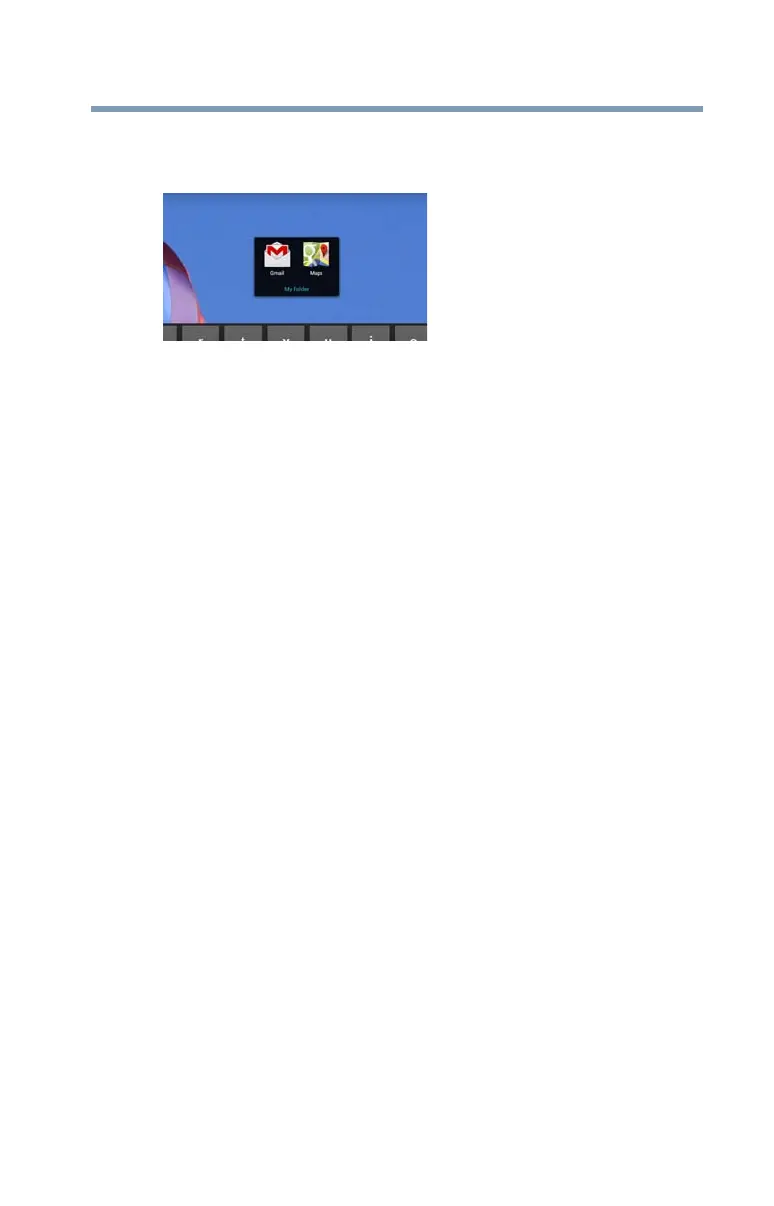45
Getting Started
Customizing your Home screens
The name of the folder turns into a field you can type into.
2 Type the desired name. The folder is now renamed.
(Sample Image) Named folder
Removing a folder
To remove folders from your Home screen:
1 Locate and open the folder (on a Home screen) that you
want to remove.
2
Touch, hold, and drag all apps from the folder (on the
Home screen or in the app list) to the Home screen.
3
Release the apps on the Home screen. When the last
app is removed, its folder is automatically removed.
Changing the wallpaper
1 Touch and hold any of the five Home screens.
2 Touch
Gallery, Live wallpapers, or Wallpapers.
❖
Gallery—Opens a thumbnail page, displaying the
images you have taken with the tablet’s camera.
Pictures can be cropped before setting them as a
wallpaper.
❖
Live wallpapers—Opens a thumbnail page,
displaying the sample live wallpapers that came
preinstalled on your tablet. Touch a thumbnail image
to preview it on the screen.
❖
Photos—Opens the Google™ photos page.
Google™ photos can be set as a custom wallpaper.
❖
Wallpapers—Opens a thumbnail page, displaying
the sample wallpaper images that came preinstalled
on your tablet. Touch a thumbnail image to preview it
on the screen.
Additional wallpapers can be downloaded from Google
Play™ Store.
3 Touch the wallpaper you want. The selected wallpaper is
set as the background image on your display screen.
