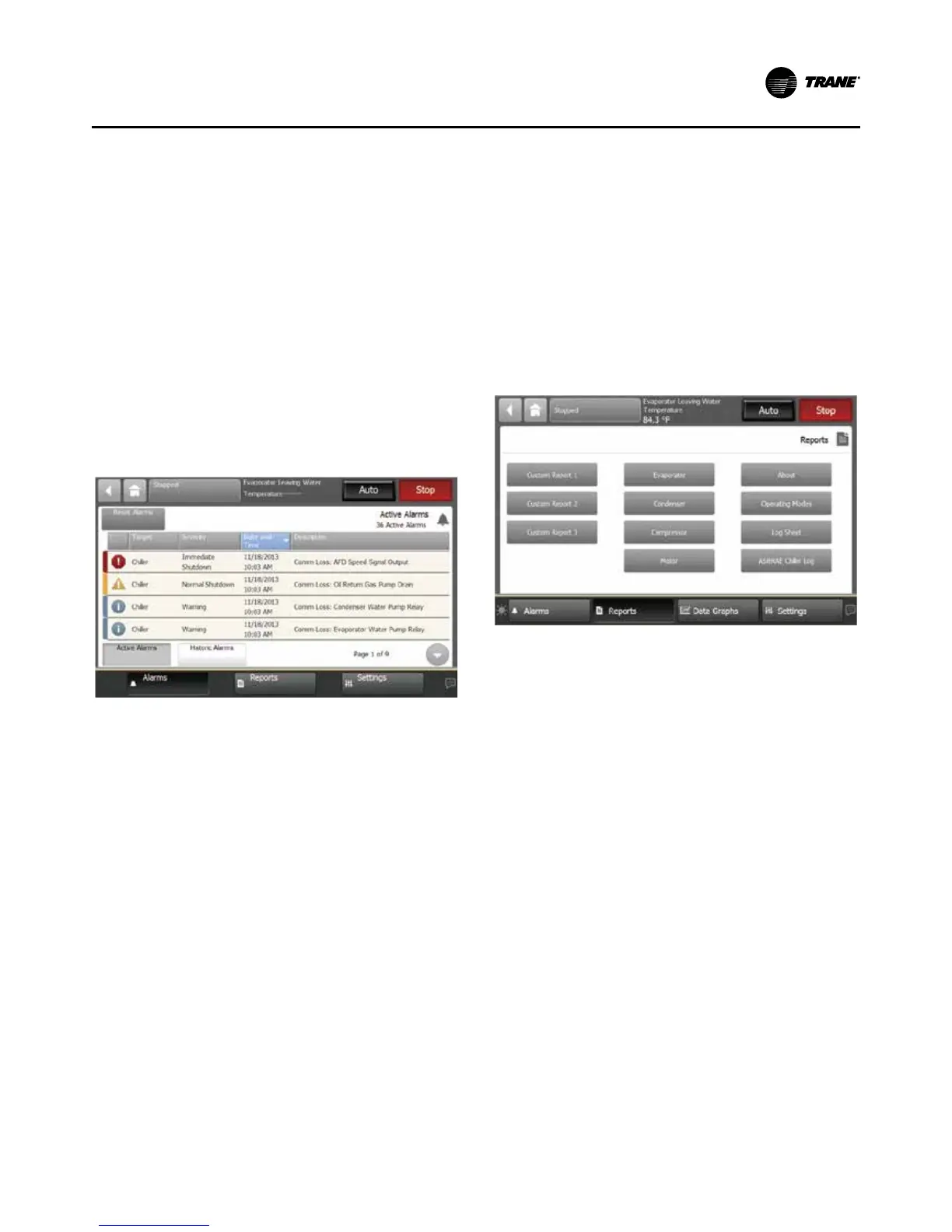Operator Interface Controls
RTHD-SVX02H-EN 85
Alarms
You can use the display to view alarms and to reset
them. Alarms are communicated to the display immedi-
ately upon detection.
Viewing the Alarms Screen
Touch the Alarms button in the main menu area (Figure
43) to view the Alarms screen. A table of active alarms
appears that is organized chronologically with the most
recent at the top of the list, as shown in Figure 45. This
example shows the default view, which appears each
time you return to the screen.
Note: A page number appears in the lower right corner
of the screen. If a screen contains more than one
page, up/down arrows also appear for viewing
the other pages.
Figure 45. Alarm Screen
The Alarms screen is accessible by depressing the
Alarms enunciator. A verbal description will be provided.
A scrollable list of the last active Alarms is presented.
Performing a “Reset Alarms” will reset all active Alarms
regardless of type, machine or circuit. The scrollable list
will be sorted by time of occurrence.
If a informational warning is present, the “Alarms” key
will be present but not flashing. If a Alarm shutdown
(normal or immediate)has occurred, the “Alarm” key will
display that is flashing. If no Alarms exist, the “Alarm”
key will not be present.
Reports
You can use the Tracer display to view a variety of re-
ports and to create and edit a custom report. All reports
contain live data that refreshes every 2–5 seconds.
Viewing the Reports Screen
Touch the Reports button in the main menu area (Figure
4) to view the Reports screen. The Reports screen con-
tains the following buttons:
• Custom Report1
• Custom Report2
• Custom Report3
• Evaporator
• Condenser
• Compressor
• Motor
• About
• Operating Modes
• Log Sheet
• ASHRAE Chiller Log
Each button links to the report named on the button.
Figure 46. Report Screen
The Reports tab allows a user to select from a list of re-
ports headings. Each report will generate a list of status
items as defined in the tables that follow.
Editing a Custom Report
You can edit the custom report by adding, removing, or
re-order data as follows:
6. On the Custom Report screen, touch Edit. The Edit
Custom Report screen appears.
7. Add, remove, or re-order as follows:
• To add an item to the custom report, touch it. It re-
sponds by changing to blue. You an use the arrows to
scroll through the rest of the items that can be added
to the custom report.
Then touch Add to move the selected item to the
box on the right side of the screen. To add all of the
remaining items in the left box to the custom report,
touch Add All.
• To remove an item from the custom report, touch
it. It responds by changing to blue. You can use the
arrows to scroll through the rest of the items that
can be removed from the custom report. Then touch
Remove to move the selected item to the box on the
left side of the screen.
• To re-order items in the custom report, touch it. It
responds by changing to blue. Use the arrows to
change the order of a highlighted item.
8. To save and view your edited custom report, touch