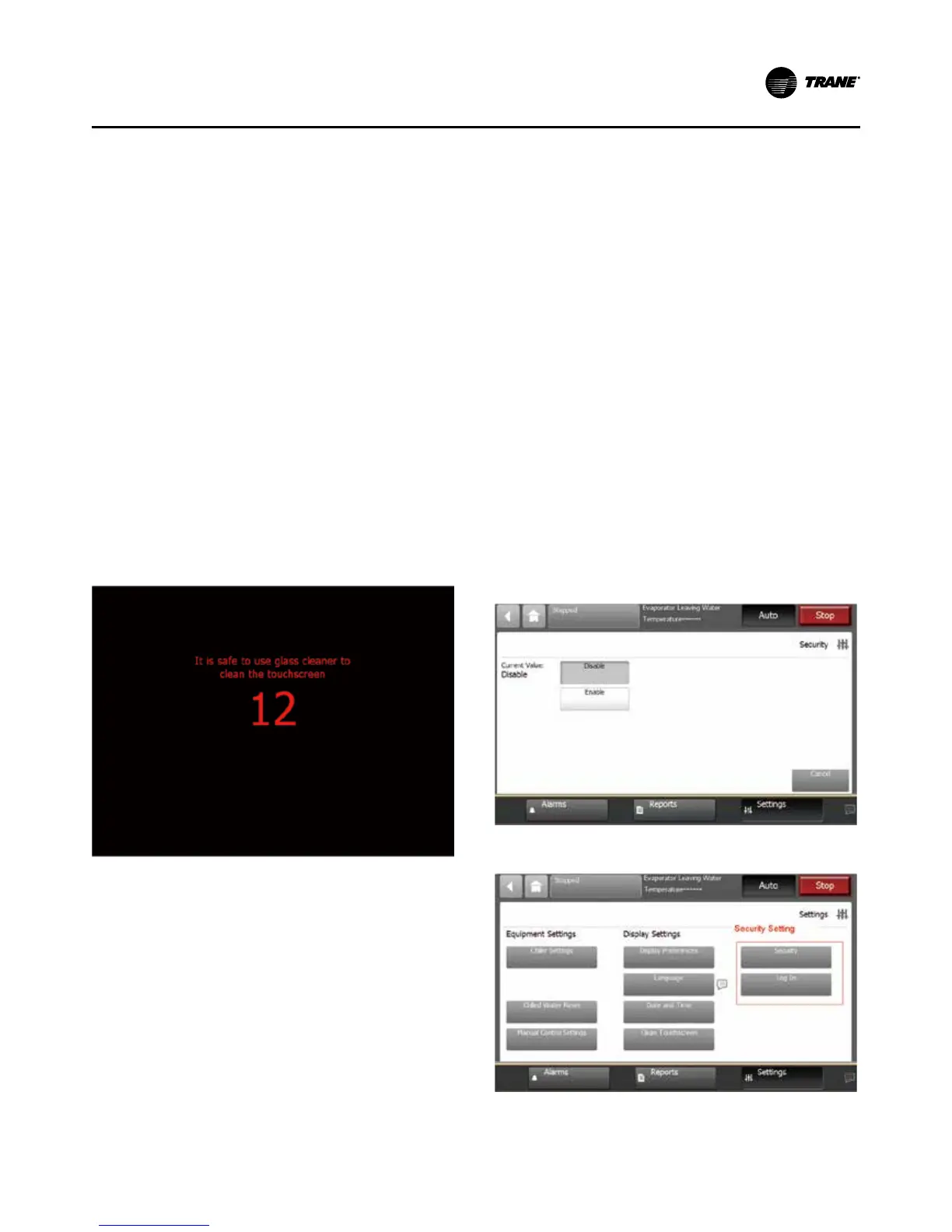Operator Interface Controls
RTHD-SVX02H-EN 91
• Year
• Hour
• Minute
• AM/PM
To change the date or time:
1. Touch the square presenting the attribute you want
to change. The square becomes highlighted.
2. Touch the up or down arrow key on the screen until
the your desired selection appears. Repeat the pro-
cess for any other attributes you want to change.
3. Touch Save to confirm your selection and return to
the Settings screen.
Cleaning the Display
On the Settings screen, touch Clean Display to disable
the Tracer AdaptiView display screen for 15seconds so
that you can clean the screen without it responding to
touch. During this time, thescreen is black with a num-
ber in the center that counts down the seconds. After 15
seconds, theSettings screen re-appears.
Figure 61. Countdown screen
Security Settings
If security if enabled, the Tracer AdaptiView display
requires that you log in with a four-digit security PIN to
make settting changes that are protected by security. This
feature prevents unauthorized personnel from doing so.
There are two levels of security, each allowing specific
changes to be made.
You can view all data without logging in. The log-in
screen appears only when you try to change a setting
that is protected by security, or when you touch the Log
in button from the Settings screen.
Disabling/Enabling Security
The Tracer AdaptiView display gives you the ability to
disable or enable the security feature that allows a user
to log in and log out.
To disable security, you must be logged in:
1. From the Settings screen, touch the Security button.
The Security screen appears (Figure 62).
Note: If you are logged out, the Log in screen appears.
2. Touch the Disable button. The button becomes shad-
ed.
3. Touch Save. The Settings screen appears with only
the Security button visible. The Log in/Logoutbutton
is gone.
To enable security:
1. From the Settings screen, touch the Security button.
The Security screen appears (Figure 62).
2. Touch the Enable button. The button becomes shad-
ed.
3. Touch Save. The Settings screen appears with a Log
out button, in addition to the Security button.
Figure 62. Security screen
Figure 63. Security screen