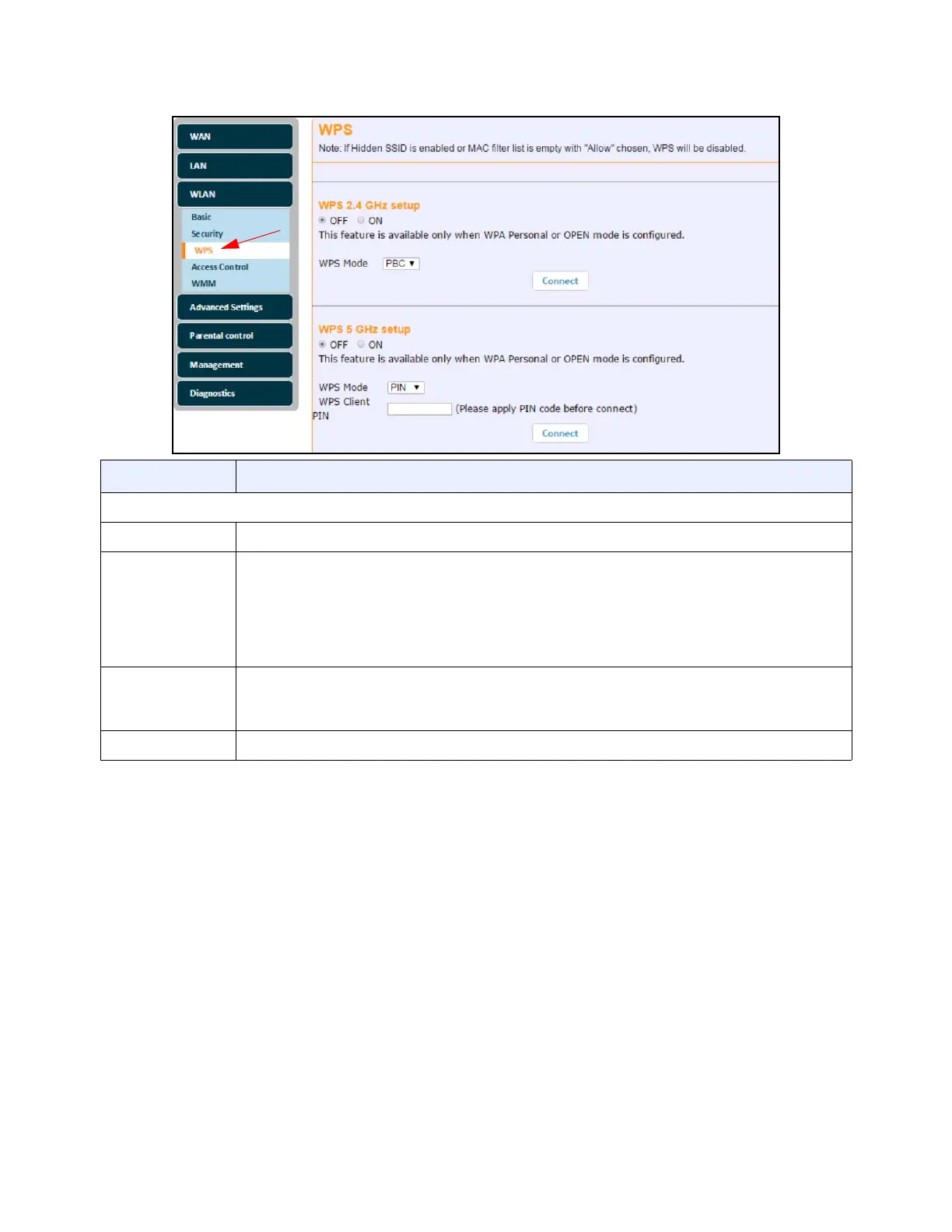Ubee Interactive Using the WLAN Option
Ubee UBC1303AB00 Advanced Wireless Voice Gateway Subscriber User Guide • June 2017 52
6.3.4 Using the Access Control Option
Use the Access Control option to configure which clients can access either the 2.4GHz
or 5GHz wireless networks.
To configure wireless access:
1. Click WLAN from the left side menu.
2. Click Access Control under WLAN.
Descriptions follow the screen sample below.
Label Description
The following fields are available for configuring the 2.4GHz and 5GHz radios.
WPS Enable Check ON or OFF to enable or disable the WPS option.
WPS Mode
Allows you to choose between the 2 WPS modes:
1. PIN: User must enter the client WPS Pin. Note: When PIN is selected, the WPS Client
Pin field will appear.
2. PBC (Push Button Configuration): A software or hardware button is pushed on both the
UBC1303AB00 and the wireless client that wishes to connect. Both devices are then in
registration mode.
WPS Client Pin
This field is only visible when PIN is selected as the WPS mode. The connecting client’s WPS
Pin number must be entered in the space provided before clicking the Connect button next to
WPS Trigger.
Connect Click the Connect button after entering the WPS Client Pin.