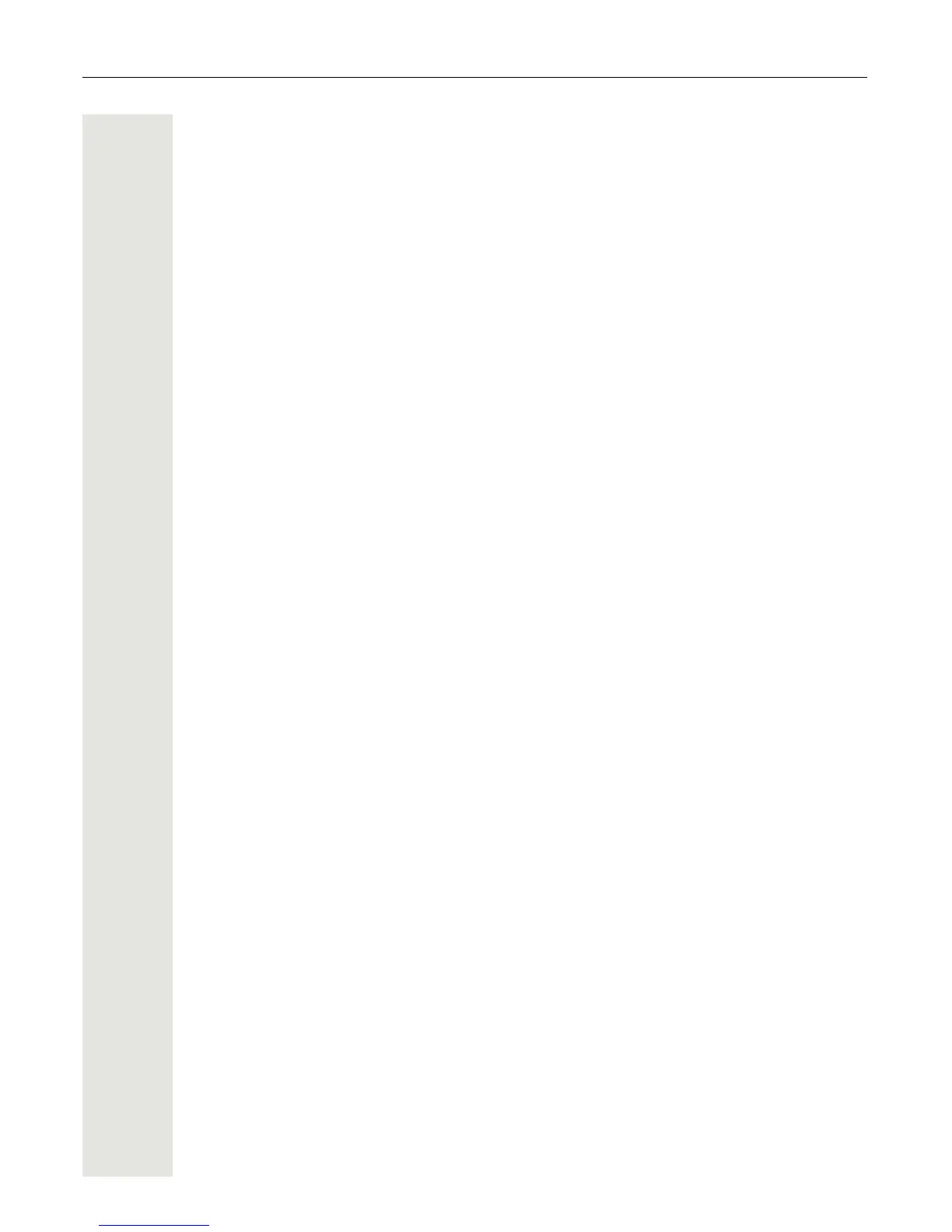Getting to know your OpenStage phone 29
User settings
Open the User menu under Settings (see Page 204). You can use the navigation keys to nav-
igate through the menus as described on Page 18.
Select a menu:
• "Date and time" Page 169
•"Audio"
Page 173
• "Configuration" e.g.
Page 137 or Page 77
• "Phone"
Page 168
• "Locality"
Page 173
•"Security"
Page 138 or Page 141
• "Network information"
Page 184
• "Diagnostic information"
Page 195
•"Reset"
Page 185
If you are in one of these menus or submenus, depending on the situation, you have the following
options to leave the menus:
• Save & Exit (If you have made a setting and want to keep it)
• Exit (no save) (If you have made a setting which you do not want to use after all or if you do not
want set any of the options)
• Back (If you want to leave the main menu or submenu)
• Press and hold the : key to access the option to leave the current menu level.
• You exit the menu by pressing the N key and return to idle mode
Page 23.
Interrupting editing in the menu
You can interrupt editing in the menu, for example, to call someone or to answer a call. Then press
the N key. This takes you back to the point in the menu from which you exited.
This is however only possible for a limited period which is by administrator using the inactivity tim-
eout setting. If the configured time expires, you need to reenter your password when opening the
menu and manually go to the required point in the menu.
Interrupting the editing:
• By pressing the N key you interrupt the editing, leave the menu and return to idle mode
Page 23.
• If you receive a call during editing and you answer it, you automatically change to the call view
(see also
Page 26).
To go back to editing mode in the menu, press the N key again.