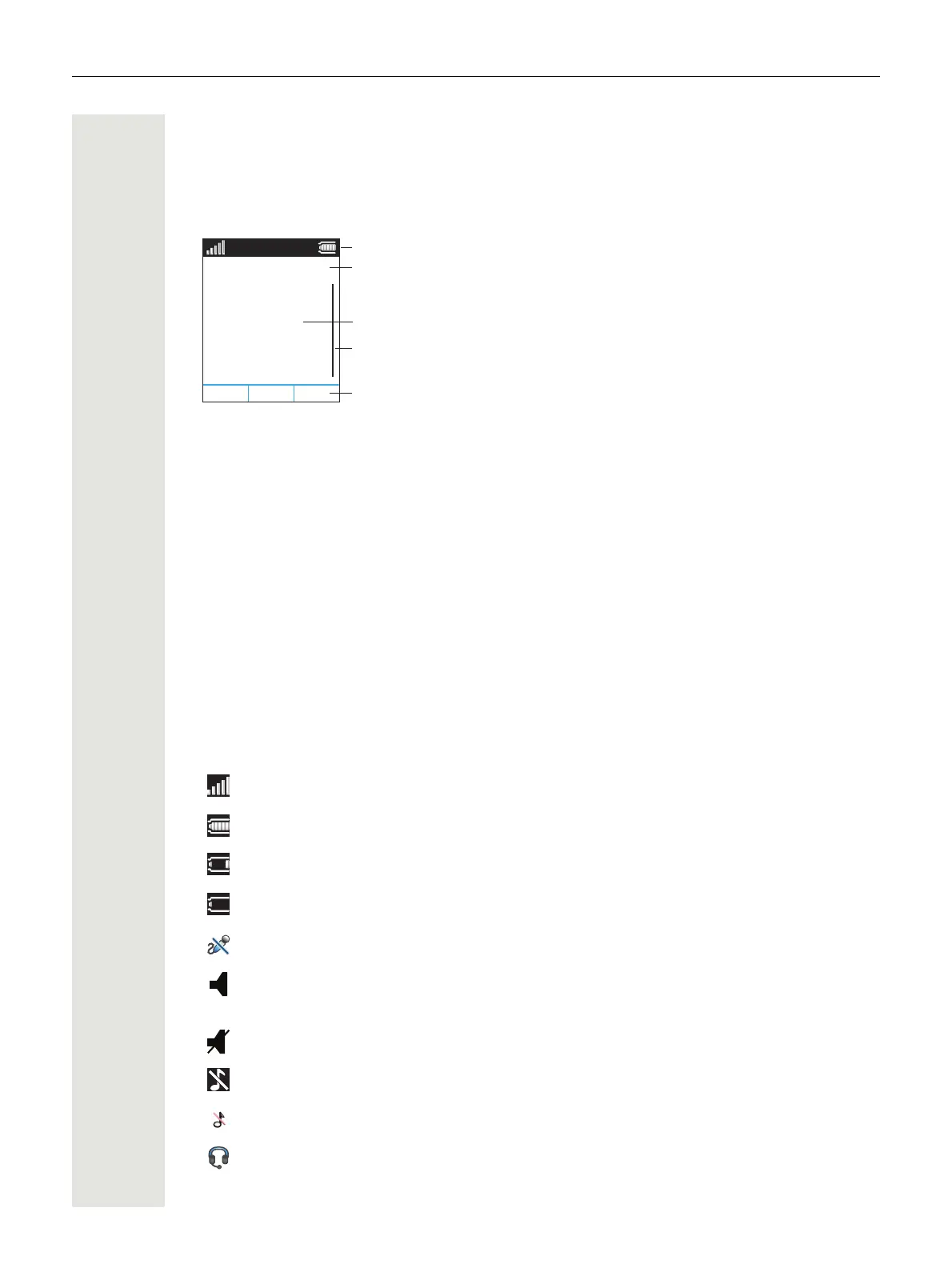Description 15
Icons and Text in the Display
The icons and text in the display indicate functions and settings that the user has access to. The
display shows the date and time, the Owner ID, and handset number. The Owner ID can be set
by the user manually.
Figure 4 Example of a display configuration in idle mode.
The top row (Status bar) is used for icons that provide the user information about signal strength,
missed call, new message, phone lock, key lock, sound off, time and battery status. This row is
always visible in all screens.
The next row (Header bar) displays the current date, headset connection, and profile. During a
call, this row also displays microphone on and loudspeaker on.
The next rows (Active area) are used for user identity provided from the system and/or an Owner
ID can also be displayed if configured in the Settings menu. This is also the area for dialog window
text, for example “missed calls” or to confirm an action.
The bottom row (Soft key bar) is used for Soft keys that can be used as short cuts for functions in
the handset.
The (Scroll bar) is placed to the right of the “Active area”. It becomes visible when a menu screen
has more than six menus, or if the complete text in a message cannot be displayed on the screen
simultaneously.
Icons
“Signal strength” icon is visible in the upper left corner. The staples shown in display de-
pends on the signal strength.
“Full battery” icon is displayed in upper right corner.
“Low battery warning” icon is shown when the battery has 10% or lower of its capacity
left.
“Empty battery warning” icon is flashing when the battery has 5% or lower of its capacity
left.
“Microphone off” icon indicates a silenced microphone. It is displayed after a long press
on the Sound off key or Mute button during a call.
“Loudspeaker on” icon is displayed in the soft key bar during an incoming call. Pressing
this icon turns the loudspeaker on. The icon remains in the header bar during the call as
long as the loudspeaker is on.
“Loudspeaker off” icon.
“Sound off” icon is displayed when the Sound off key or Mute button is pressed in idle
mode.
“Silent volume” icon is displayed when the volume is set to “Silent”.
“Headset connected” icon indicates that a wired headset is connected to the handset.
05/17/2011
1234
Marie Curie
Status bar
Header bar
Active area
Soft key bar
Scroll bar
Menu
11:00