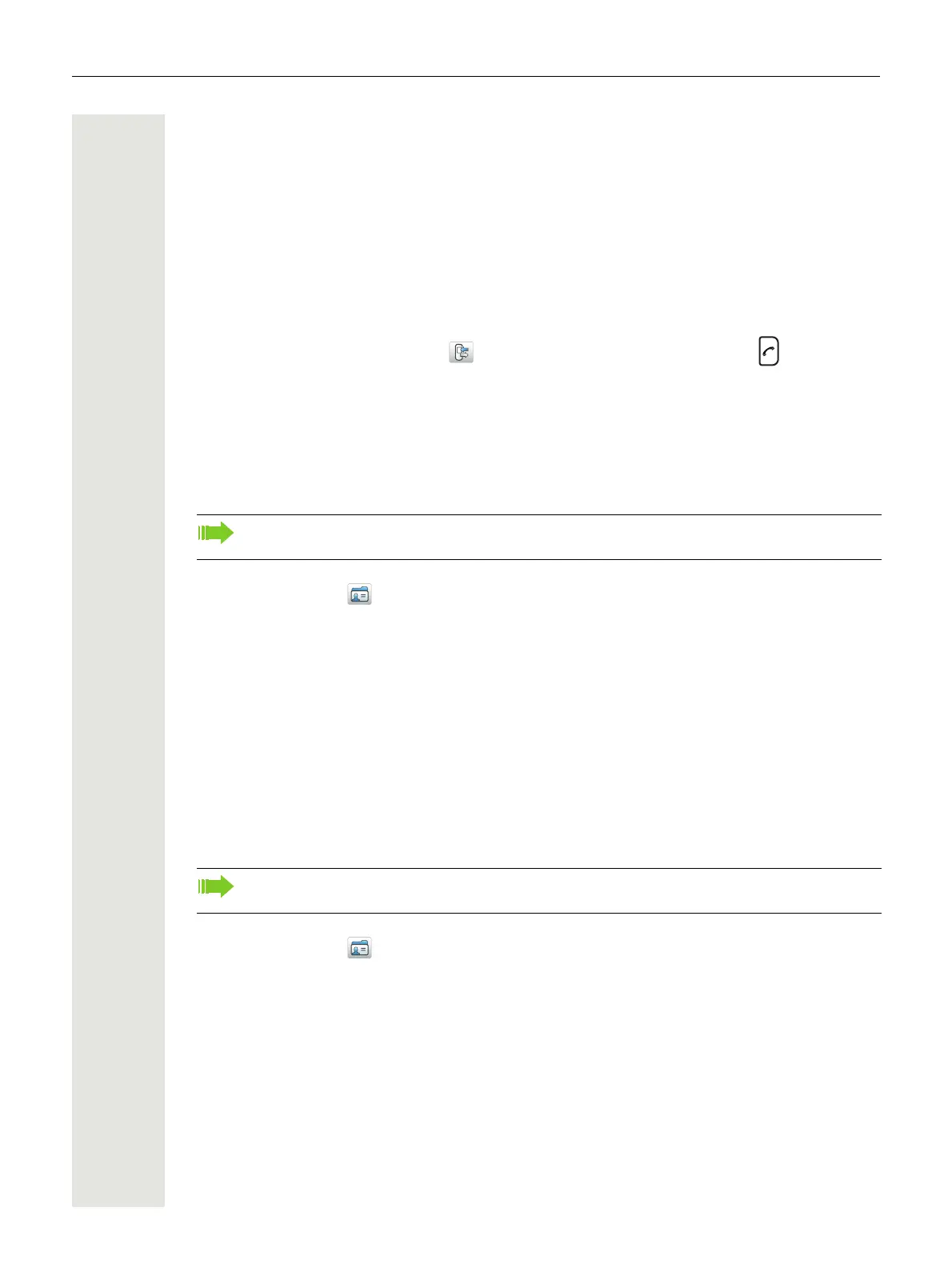Menu Operation 39
3. Select “Add contact”.
4. Select “From call list”.
5. Select number in the list.
6. Press “Add”.
7. Select “Work Number”, “Mobile number”, or “Other number”.
8. Press “Add”.
9. Enter name, see "Alphanumeric Keys" on page 14.
10.Press “OK”.
11.Press “Save”.
It is also possible to save a contact by opening the call list:
1. Press “Menu” and select “Calls” and “Call list” or just press the Call key .
2. Select “More”.
3. Select “Save number”.
4. Perform step 7) to 11) above.
Edit Contact
1. Press “Menu”.
2. Select “Contacts” in the menu.
3. Select “Edit contact”.
4. Select contact.
5. Press “Edit”.
6. Select “Name”, “Work number”, “Mobile number”, “Other number”, or “Ring signal”.
7. Press “Edit”.
8. Enter new name/number, and/or select new ring signal.
9. Press “OK”.
10.Press “Save”.
Delete Contact
1. Press “Menu”.
2. Select “Contacts” in the menu.
3. Select “Delete contact”.
4. Select contact.
5. Press “Delete”.
6. Press “Yes” to confirm.
Central Phonebook
1
In the central phonebook, it is possible to search by name or number. One or more search results
can be displayed.
It is not possible to edit a Company Phonebook contact. The contacts are indicated by a
“Locked entry” icon in front of the name.
It is not possible to delete a company phonebook contact. The contacts are indicated by a
“Locked entry” icon in front of the name.
1. This function is system dependent.