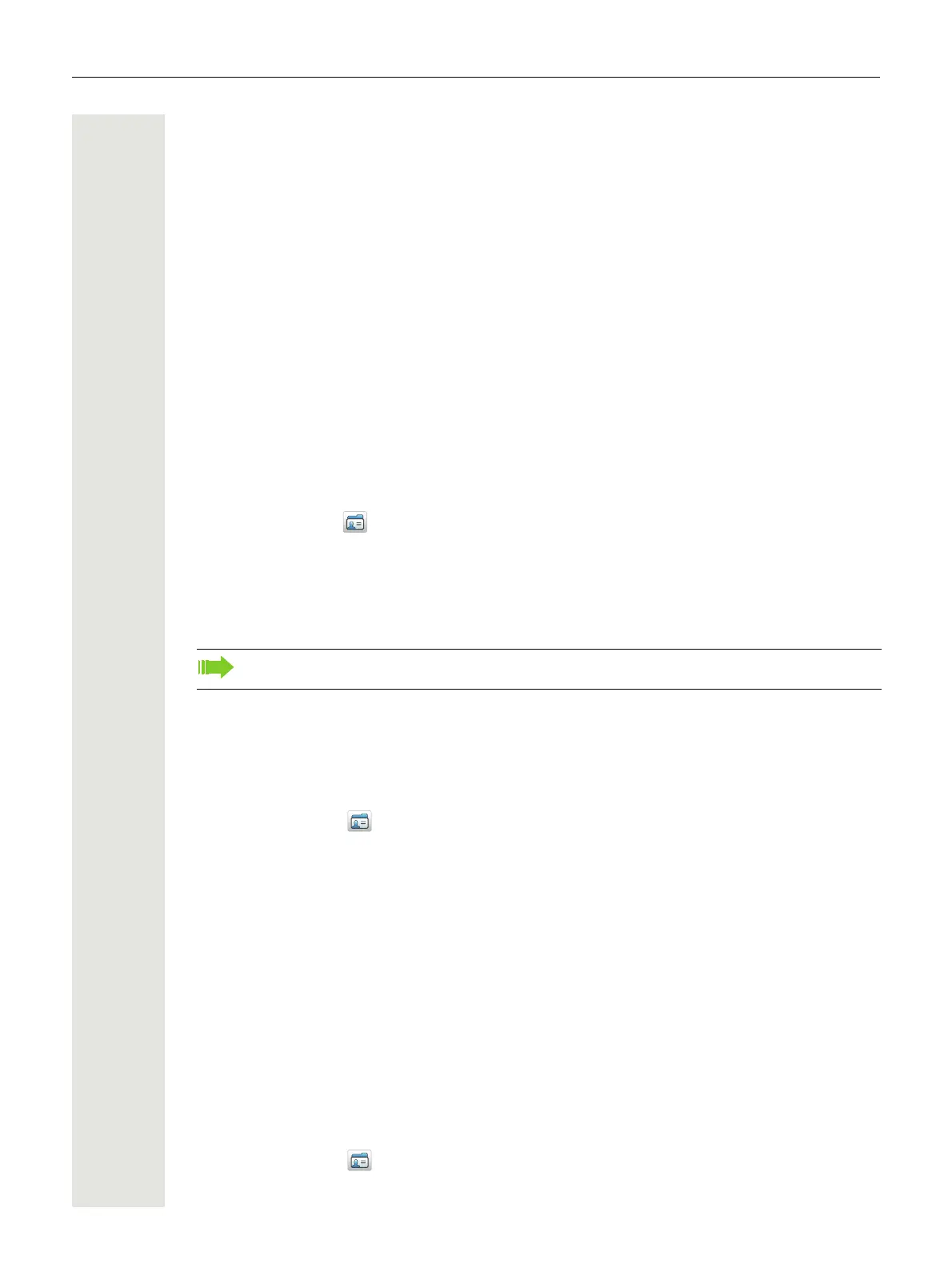38 Menu Operation
Contacts
The handset has a local phonebook with 250 entries, where names and numbers freely can be
added, deleted, and edited by the user. The phonebook lists all names in alphabetical order (lan-
guage dependent), where three numbers can be added for each contact; work number, mobile
number, and other number.
In addition, a company phonebook with up to 1000 entries can be downloaded to the handset via
the WinPDM/Device Manager. The company phonebook names and numbers can not be edited
or deleted by the user. The phonebook lists all names in alphabetical order. The local and company
phonebook appears in the same list, but the company contacts are indicated by a “Locked entry”
icon , which means that they cannot be edited. The contacts only include the work number. The
local phonebook and central phonebook together have up to 1250 entries. See "Dial a Number
from the Company Phonebook" on page 25
It is also possible to access a central phonebook
1
, see "Dial a Name from the Central Phonebook"
on page 25, or "Central Phonebook" on page 39.
Call Contact
1. Enter the menu by pressing “Menu”.
2. Select “Contacts” in the menu.
3. Select “Call contact”.
4. Select contact from the list, or enter name or number in the search field.
5. Press “Call”.
It is also possible to edit the contact and to send a message by selecting “View” > “More”.
Add Contact
Add New Contact
1. Enter the menu by pressing “Menu”.
2. Select “Contacts” in the menu.
3. Select “Add contact”.
4. Select “New”.
5. Select “Add”.
6. Enter a name, see "Alphanumeric Keys" on page 14.
7. Press “OK”.
8. Select “Work Number”, “Mobile number”, or “Other number”.
9. Press “Add”.
10.Enter number. It is possible to add a pause “P” in phone numbers by pressing the Space key 5
times.
11.Press “OK”.
12.If desired, a specific ring signal can be chosen for this contact by selecting “Ring signal”.
Add from Call List
1. Press “Menu”.
2. Select “Contacts” in the menu.
1. This function is system dependent.
It is not possible to edit a contact indicated by a “Locked entry” icon in front of the name.