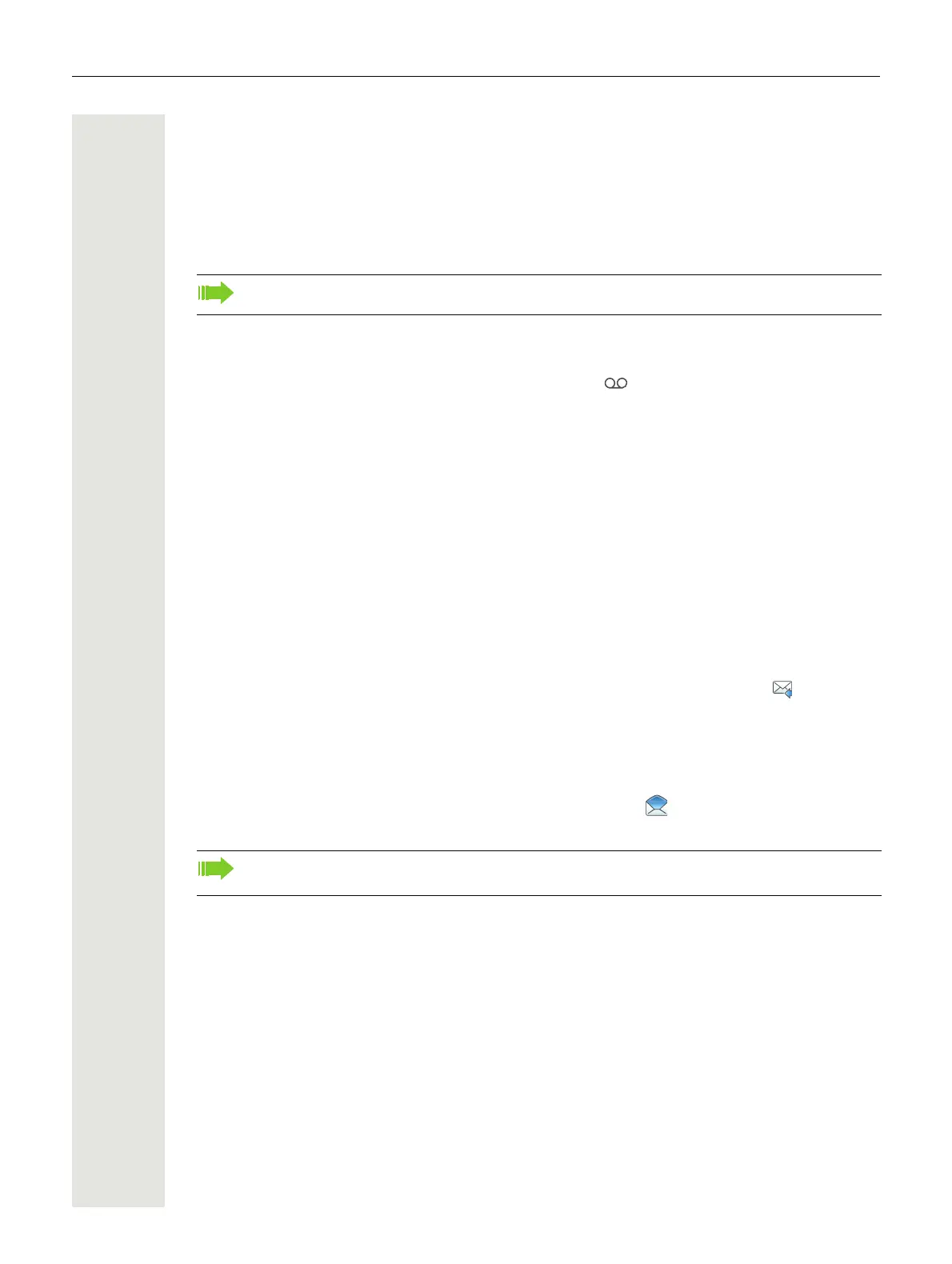Advanced Messaging 59
Advanced Messaging
The following features are applicable to WL3 Messaging and WL3 Plus only. Please contact your
administrator to get support.
Voice Mail
Receive a Voice Mail
When receiving a voice mail, this is indicated by the icon in the status bar.
One Key Voice Mail Access
A long press on digit key “1” in idle mode calls the voice mail. If the extension number is not avail-
able, a dialog window “Voice mail number not defined” is displayed.
Some systems require that the mailbox extension number is downloaded to the handset. Please
contact your administrator to get support.
Receive a Message with Request for Answer
In the status bar, a message with request for answer is indicated the same way as an ordinary
message, see "Messaging" on page 41.
In the message list, the message with request for answer is indicated by the icon .
Accept/Reject the message
Press the soft key “Accept” or “Reject”.
When an acknowledged message has been replied to, the icon is shown in the message list.
The text “Accepted” or “Rejected”, and time and date is also added in the acknowledged message.
Message Queuing and Message Priority
To notify about new incoming messages, all incoming messages are placed in a message queue.
The sorting order for the message queue depends on the system settings. By default, the mes-
sages are sorted according to the message priority, and thereafter according to arrival time.
The messages in the message queue are automatically displayed for 20 seconds until all messag-
es are displayed. You can extend the time to display a message by pressing any button. You can
also close a message to immediately see the next message in the message queue.
The messages that you do not close are placed last in the message queue and remain in the mes-
sage queue until you close them. They are shown as unread in the message list and are not shown
as read until you have closed them.
Please contact your administrator to get support.
This feature is only available, if configured in the system.
The option “Delete” is not available for a message with request for answer. An unacknowl-
edged message can only be deleted from the message list.