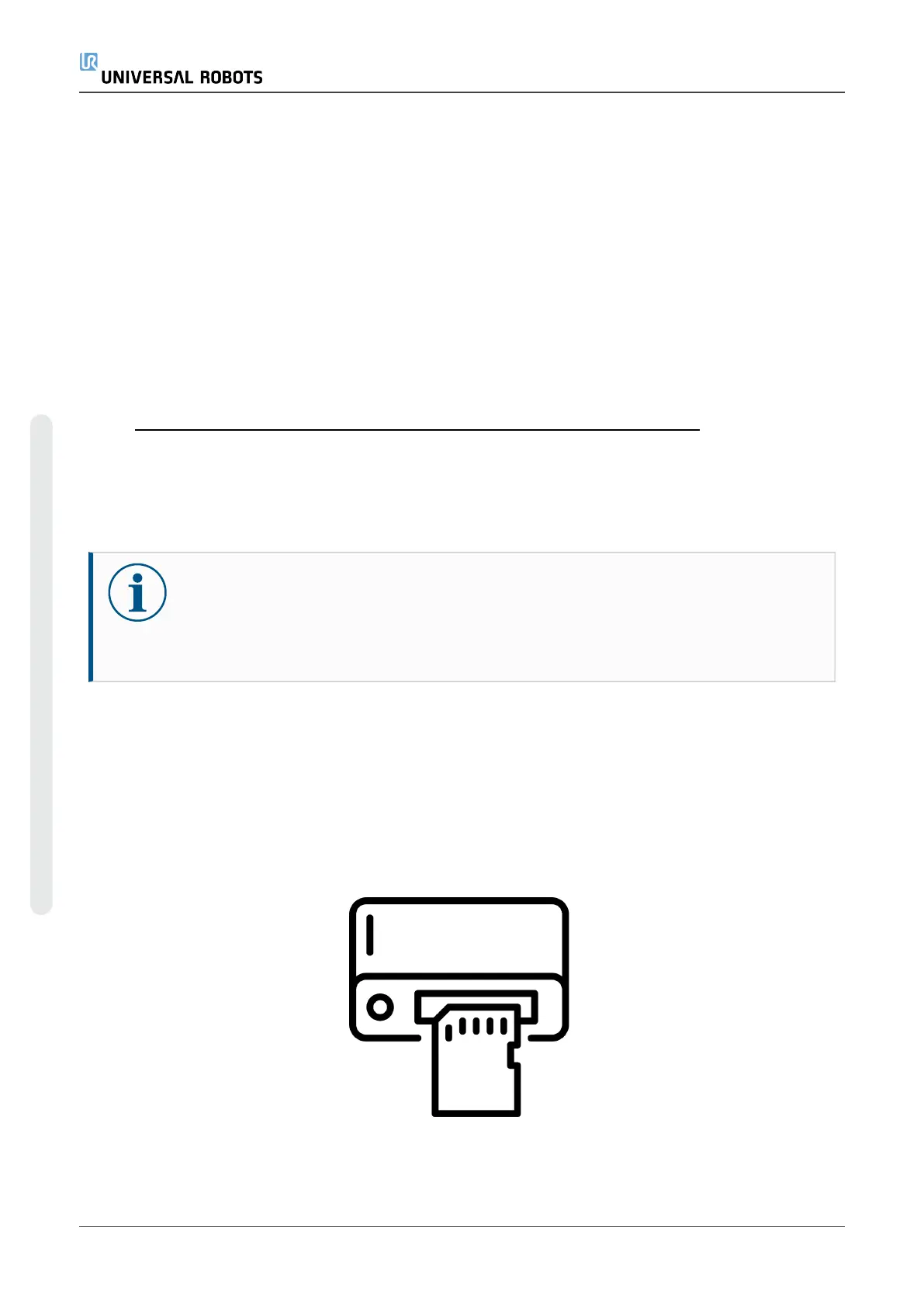5.4.1. Using Magic Files
1. Download and save Magic Files to the root folder on a USB stick. If more than one Magic File
is on the USB stick, they run in sequence. Warnings appear for each file. Do not remove the
USB stick until the last file has finished. Multiple folders are created and named with serial
number as well as a sequence number (e.g., 201855xxxx_0, 201855xxxx_1).
2. Insert the USB stick into the USB slot in the controller box or on the top right side of the
Teach Pendant
3. A red !USB!-sign appears on the screen. Do not remove the USB stick.
4. Wait for a green <-USB-sign to appear. If more than one Magic File is on the USB stick,
proceed to Step 3. NOTE: Large files (e.g., history log) may take up to 2 minutes to download.
5. After the last Magic File is completed the USB stick can be safely removed.
The Magic File creates a folder on the USB stick named with the serial number of the robot.
5.5. Backup of data
NOTICE
When copying/moving files and folders, incorrect use might corrupt the file system.
Contact your IT professional for assistance if you are not comfortable with this
procedure.
This section explains the process of moving required files during a robot backup.
5.5.1. Hardware Requirements
The following hardware is needed:
•
SD Card (Universal Robots 4GB Industrial grade SD card)
•
A standard SD card reader
e-Series 76 Service Manual
5.Software
Copyright © 2009–2024 by UniversalRobotsA/S. All rights reserved.
