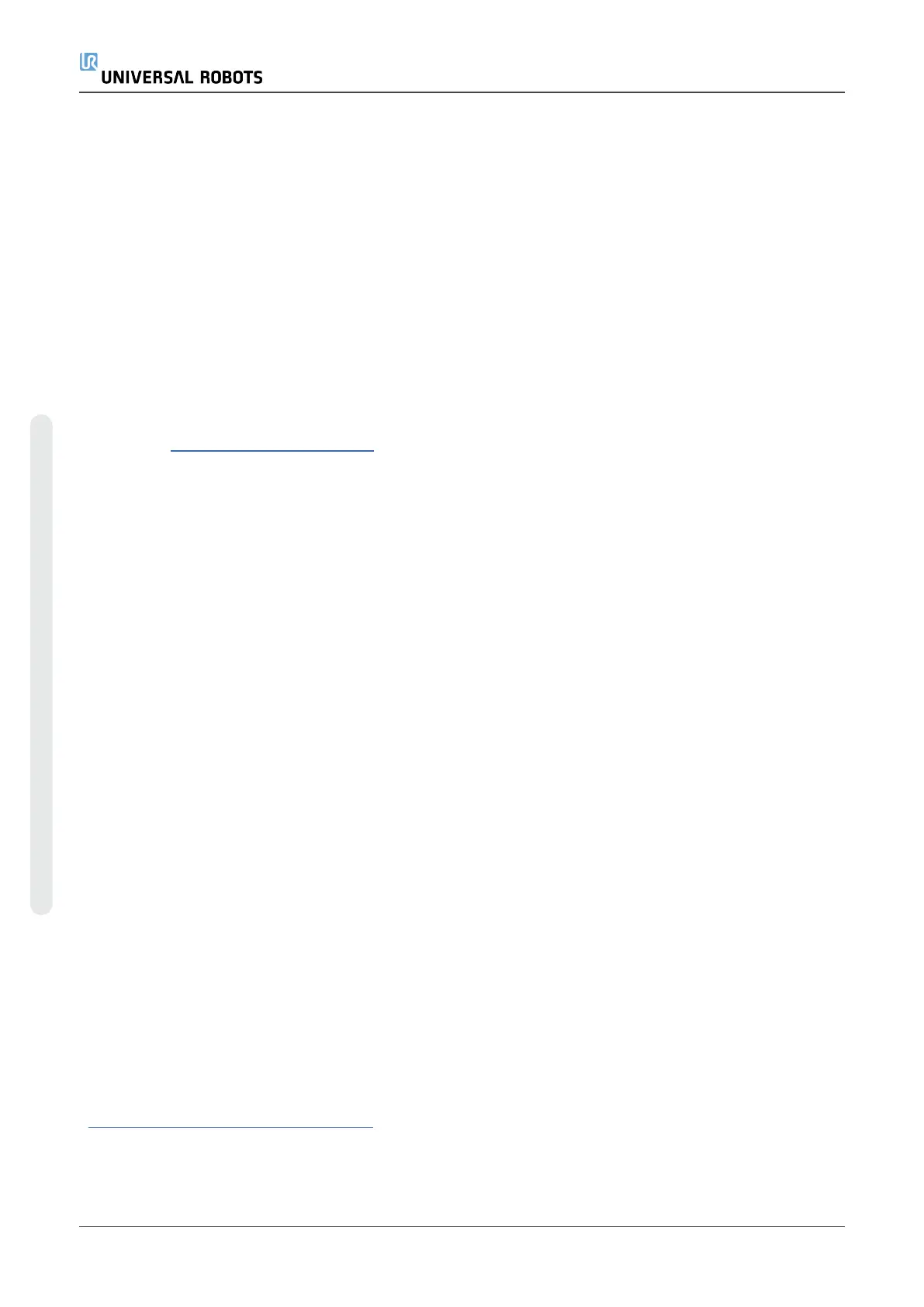Universal Robots industrial robots are designed using high quality components to ensure a long
lifetime. However, improper use of the robot or robot parts can potentially cause unexpected
failures due to misuse. If, for example, the robot is overloaded, dropped during relocation, damaged
by collision, or any other improper usage, the warranty will be void.
Universal Robots recommends the user does not attempt repair, adjustment, or make other
interventions in the mechanical or electrical systems of the robot without first being trained and
consulting an UR certified service engineer. Any unauthorized intervention voids the warranty.
Service-related operations and troubleshooting should only be performed by qualified personnel.
Before performing service-related operations, stop the robot program, power it off, and disconnect
the main power input to any potentially dangerous tool on the robot or in the surroundings.
In the event of a defect, Universal Robots recommends ordering new parts from the Universal
Robot distributor where the robot was originally purchased. Alternatively, parts can be ordered
from the nearest distributor, details of which can be obtained from Universal Robots official
website at www.universal-robots.com
6.2.2. Log Viewer Requirements
The UR Log Viewer is a software intended for reading and viewing the Support File from the
Universal Robot’s cobots, which are generated automatically inside each robot, and contain the log
files, programs and flight reports. The software is a support tool for the user of the robot to do
troubleshooting in case needed. It is a tool for understanding the robot behavior and have data
analysis, as well to do improvements on your application and programming.
The Log Viewer is applicable for the following robots:UR3, UR3e, UR5, UR5e, UR10, UR10e, UR16e
and UR20.
Requirements:
•
To install and execute the UR Log Viewer you need the following requisites:
•
OS Windows 7, 8, 8.1 or 10 – current version doesn’t work on Linux or Mac.
•
.Net 4.8 minimum installed.
•
User access defined to be able to install and execute the software
•
Works with Polyscope SW versions:
•
CB3: 3.4 and higher
•
E-series: 5.0 and higher
•
PolyScope X
6.2.3. Installation Log Viewer
Download UR Log Viewer
First step is to download the UR Log Viewer’s software from Universal Robot’s website:
www.universal-robots.com/download. Choose robot version: CB-Series or e-Series -> Software ->
UR Log Viewer
Installation
e-Series 80 Service Manual
6.Troubleshooting
Copyright © 2009–2024 by UniversalRobotsA/S. All rights reserved.
